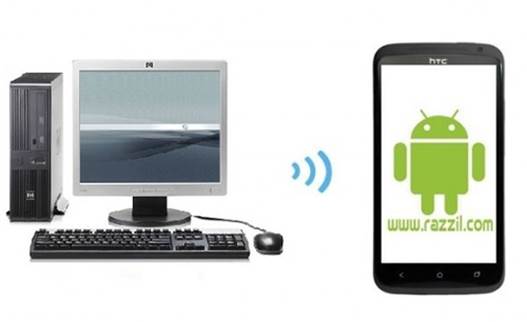Taking screenshots on Android devices has been a huge issue in the past however, this feature now comes with built-in support. Moreover, there are a number of third-party applications available for Android devices that can help you take precise screenshots in no time. However, many of these applications require a rooted device and for those of you who do not wish to void the warranty of their Google Nexus 7, you can use the simple screenshot taking method mentioned below.
Before we explore the method of taking screenshots on the Nexus 7 tablet, it is worth mentioning here that Google has made the method a snap as compared to Amazon’s Kindle Fire, which made it quite difficult for users to acquire screen capturing functionality. If you don’t get my point, take a look at this post about how to take a screenshot in Kindle Fire. Coming back to the Nexus 7 tablet, simply follow the below mentioned method to take screenshots on your Nexus device.

To take a screenshot on Google Nexus 7: Hold the Power and Volume Down Button simultaneously. In other words, simply hit Power+Volume Down button. A screenshot of your current screen will instantly be taken and saved to your gallery.
 Unfortunately, Google has once more provided this functionality with the “Power” button which always results in confusion as instead of a screen capture, one can end up putting the device into sleep mode. We saw this earlier with un-rooted Gingerbread devices, when I provided a guide regarding taking screenshots on un-rooted Gingerbread devices.
Unfortunately, Google has once more provided this functionality with the “Power” button which always results in confusion as instead of a screen capture, one can end up putting the device into sleep mode. We saw this earlier with un-rooted Gingerbread devices, when I provided a guide regarding taking screenshots on un-rooted Gingerbread devices.
Credit: This tip was originally posted by Jeff Benjamin at Got Nexus.