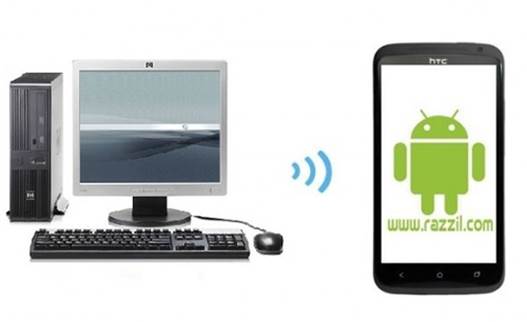The rooting process for Sony Xperia S has finally been released, however, before you can root your Sony Xperia S smartphone, it is required that you unlock your bootloader. Furthermore, an unlocked bootloader also ensures that you are able to install custom ROMs on your Sony Xperia S device. In this post I will show you how to unlock your Sony Xperia S bootloader. The credit for this feat goes to XDA developer “DoomLoRD”, who used “lollylost100’s” unlocking guide (which was for unlocking an Xperia Arc device), to create this guide.

Caution: It must be noted that unlocking your bootloader will result in wiping off the data partition of your phone. This means that you will loose your Sony Xperia S data and settings. This is not applicable to your SD Card. You can backup your data before proceeding further. Also bear in mind that DRM keys will also be lost forever.
Disclaimer:
Please follow this bootloader unlocking guide at your own risk. WML Cloud and it’s team will not be responsible if your Sony Xperia S smartphone gets damaged due to thee below mentioned process. It is recommended that you also check out the link at the end of this post for more details.
Requirements:
- Get the IMEI code by typing the following in your phone’s dialer: *#06#. Once done, note the numbers (not the dashes).
Instructions:
1. In the first step, download and extract the fastboot package content.
2. Put your Xperia S phone in fastboot mode. This can be done by turning off your phone and holding the Volume Up button. Connect the USB cable to your computer to trigger FASTBOOT mode.
3. This will start the driver installation for Windows. Point the installation towards the extracted folder.
4. Disconnect the cable after driver installation is complete.
5. Now go to the following website: Unlocking Bootloader.Sony Mobile.
6. Now, go to the service menu by doing the following: enter *#*#7378423#*#* in the dialer -> Service info –> Configuration -> Rooting Status. If Bootloader unlock allowed says Yes, then you can proceed, if not, then you cannot go any further.
7. On the website you opened, hit Start Unlocking the Bootloader from the bottom of the page.
8. Once done, scroll to the end of the page and click Continue. When you get a prompt, choose Yes I’m sure.
9. Accept the terms.
10. When you get to the Create Unlock Request page, enter your IMEI (if it doesn’t work, remove the last digit), name and email address.
11. You will get a unique unlock key, save it.
12. Launch Command Prompt on your PC (Windows Key+R –> CMD-> Enter or via Start menu) and navigate to the fastboot folder in the extracted package (package extracted earlier).
Connect your Sony Xperia S in fastboot mode to your computer and enter these commands in Command Prompt:
fastboot.exe -i 0x0fce getvar version
If you get the value of 0.5, your Xperia S phone is connected correctly.
fastboot.exe -i 0x0fce oem unlock 0xKEY
Replace KEY, with the key you saved in step 11.
Your bootloader for Sony Xperia S should now be unlocked. For queries and updates, check out the link given below
[via XDA Developers Forum]