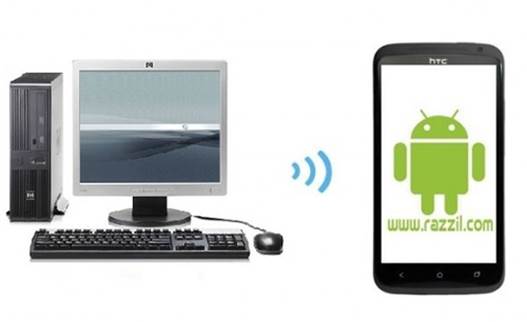Although Google’s flagship phone, Galaxy Nexus was one of the first devices to receive an OTA (Over The Air) update, Samsung and HTC devices are receiving ported ROMs which are enabling users to install Android Jelly Bean on their devices. In a previous post we provided you with a guide to install Android 4.1 Jelly Bean on Samsung Galaxy S3. In this post we will provide you with a guide to install the Android Jelly Bean on HTC One X. This ROM has been brought to us courtesy XDA member “tgascoign”.

Before we head over to the installation process, it is worth pointing out that some features in this ROM currently do not work. The ROM is based on a CM9 port and still seems to be undergoing development. The list of what works and what does not is given below. For updates about the status of this ROM, check out the link given at the end of this post.
Working
- Core system with few or no crashes
Not working (Currently)
- Wifi
- Camera
- Radio
- Audio
Disclaimer:
Please follow the below given guide at your own risk. We (WML Cloud and it’s team members) will not be responsible if your HTC One X gets damaged during the below mentioned process. See the link given at the end of this post to find out the current status of this ROM and possible issues which may have been faced by users after installing it.
Requirements:
- ADB must be installed on your system.
- Your HTC One X should be rooted. You can check out this guide to find out how to root your HTC One X phone.
- ClockworkMod Recovery must be installed on your phone. For more information, see this post on installing ClockworkMod recovery for HTC One X.
- Download Android 4.1 Jelly Bean Port
Instructions:
- Start off by downloading the Jelly Bean ROM from above link and copy it to your internal SD card.
- Now, Extract the ROM copy the boot.img file to the fastboot folder within the Android SDK.
- Boot your HTC One X phone into recovery mode. This can be done by pressing the Volume down+Power button.
- Once done, create a Nandroid backup using the Backup & Restore option.
- Wipe data/factory reset and proceed to wipe cache dalvik cache.
- Navigate to the install zip file via SD Card -> choose zip from SD Card and then select the copied ROM.
- After the flashing process completes, don’t restart your device, instead power it off.
- Enter bootloader mode and this time, select the fastboot mode option.
- Connect your phone to a PC via USB and open command prompt / Terminal.
- Use the command prompt or Terminal to navigate to the boot.img file that was copied to the fastboot folder within the Android SDK.
- Once Done, enter this command:
fastboot flash boot boot.img
12. Restart your device after the file is flashed to get Android 4.1 Jelly Bean on your HTC One X.
You can check out the video demo given below to see how this Jelly Bean port works on HTC One X.
Note: The ROM is currently quite unstable. To determine the status of this process and for any kind of queries, updates and additional information related to this ROM, see the link given below.