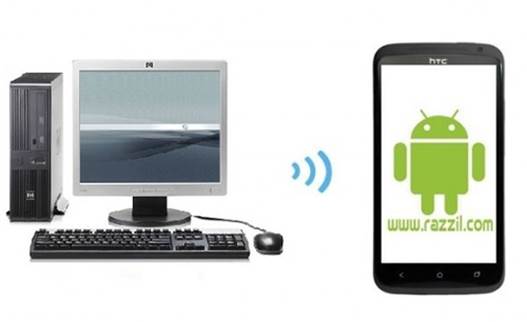The Samsung Galaxy S Blaze 4G was released in January 2012 and its about time that we have a rooting guide for it. The T-Mobile Samsung Galaxy S Blaze 4G is a mid ranged smartphone by Samsung that offers a Super AMOLED capacitive touchscreen, with 16M colors, a resolution of 480 x 800 pixels, 3 GB of internal memory, 1 GB RAM, a 5 Megapixel rear and a 1.3 Megapixel front-facing camera. It runs on the Dual-core 1.5 GHz Scorpion CPU and comes with Android OS version 2.3.6 Gingerbread.
Thanks to “k0nane” at XDA Developer’s Forum, we now have a rooting method in place for Samsung Galaxy S Blaze 4G. Furthermore, XDA member “shabbypenguin” has also made it possible to use ClockworkMod Recovery 5.5.0.4 with Samsung Galaxy S Blaze. The below guide will shows the rooting and ClockworkMod Recovery installation for your Samsung Galaxy Blaze smartphone, by flashing files via ODIN. Additional details can be found via links given at the end of this post.
Disclaimer:
Please follow this rooting guide at your own risk. WML Cloud and it’s team will not be responsible if your Samsung Galaxy S Blaze phone gets damaged or bricked during the below mentioned process.
Requirements:
- Get Samsung USB drivers for Windows 32bit | Windows 64bit
- Download ODIN and install it on your PC
- Download Rooted kernel or (Download From Mirror Link)
- Download ClockworkMod recovery or (Download From Mirror Link)
- Download PIT file
Instructions:
Rooting Process:
1. Download the rooted kernel, PIT file and ClockworMod Recovery on your computer.
2. Switch your phone to “Download mode” by following this method: Power off your Samsung Galaxy Blaze phone, hold down the Volume up, Volume down and power button.
3. Run ODIN and uncheck all options except “Auto Reboot”.
4. Click PDA and choose the rooted kernel Tar file.
5. Now, select the PIT file that your downloaded earlier.
6. Connect your Samsung Galaxy Blaze phone to your PC using a USB cable and wait for the device to show connected to ODIN, after which select Start button.
7. After the phone restarts, it will be rooted.
ClockworkMod Recovery:
8. Power Off your device and disconnect it from your computer and switch it back to “Download mode (as explained in step 2).
9. Re-run ODIN and click PDA to select the ClockworkMod Recovery TAR file.
10. Click PIT and choose the PIT file.
11. Connect your phone once more via USB cable to your computer and after connectivity with ODIN is confirmed, hit Start.
12. After the phone reboots, close ODIN and disconnect your phone from the PC.
Your device should now be rooted successfully with ClockworkMod Recovery installed on it.
For any kind of queries, additional information or updates, see the links given below.
[via Rooting thread at XDA | via ClockworkMod recovery thread at XDA-Developers Forum]