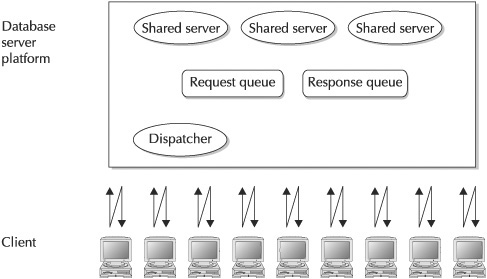Question : PDE-UJI001 Failed to create JVM
PDE-UJI001 Failed to create JVM
I have installed JDK 1.4.2 and I already set the next variables
CLASSPATH=C:oracle6iTOOLSCOMMON60JAVAIMPORTER.jar;C:j2sdk1.4.2_08
PATH=%SystemRoot%system32;%SystemRoot%;%SystemRoot%System32Wbem;C:j2sdk1.4.2_08bin
do you know a solution??
Thanks
Solution: PDE-UJI001 Failed to create JVM
Installed Forms 6i Rel 2 on a NT machine. When trying to Import the Java
Classes getting the errors
PDE-UJI0001 Failed to create the JVM
Solution Description
——————–
You need to to install JDK 1.2.2 to run the Java Importer. And set the PATH’s
and classpath’s correctly.
Explanation
———–
1. Download and install the JDK 1.2.2.
2. Assuming the JDK 1.2.2 is installed in c:jdk1.2.2 directory and the JRE in
C:PROGRA~1JAVASOFTJRE1.2 directory; ORACLE_HOME=C:Dev6iR2.
Set the PATH to
set PATH=%PATH%;c:jdk1.2.2bin;C:PROGRA~1JAVASOFTJRE1.2bin;C:PROGRA~1JAVASOFTJRE1.2binclassic
( If you are using ias9i then the JDK 1.2.2 comes with the ias installtion ,
in this case please set the PATH to
D:ias9iApachejdkbin;D:ias9iApachejdkjrebin;D:ias9iApachejdkjrebinclassic;%PATH% )
3. Set the CLASSPATH to set CLASSPATH=%CLASSPATH%;C:Dev6iR2TOOLSCOMMON60JAVAIMPORTER.JAR;.
(If you do not set the CLASSPATH correctly you will get the error
PDE-UJI002 Unable to find the required java importer classes)
4. Now run the Forms Builder by using the command.
C:Dev6iR2binifbld60.exe
Now the Java Importer Should Run fine.
Problem Description
——————-
Consider a fresh installation of Developer 6i Release 2 on a Sun
Solaris machine. This holds Forms version 6.0.8.11.
JDK 1.2.2 and appropriate OS patches are installed properly.
Activate the Java Importer Tool. To do so, from the Forms Builder panel,
choose menu Program->Import Java Classes…
You then get an dialog box showing following error:
PDE-UJI002 Unable to find the required Java Importer classes
Solution Description
——————–
First of all, make sure that the CLASSPATH variable is set correctly.
It should hold $ORACLE_HOME/forms60/java:$ORACLE_HOME/lib/importer.jar
(for developer 9i + 10g:
Check the definition of FORMS90_BUILDER_CLASSPATH and CLASSPATH in the environment,
It should point to %ORACLE_HOME%jlibimporter.jar)
Make also sure that Java Importer class files are located where needed
(ie $ORACLE_HOME/forms60/java/oracle/opb). To do so:
1. cd /tmp
2. jar xvf $ORACLE_HOME/lib/importer.jar
3. cd $ORACLE_HOME/forms60/java/oracle
4. cp -r /tmp/oracle/opb .
Explanation
———–
The Java Importer tool needs the JDK to be configured properly, with
the appropriate CLASSPATH / FORMS90_BUILDER_CLASSPATH
environment variable value.
The Oracle classes are provided in a jar file called importer.jar which is
located in the $ORACLE_HOME/lib directory. In addition, these class files must
also exist in the directory $ORACLE_HOME/forms60/java/oracle/opb/javaImporter.
If the opb directory does not exist, the class files may be extracted from the
jar file as described above.