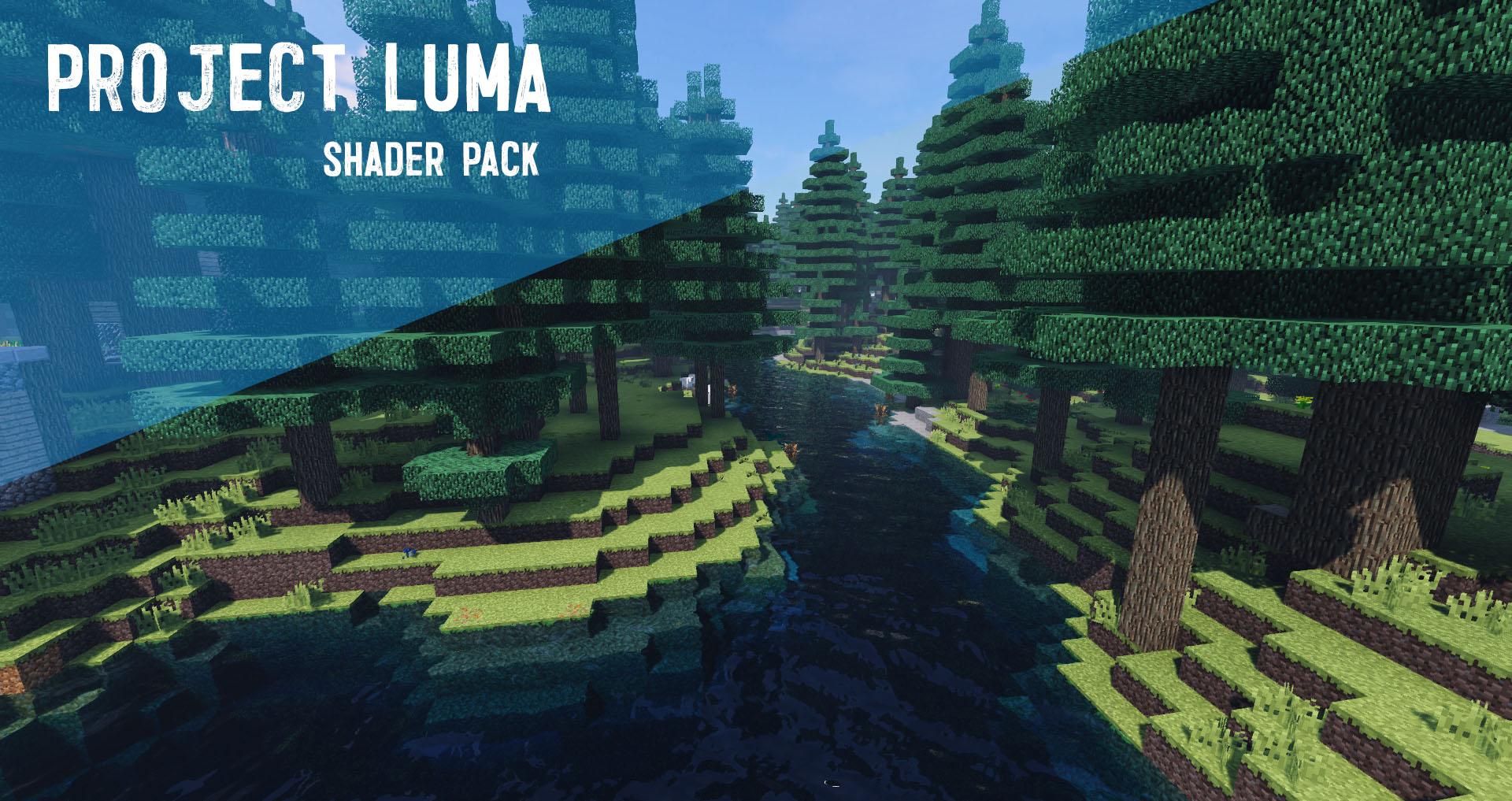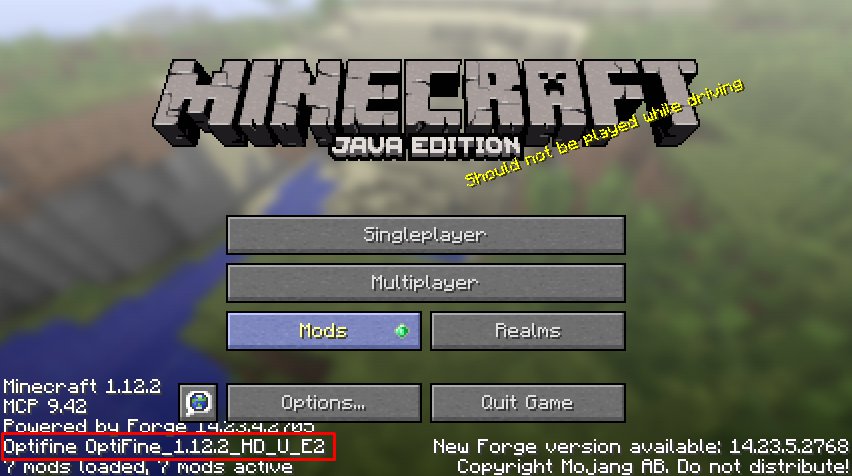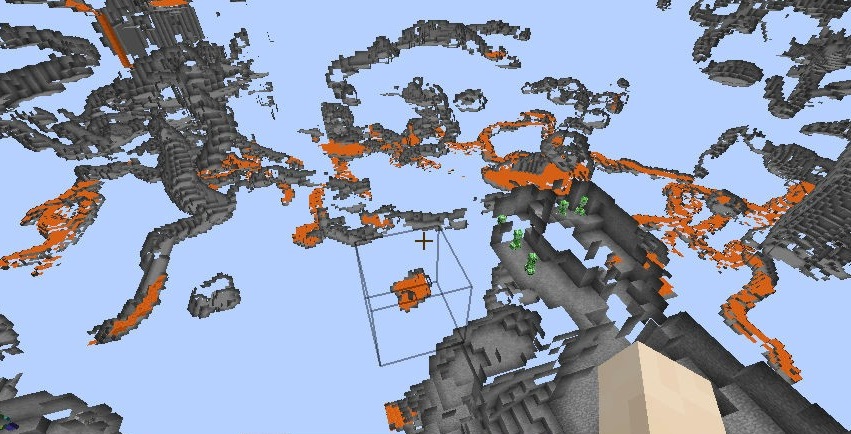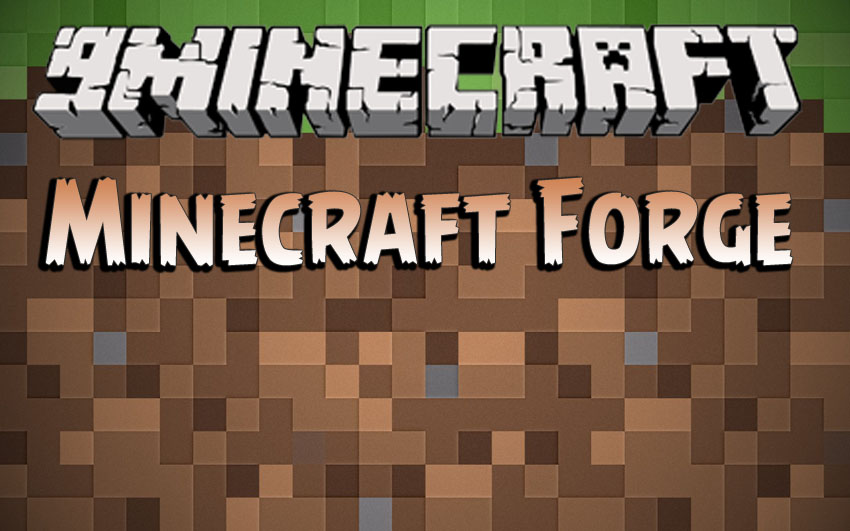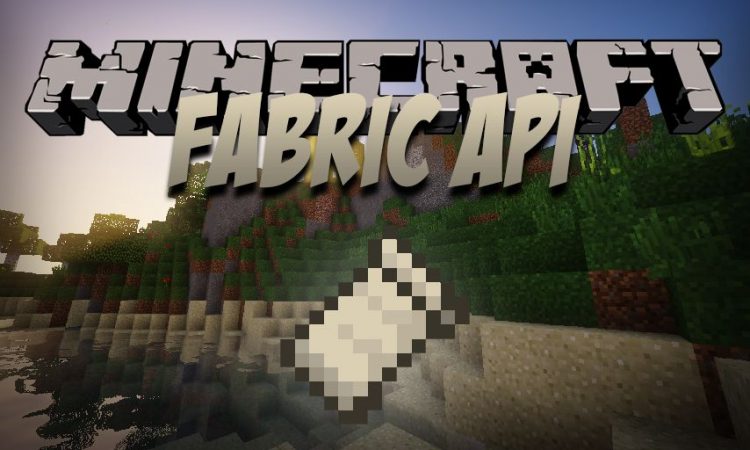How to install XNet Mod 1.16.5/1.15.2 (An Efficient and Scalable Networking)
Follows 5 Steps bellow to install XNet Mod 1.16.5/1.15.2 on Windows and Mac :
1. You need ready installed Minecraft Forge.
2. Download a Forge compatible mod from url download, or anywhere else!
3. Open Minecraft, click ->> ‘Mods’ button on the main menu, click – >> ‘Open Mods Folder’.Important: Some older versions of Forge may not have the ‘Open Mods Folder’ button. If that is the case, you need to find the folder manually. Windows:
- Press the Windows key and R at the same time
- Type %appdata% and press enter
- Find the Minecraft folder and then look for the Mods folder within that
Mac:
- Click on the desktop and then press Command+Shift+G all at the same time
- Type ~/Library and press enter
- Open the folder Application Support and then Minecraft
4. Place the mod file downloaded (.jar or .zip) into the Mods folder.
5. Relaunch Minecraft, and you should now see the new mod installed in the list!
Screenshot :
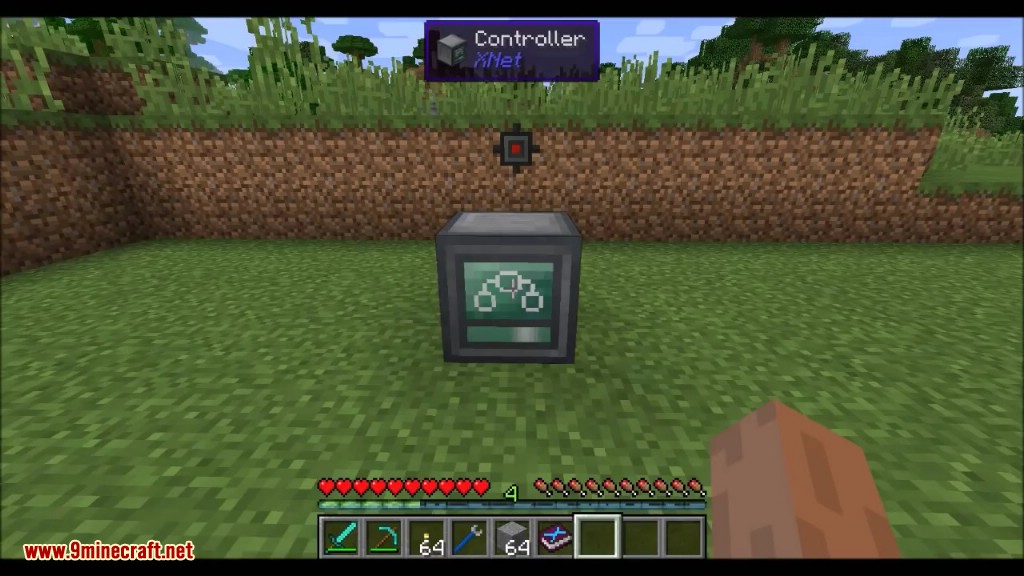
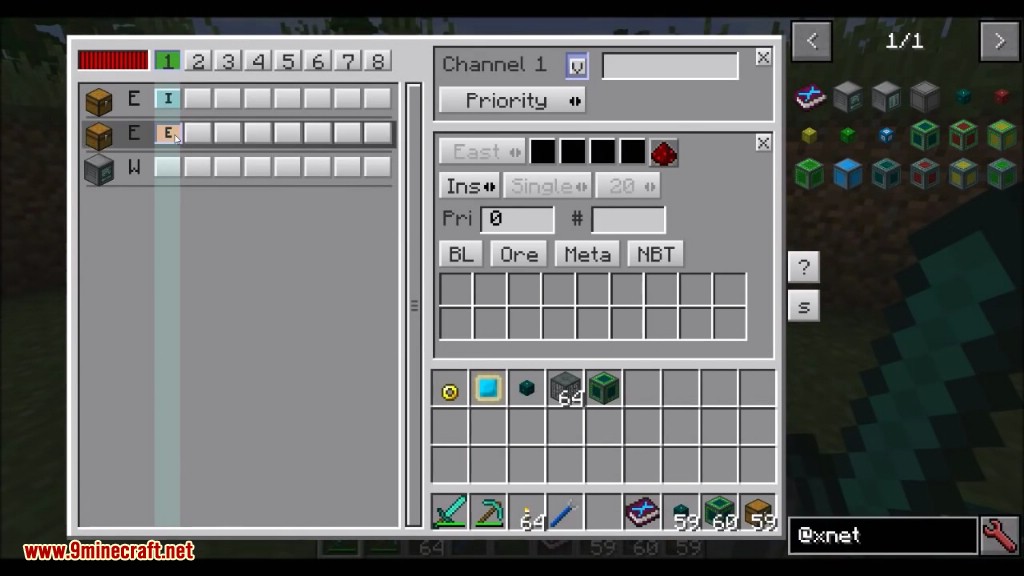
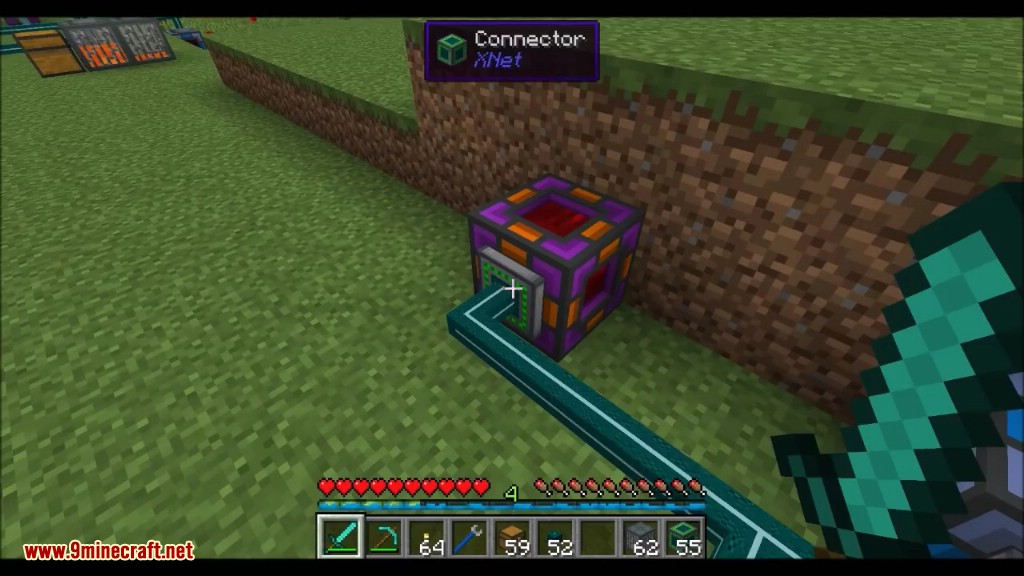
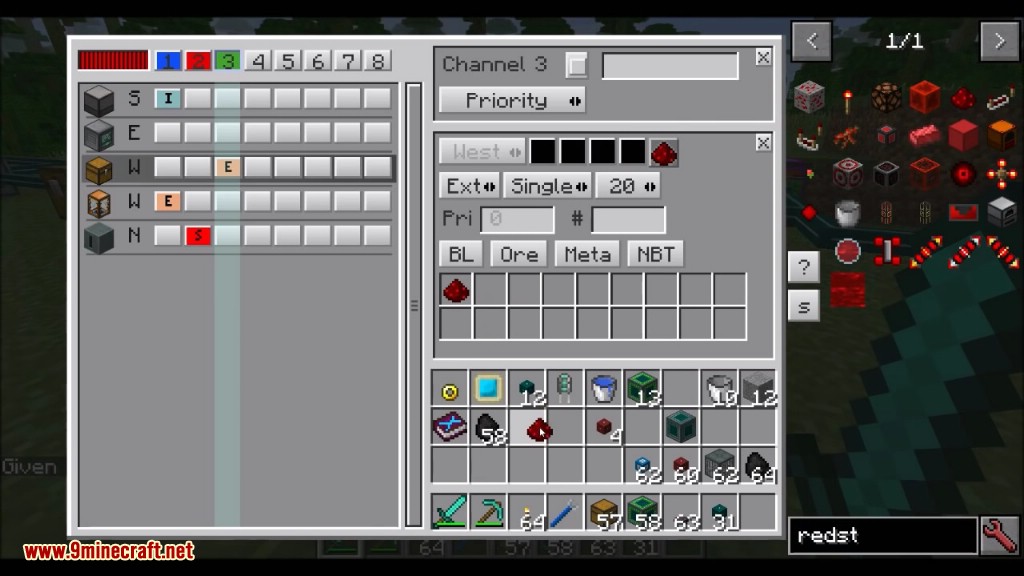
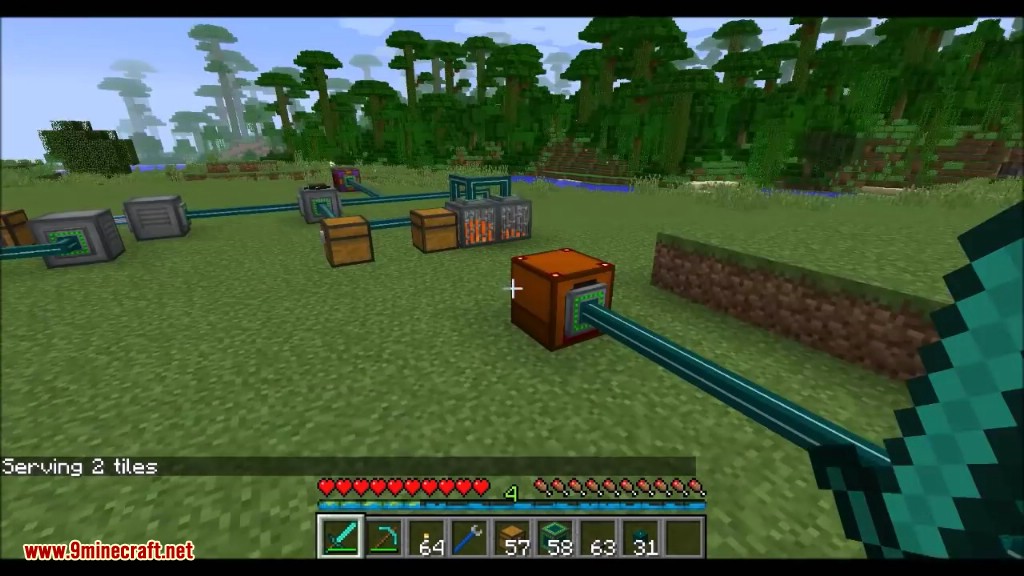
Crafting Recipes:
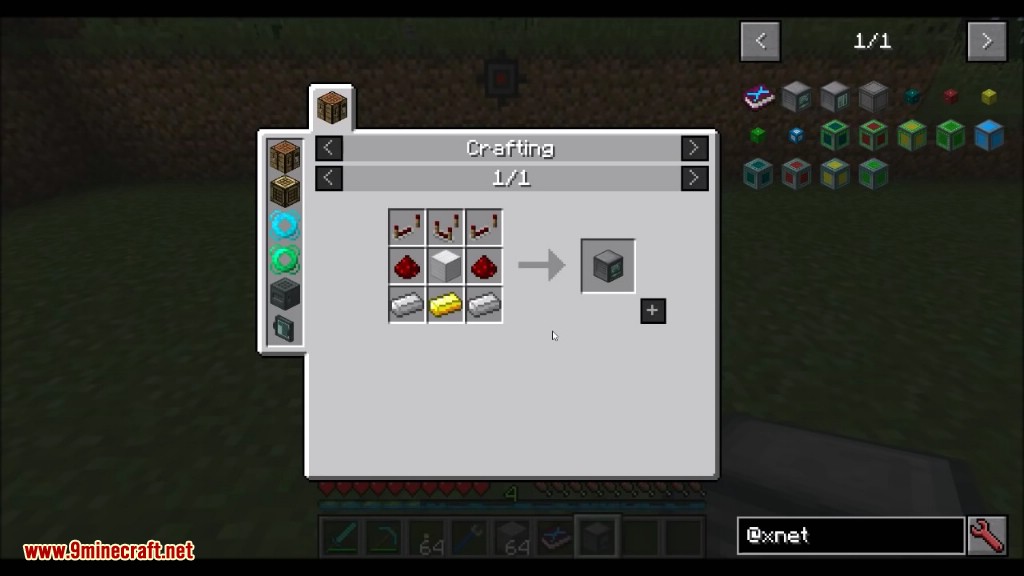
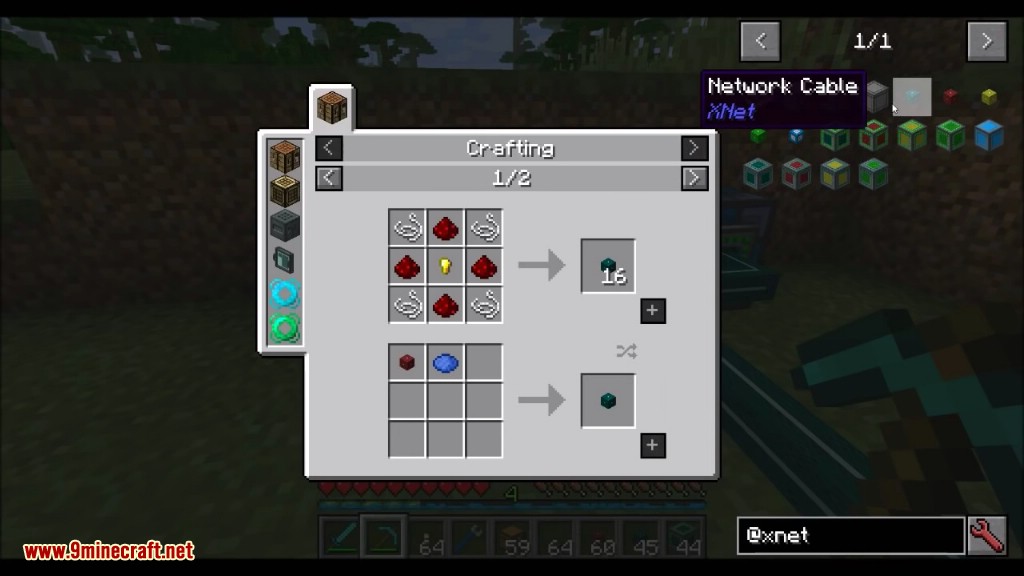
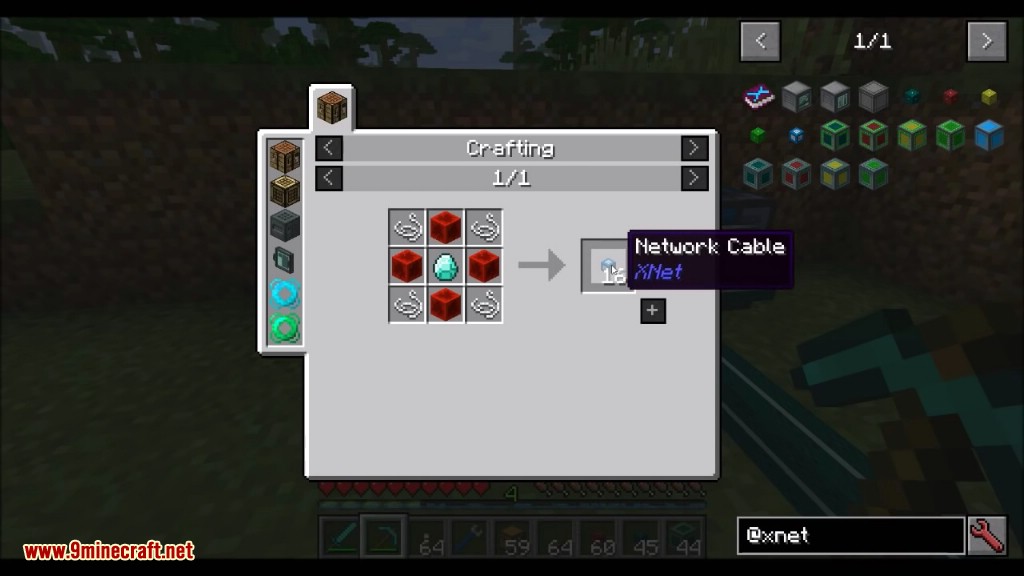
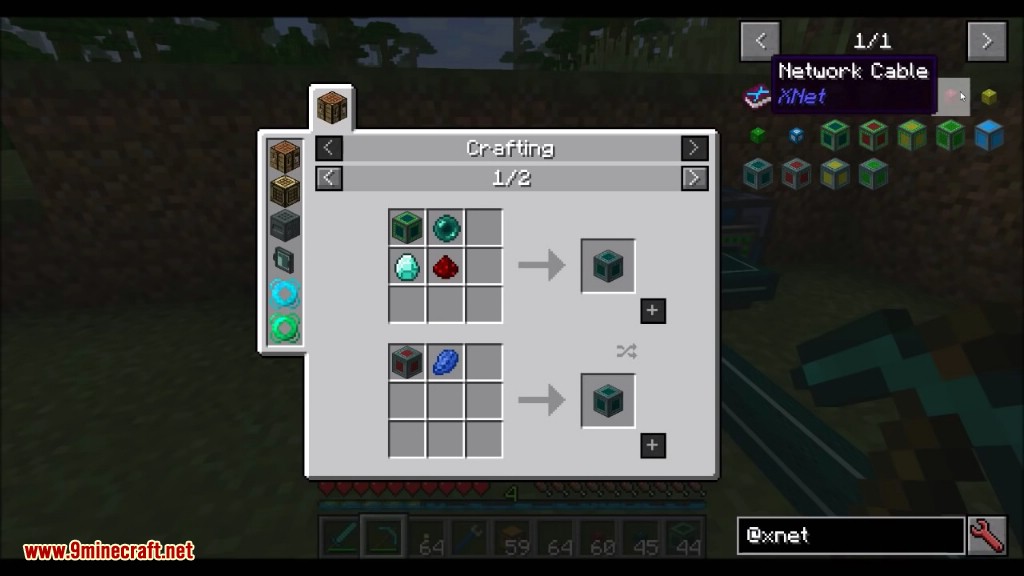
How to use:
Let’s make the following setup:
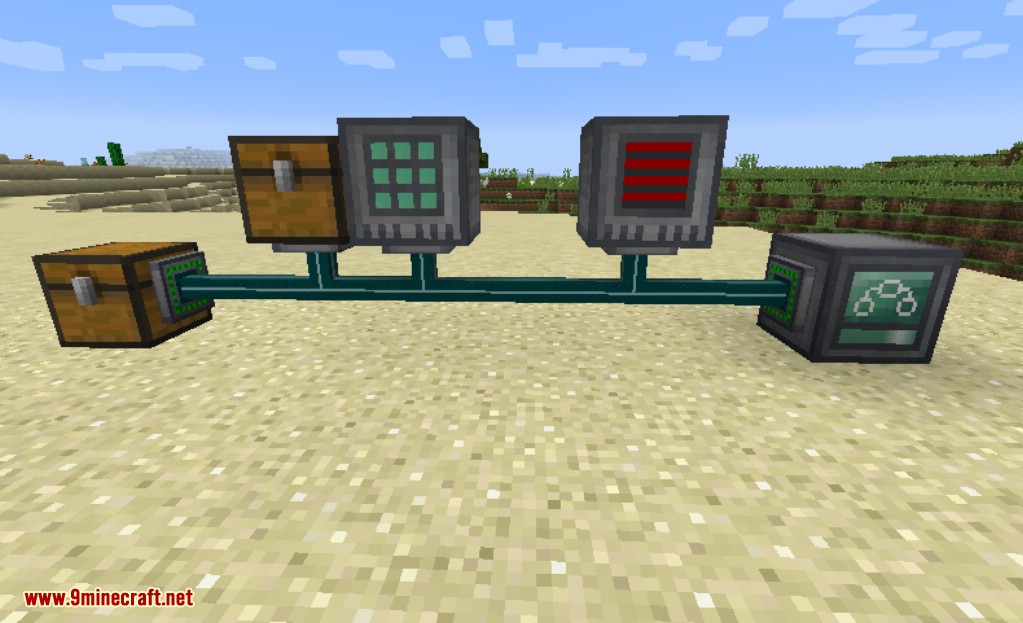
The goal of this setup is to make sure the top chest always contains at least one furnace. That’s the only thing this does. As soon as you pull out that furnace it will start producing another one. To do this a crafter is used which is fed from that same chest (it contains cobble). The crafter also needs energy (and so does the controller). The left chest contains coal which is for the coal generator. The system makes sure that no coal is wasted. It will only insert coal if this is needed. The energy buffers of the crafter and controller are also not filled completely.
First let’s manage the energy:
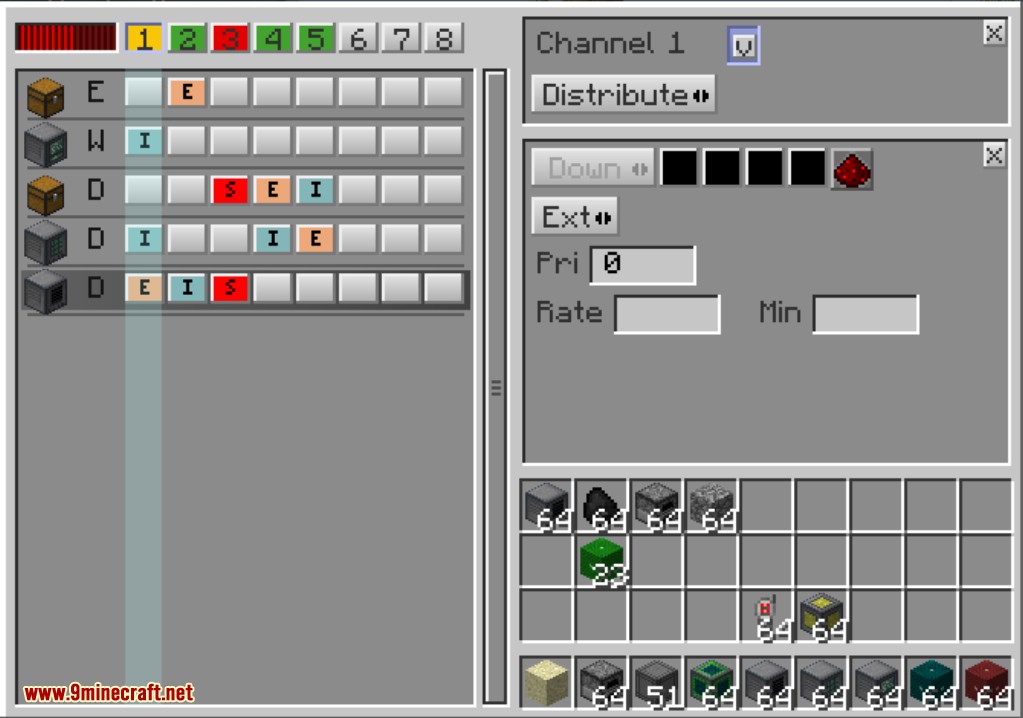
In this connector we simply extract whatever energy there is from the coal generator. This is then distributed to the controller and the crafter. In these connectors we also set a maximum (which isn’t clearly visible because the input element for maximum is too small in this version) so that the power isn’t needlessly wasted:
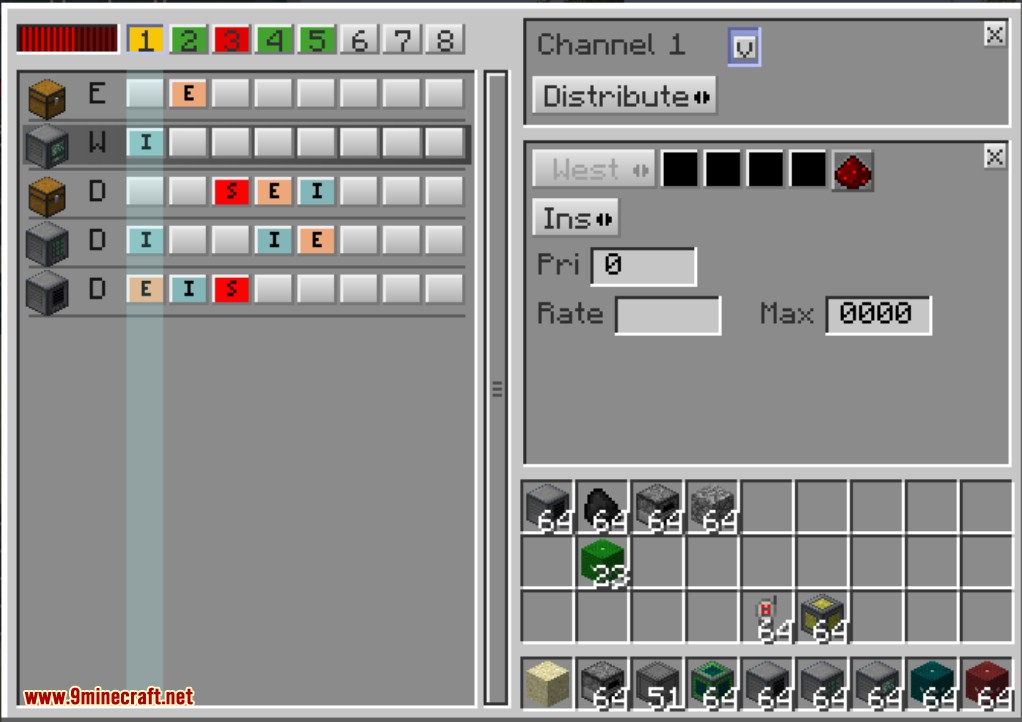
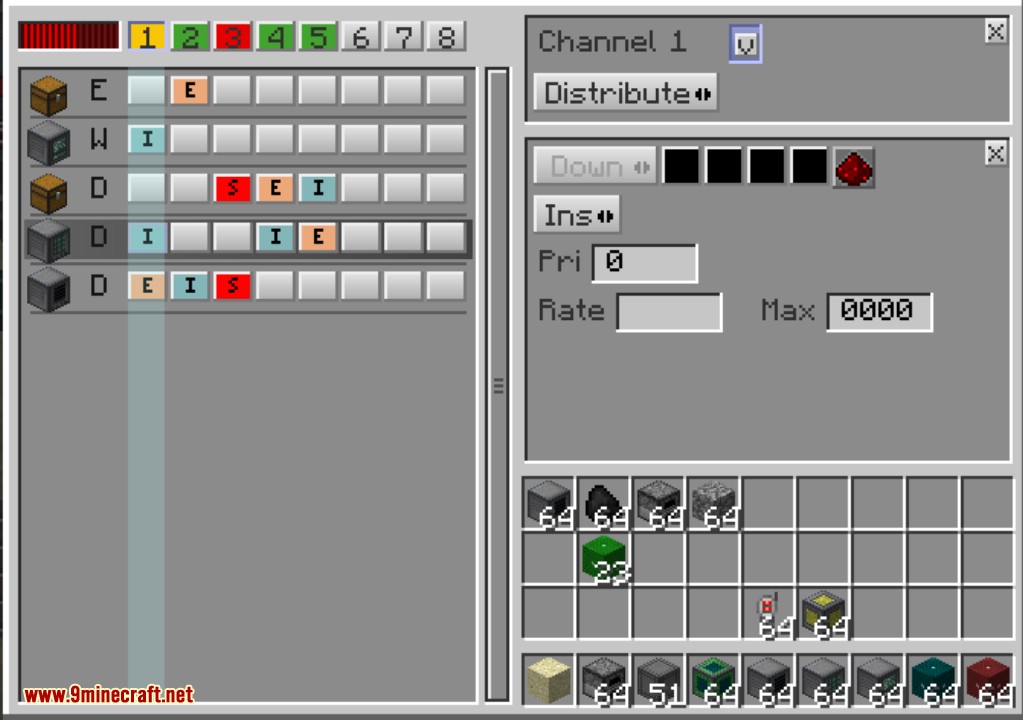
To produce energy the coal generator needs coal. Let’s see how this is handled. First we extract the coal from the chest. We only do this if both ‘red’ and ‘green’ are enabled. We will see when these are enabled later in this tutorial but basically they are enabled only when we don’t have enough power and when there is enough coal:
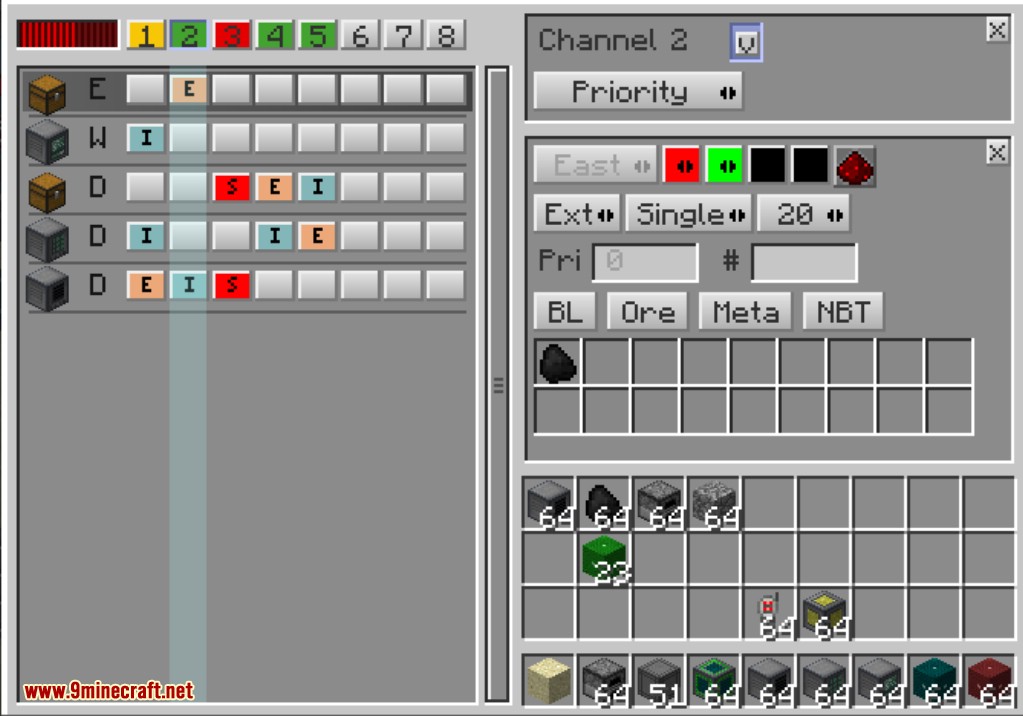
And here we insert the coal:
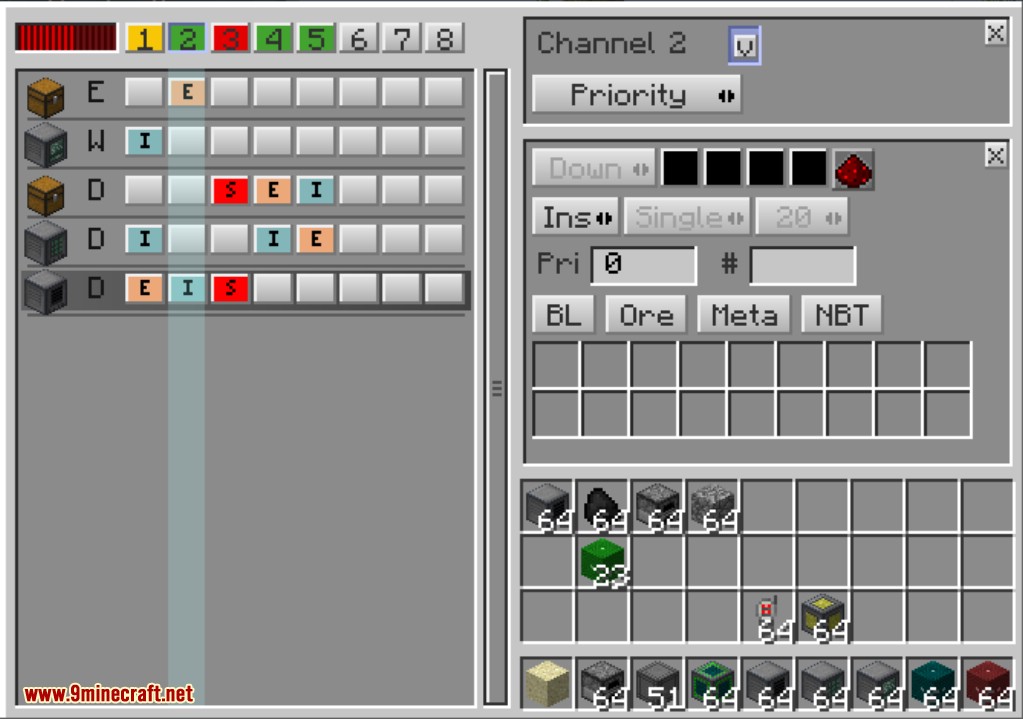
We have a logic channel which measures when it is time to start producing energy and it also senses if we have a furnace in the chest. First there is the sensor to check if we need energy and if there is enough coal:
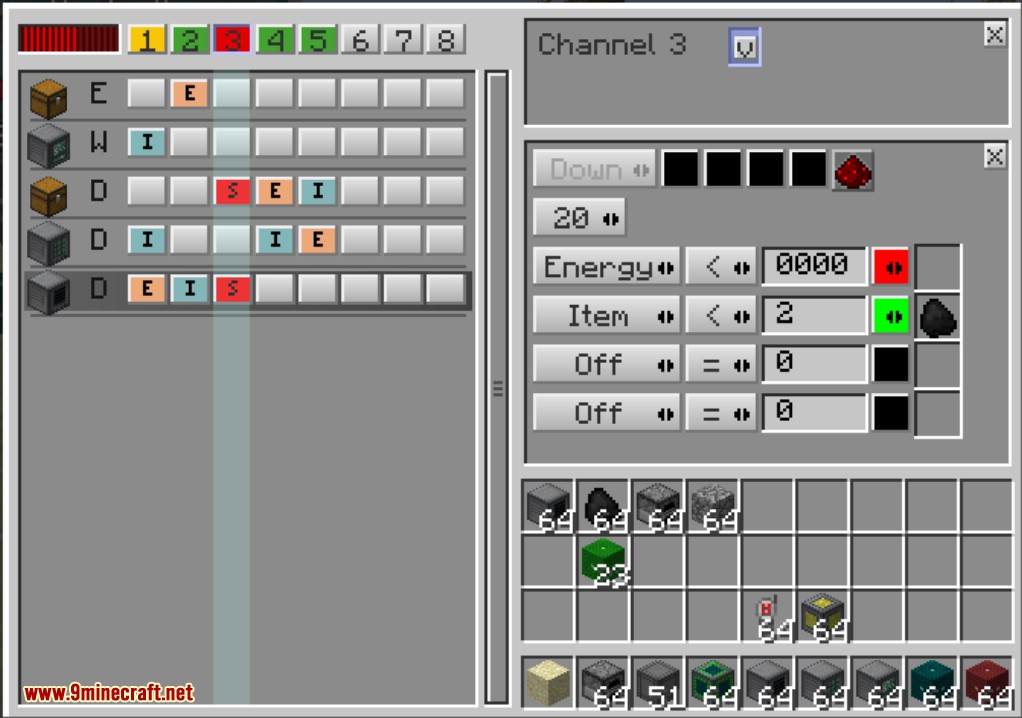
The other sensor works on the blue channel and is enabled if we have less then 2 furnaces in the chest:
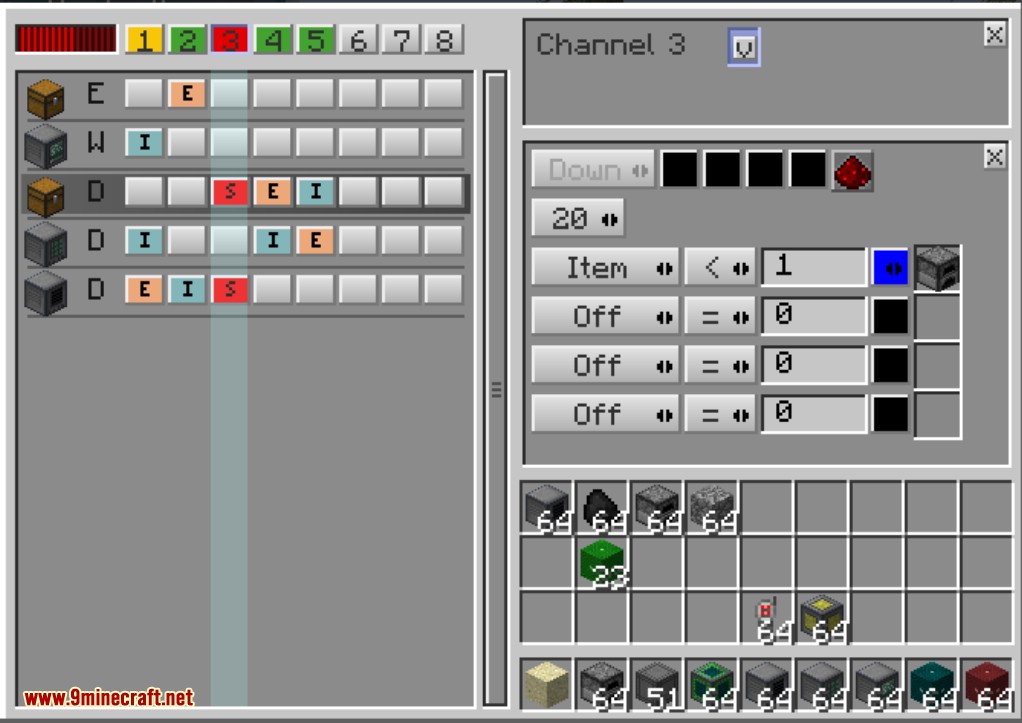
Channel 4 will move cobblestone from the chest to the crafter as long as blue is enabled. Blue will be disabled as soon as the crafter makes a furnace:
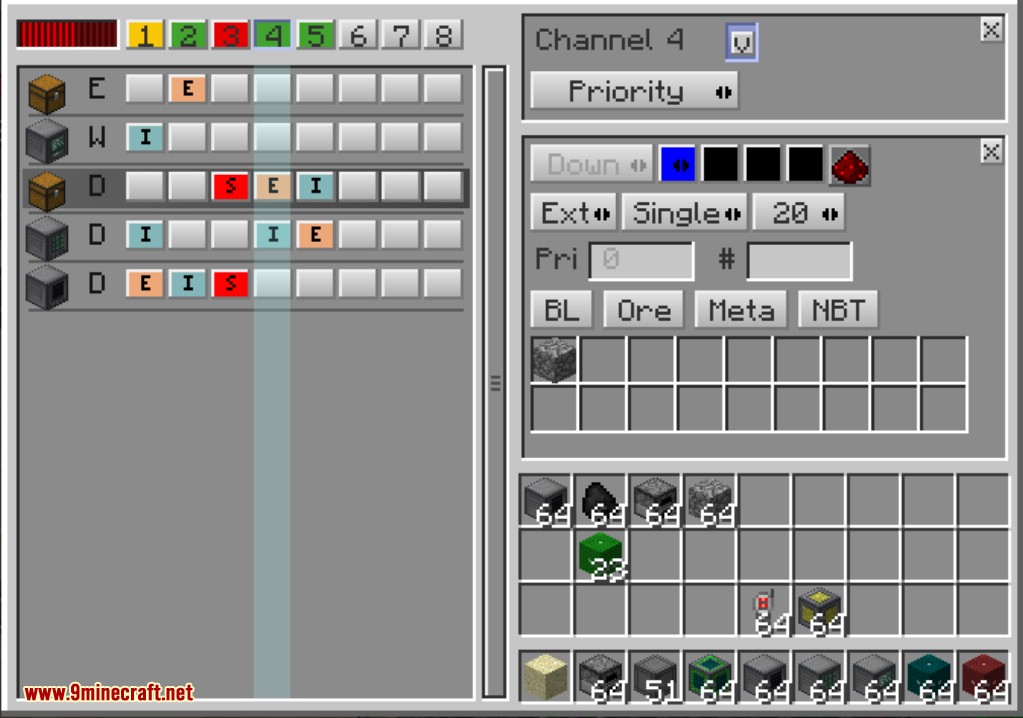
Channel 5 is simple and just moves the created furnace from the crafter back into the chest.
Routing Tutorial:
This is not a finished tutorial yet but here is possible setup:
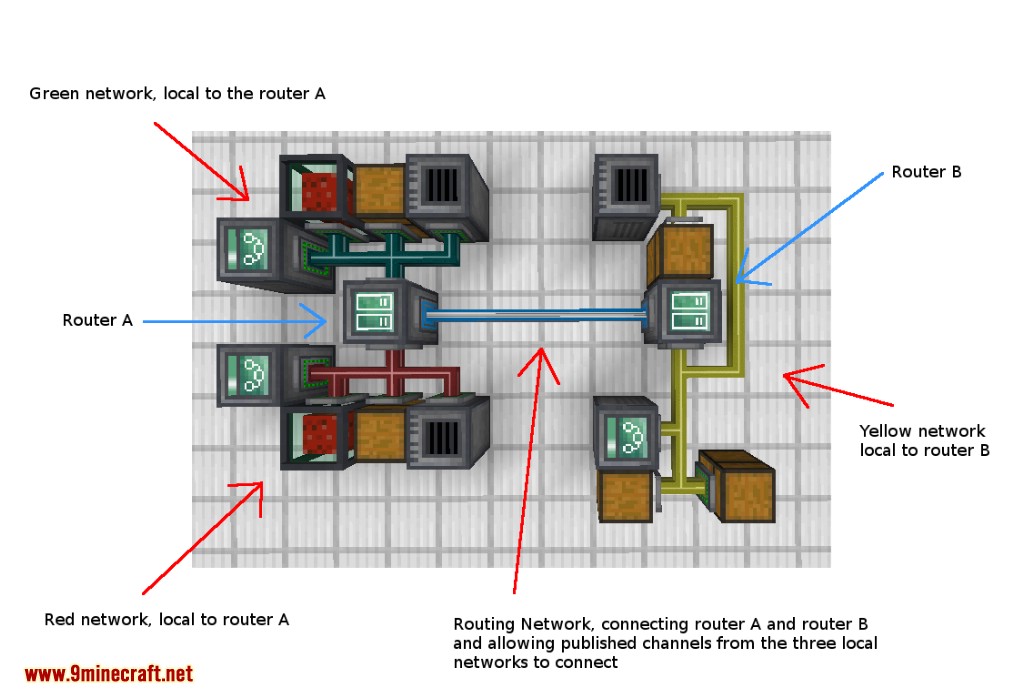
First there are three local networks each limited to eight channels (for items, energy, fluid, logic). There is the green, the red, and the yellow channel. The green and the red channels are connected to router A. So they are local to that router. In fact one router is enough to connect different channels. You can publish channels from the red and green networks and connect them with each other. However there is also a yellow network connected to router B. That’s a remote network from the perspective of router A. To make channels available to other controllers you must publish them (give them a published name) in the router that they are connected too. Additionally the channel must also have a name in the controller.
Requires:
RFTools Base Mod (For Minecraft 1.14.4 and newer)
XNet Mod 1.16.5/1.15.2 Download Links:
For Minecraft 1.14.4
For Minecraft 1.15.2
For Minecraft 1.16.2
For Minecraft 1.16.4
For Minecraft 1.16.5