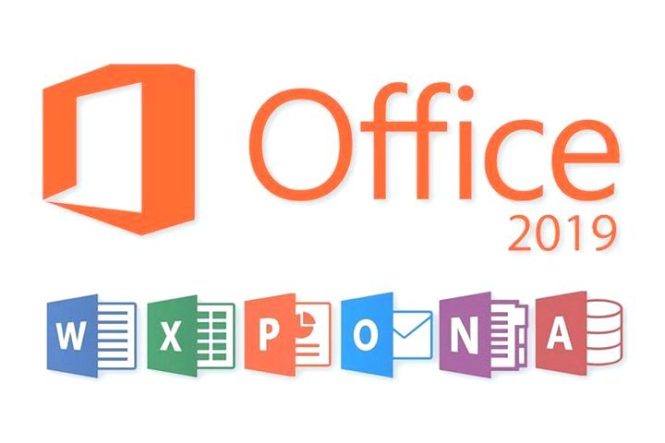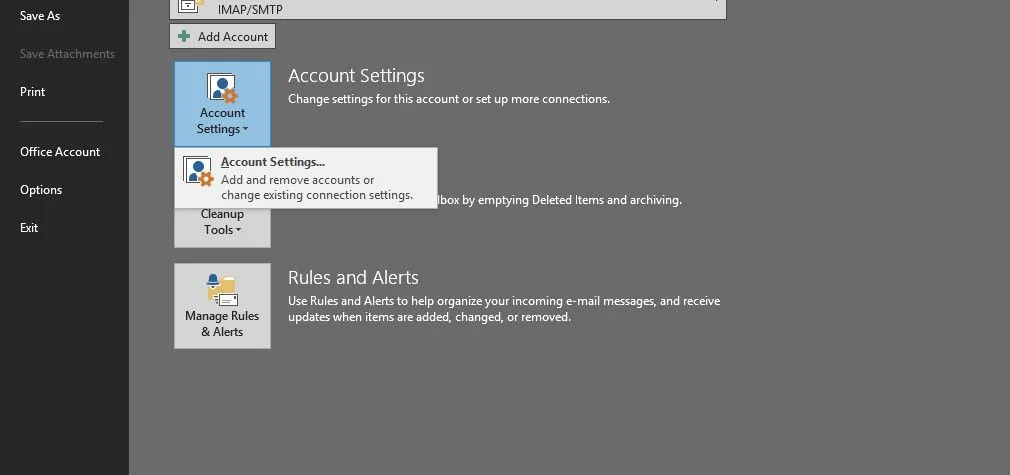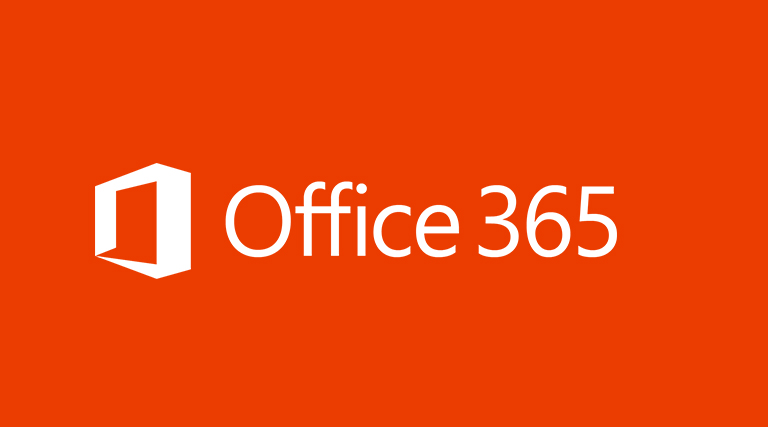After you install SharePoint 2013 (Foundation or Server), a separate site collection is created for your use for performing the different administrative functions that you might do on a daily basis. This site collection is called the Central Administration site. This site collection is run as its own Web application in IIS and is separate from the site collections you create, but it is still the central point of administration for your SharePoint site. All farm server administrators can access this site, and, much like your regular SharePoint sites, you can edit and customize the Central Administration site. Figure 1 shows the SharePoint Central Administration site.
- Product Key Free : Microsoft Office 2019 – Serial Number (3/2020)
- Free Product Key Microsoft office 365 – Active lifetime(3/2020)
FIGURE 1
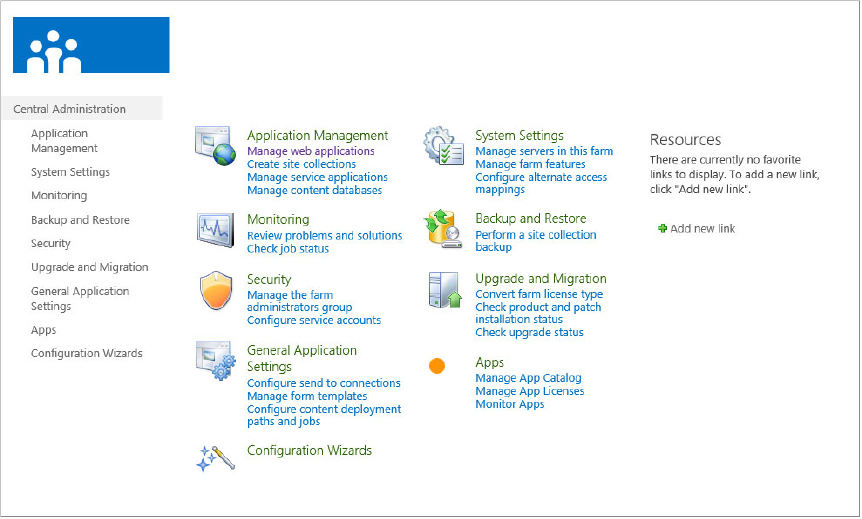
If you sign up for an Office 365 instance, you also have an administration site that you will certainly use. You saw this already in the exercise you walked through earlier, and in Figure 2 you can see a variety of site collection administration features — including BCS content type management, profile management, term store management, and search management, among others.
FIGURE 2
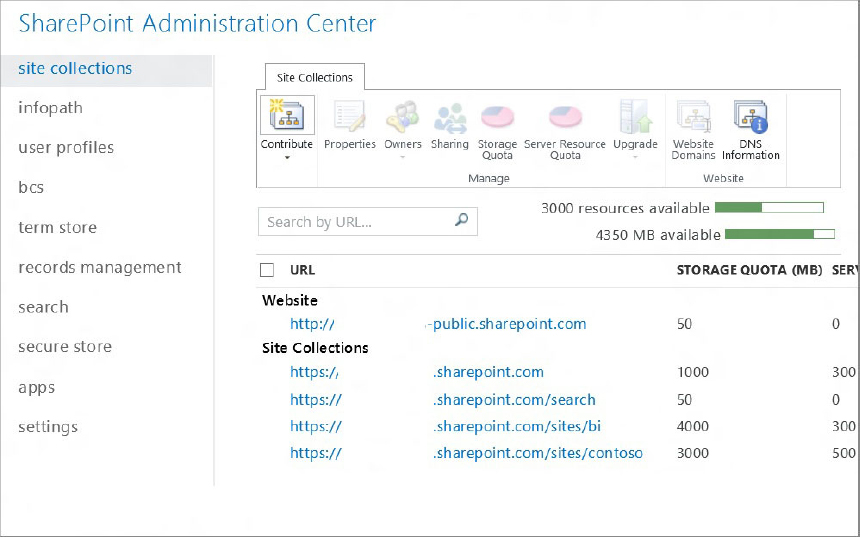
Within these administrative features you can manage a number of activities, which are broken out into the following nine areas:
- Application management
- Monitoring
- Security
- General application settings
- System settings
- Backup and restore
- Upgrade and migration
- Configuration wizard
- Apps
The following sections explain how to use the Central Administration site to manage activities across all of these nine areas.
Application Management
Application Management is the place where you can accomplish tasks such as create new Web applications and site collections, and, more generally, manage the services that are installed on your SharePoint site (for example, Excel Services or BCS) and manage your content database. Using the application management options, you can accomplish tasks such as modify the properties of the content database, activate features, create new site collections, and so on.
Monitoring
Monitoring is the central place within Central Administration to manage reporting, monitoring, and the status of your SharePoint site. The Monitoring site contains three areas:
- Health status: Health status provides a place for you to see the status of different services on your SharePoint Server (such as Visio services or farm-level services). You can see which services are failing, for example, through reports you access in this area. Health status also enables you to define rules (such as the scheduling of application pool recycles).
- Timer jobs: Timer jobs enable you to define specific jobs to run and when to run them (such as search crawl log cleanup or audit log trimming jobs).
- Reporting: Reporting provides you with a set of tools that enables you to create and manage reports, run diagnostic logging, and view reports on various server-side activities.
Security
Security covers a number of areas, including the management of administrator accounts, the configuration and management of service accounts, the management of password change settings and policies, and the specifications of authentication providers, trusted identity providers, antivirus settings, blocked file types, self-service security, and secure token services. The security settings in this area supplement the security in the main browser UI, where users and site administrators can assess specific permissions that relate to users for their sites.
General Application Settings
The General Application Settings site is where you configure a number of general options for your SharePoint site collections and sites. For example, you’ll often find that you want to have the capability for your SharePoint site to send mail to users. You configure these options from within this part of the site.
Also, in the context of WCM, you might want to manage a number of deployment and approval options (such as content deployment location and approvers of that content). You also manage that type of activity from within the General Application Settings.
In general, think of this site as the generic settings for your SharePoint sites.
System Settings
Converse to using the SharePoint site settings, you might also want to configure more server-centric settings such as farm-level or access features, or even manage the services (for example, Excel Services) that are available to users of the site collection. You manage these types of settings from within the System Settings site.
Backup and Restore
At some point, you might find that you must back up and restore your SharePoint site. The backup and restore features within Central Administration enable you to create and schedule regular backups for your SharePoint, perform ad hoc backups, restore from a previously backed-up SharePoint site, and so on. Essentially, this is your point of entry if you want to ensure that you have a failover plan for backing up a site.
Although you might think you’ll never need to use the backup and restore features, sometimes heightened permissions sets converge with mistakes, which often result in new users deleting parts of a site by accident — which might include something you’ve created as a developer.
Upgrade and Migration
At some point, you might find yourself wanting to upgrade from one version of SharePoint to another — for example, moving from SharePoint Standard to SharePoint Enterprise. This requires a license and some facility to upgrade the server.
You can do this type of action from within the Upgrade and Migration part of the Central Administration site. Note that you can also install service patches and check on installation and upgrade progress from within this part of the administration toolset.
Configuration Wizard
The Configuration Wizard is simply a step-by-step wizard that configures your SharePoint server for you. You should have seen this wizard when you first installed SharePoint. However, if you want to run it again after installation to change some of the configurations on your SharePoint server, you can do so.
Apps
Apps is a new category within the Central Administration site that enables you to manage different facets of the apps that are installed on your SharePoint instance. For example, you can use Apps to manage the licenses, ensure that apps are running and performing in an error-free way, and also manage the App Catalog.