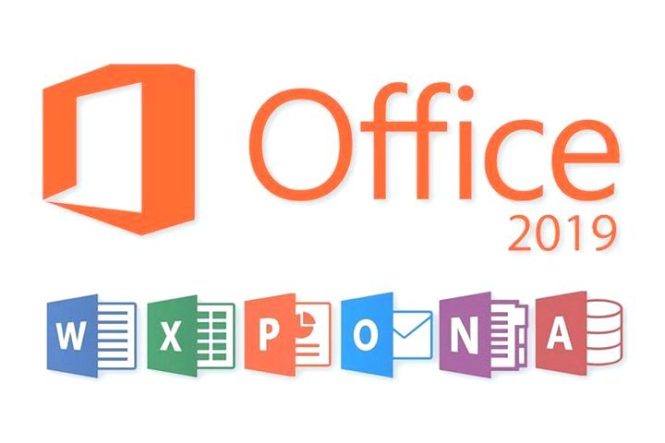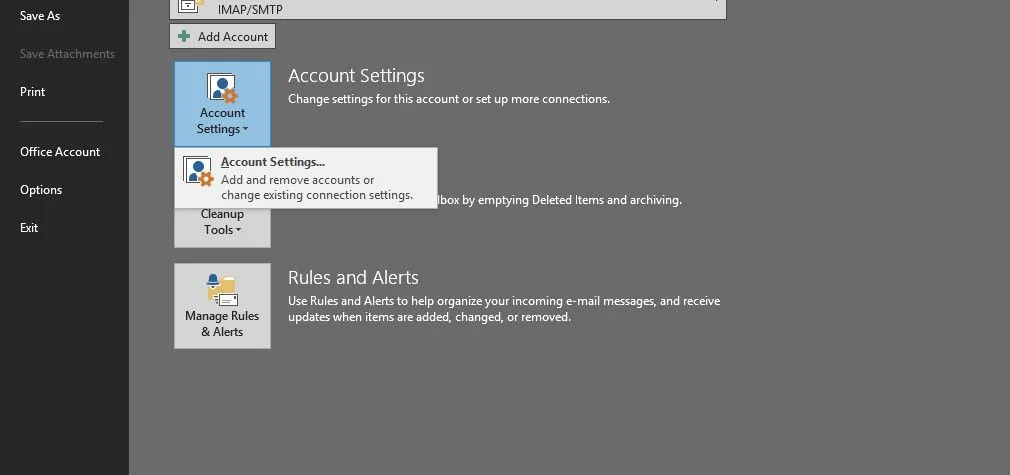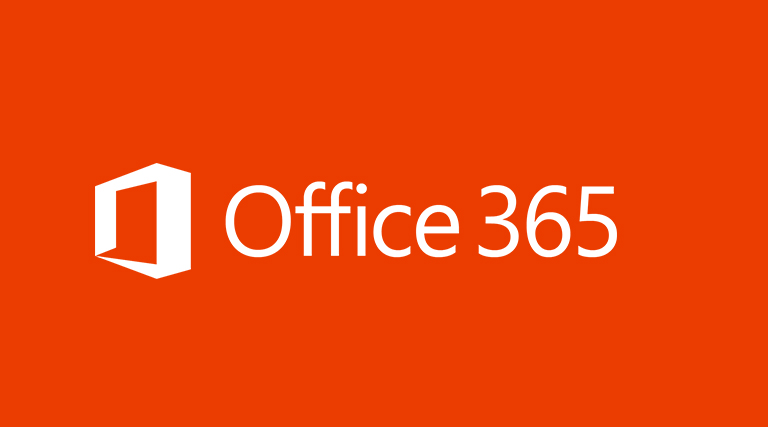Visio does a good job at two types of network diagrams: logical network diagrams and rack equipment elevation drawings. Let’s look at a few tips for both kinds.
Logical Network Diagrams
Visio’s logical network shapes, such as those found on stencils like Computers and Monitors, Detailed Network Diagram, Network and Peripherals, Servers, and so on, have a 3D or isometric style.
If you connect them with straight connectors, diagrams look okay. But if you use right-angled connectors, diagrams don’t quite look right. The middle example in Figure 1 shows this awkwardness.
Figure 1. A simple network diagram using Visio’s Straight and Right Angle connectors and Visio Guy’s Oblique connector.
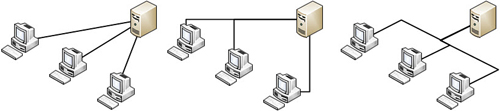
The connectors in the right-most example of Figure 8.5 do look correct, however. If you want to create network diagrams that look like this, go to my website, where you can download “Oblique Connectors for Your 3D Diagrams” for free. Here’s the address:
http://www.visguy.com/2007/10/29/oblique-connectors-for-your-3d-diagrams/
If you are a Pro or Premium user, you can really enhance your logical network diagrams. You can use Link Data and Data graphics,Data Graphics to really enhance your drawings by highlighting details without obscuring the landscape of the network.
Rack Diagrams
Rack diagrams (available in Pro and Premium) depict scaled elevation views of actual closet racks and equipment. The shapes used in these diagrams are accurately drawn, and they snap into racks in a manner similar to real world hardware.
Placing and Attaching Rack Shapes
The equipment shapes for Visio rack diagrams are 1D shapes. Normally, 1D behavior is reserved for lines, arrows and connectors where “begin” and “end” are defining characteristics of the shape.
A rack equipment shape, therefore, seems an unlikely candidate for 1D-ness. However, the ends of 1D shapes glue nicely to connection points. And shapes for the racks themselves can be built with lots of connection points located exactly where the screw holes in real racks are. For this reason, Visio rack equipment shapes evolved as 1D shapes.
Figure 2 shows a rack with several pieces of equipment glued to it. If the rack is moved, all the equipment moves with it, thanks to the glued 1D handles.
Figure 2. A Patch Panel being glued to a rack. Note the connection points located at standard rack units along both rails. Some joker has glued the Power Strip crooked by regluing one end.
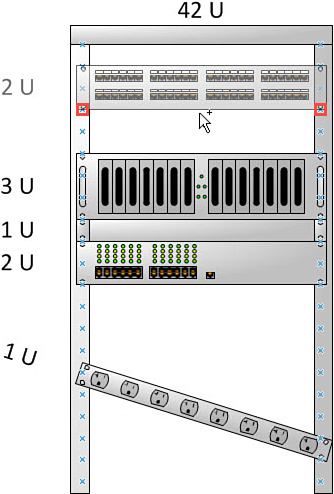
You might think that Containers could do this job rather well, and you might well be right. But rack equipment diagrams have existed since the very early versions of Visio when 1D shapes and connection points were the best option. Containers are new in Visio 2010, so it remains to be seen whether rack solutions get updated and improved. Since there is a huge volume of existing third-party network equipment shapes, it might be more trouble than it’s worth.
|
In Figure 2, the “2U,”“3U,”“1U,” and so on text denotes how tall each piece of equipment is in “rack units.” Rack guys think in terms of rack units because they mount everything to rack chasses, which are drilled with standard-spaced holes. You can turn off this text by right-clicking any shape. If you’d rather label rack units using a dimension line, you may be interested in the “Rack Unit Dimension Line” shape, available for free from Visio Guy at |
Finding Rack Equipment Shapes
With rack diagrams, the name of the game is realistic-looking shapes. With folks who make rack diagrams, it seems the more accurate and more beautiful the shape, the better!
Visio comes with a smattering of general-purpose shapes. But many sources of manufacturer-specific shapes exist out on the Web. Some even sell a subscription service so you get the latest shapes when new products are released.
Following are a few places to look. There are free stencils, for-sale products, and free samples to get you interested in the commercial offerings.
-
Visio Cafè—www.visiocafe.com
-
NetZoom—Visiostencils.com
-
Visimation—www.shapesource.com
-
John Marshall’s Visio Download Sites—http://visio.mvps.org/3rdparty.htm
Another tip is to look at network equipment manufacturers’websites. Many firms commission Visio shapes to represent their product lines and then give the shapes away free—or at least to their customers for free.