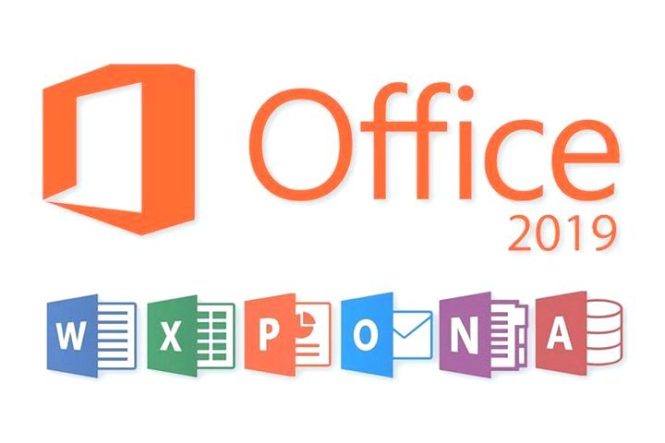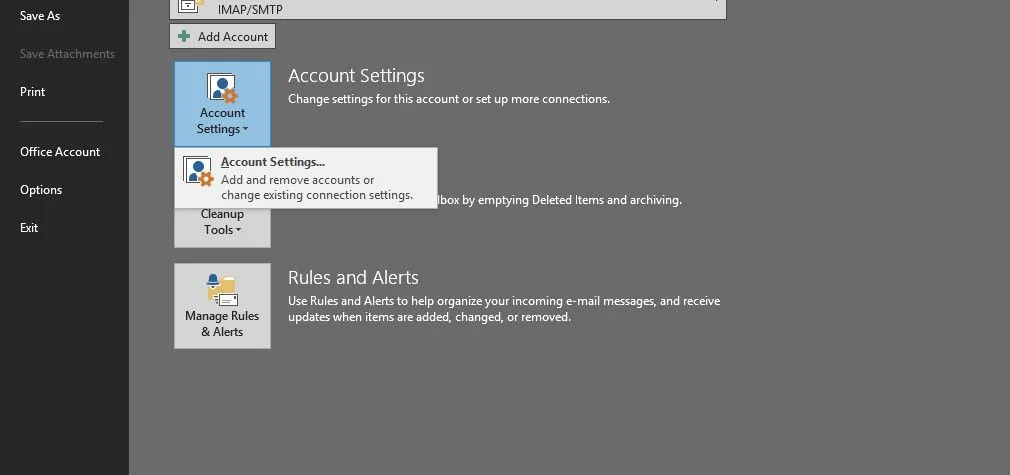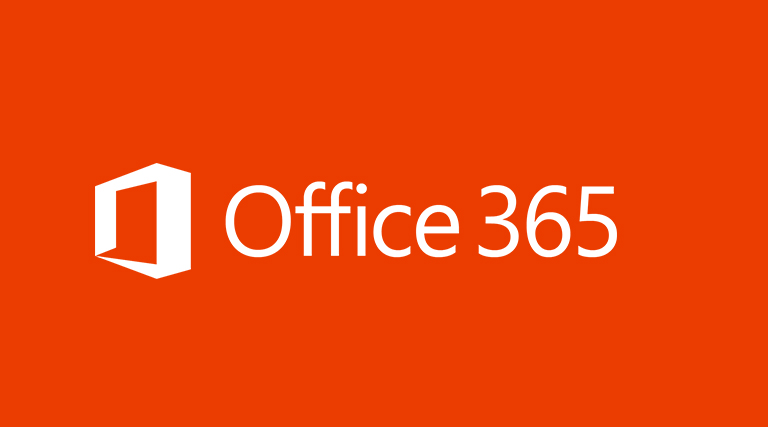Scenario/Problem: You want to change how a view displays items so that the view does not show them in the regular tabular way in which views normally present items.
Solution: Some view types support displaying items in different styles. This means that instead of showing items in a simple table, you can have the view display the items in a different manner that might make the view easier to read.
A common example is the Shaded style, which shows every other row in the table with a different shade or background color (see Figure 1).
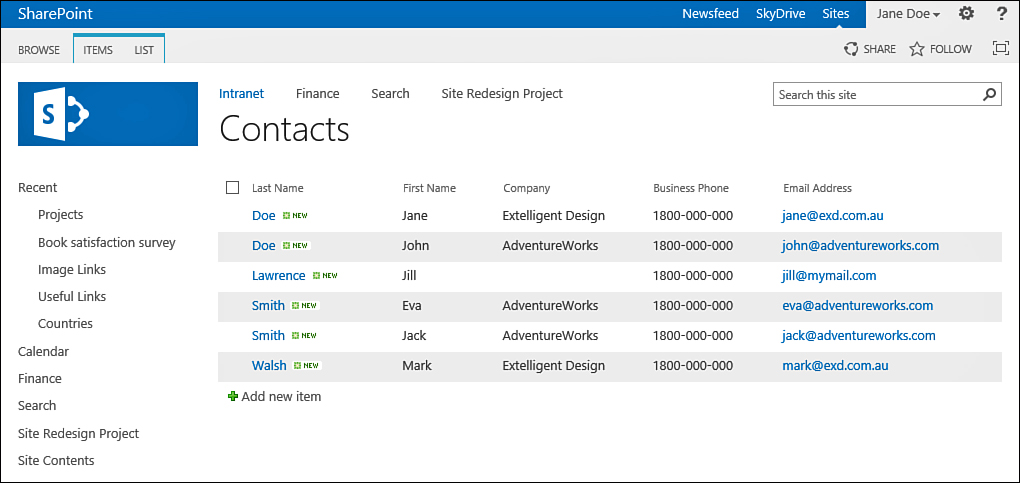
FIGURE 1 A view showing contacts with the Shaded style.
Another example is the Boxed style, which displays each item in a box (see Figure 2).
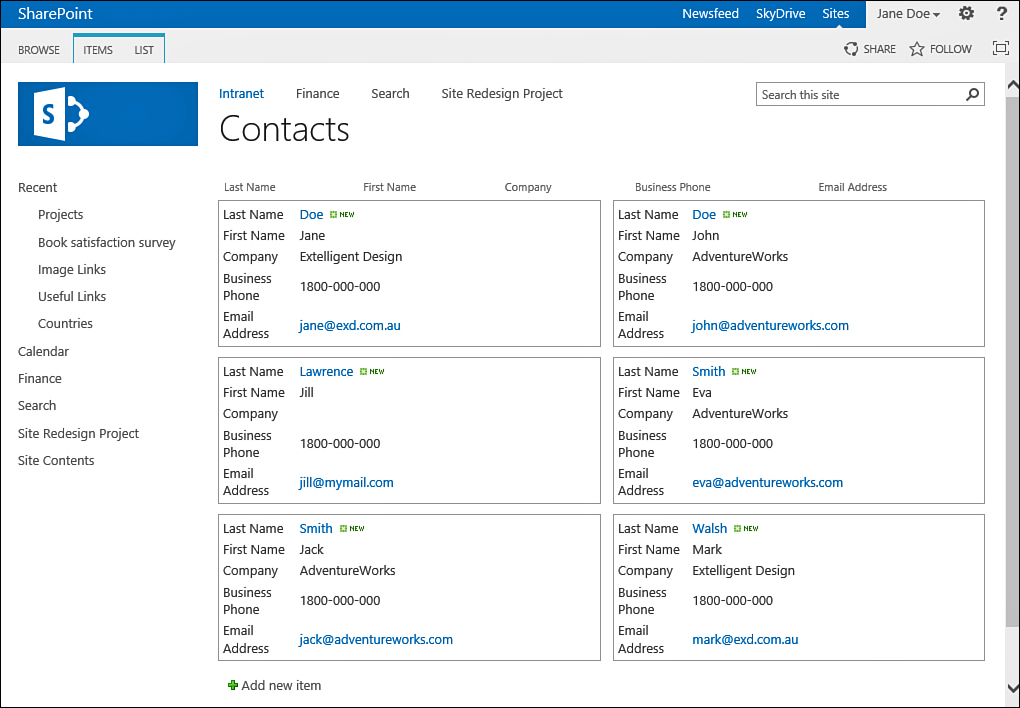
FIGURE 2 A view showing contacts with the Boxed style.
To specify the style for the items in a view, scroll to the Style section of the view creation page and expand it by using the plus sign next to the section title. When you see a list of the styles available for that view type (see Figure 3), simply select the style that you want.
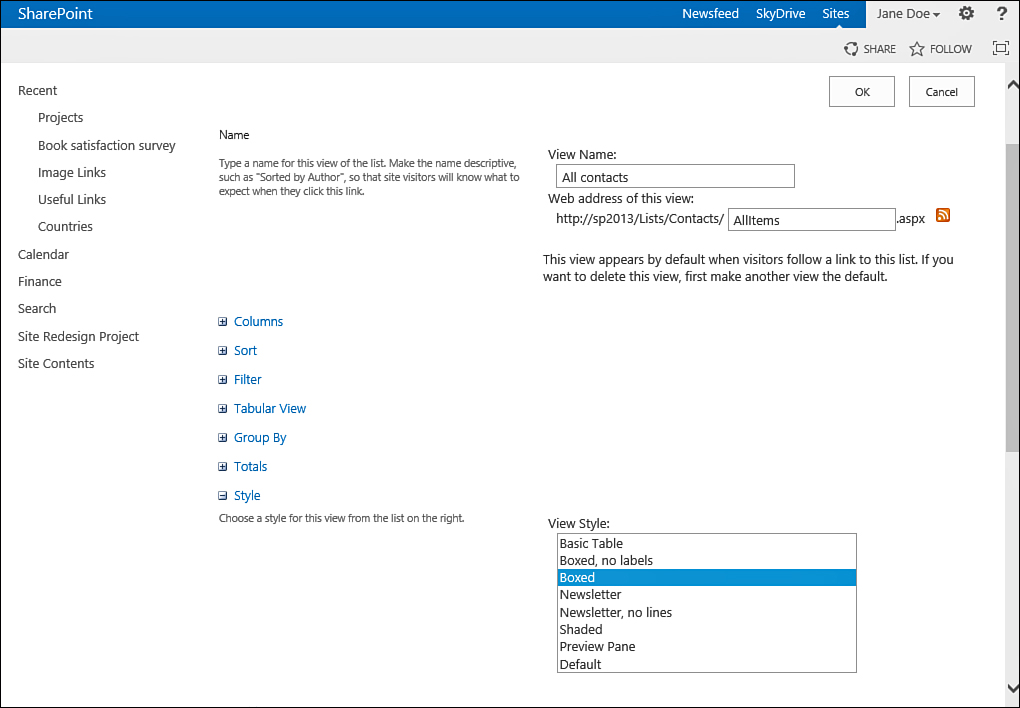
FIGURE 3 Specifying the Boxed style for a view.
Tip
Try the different view styles. You might find that one of them is better suited for your purpose than the default one.