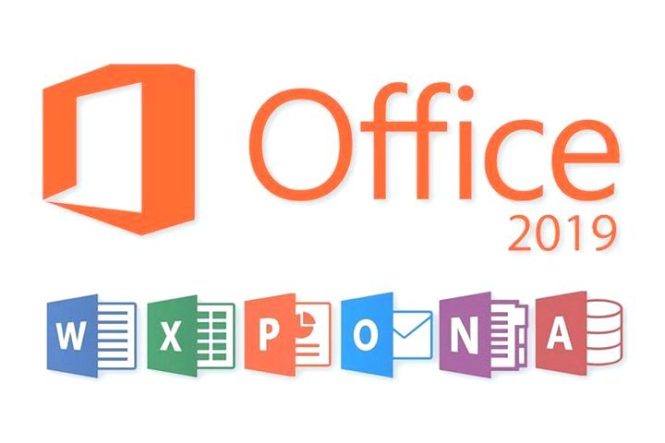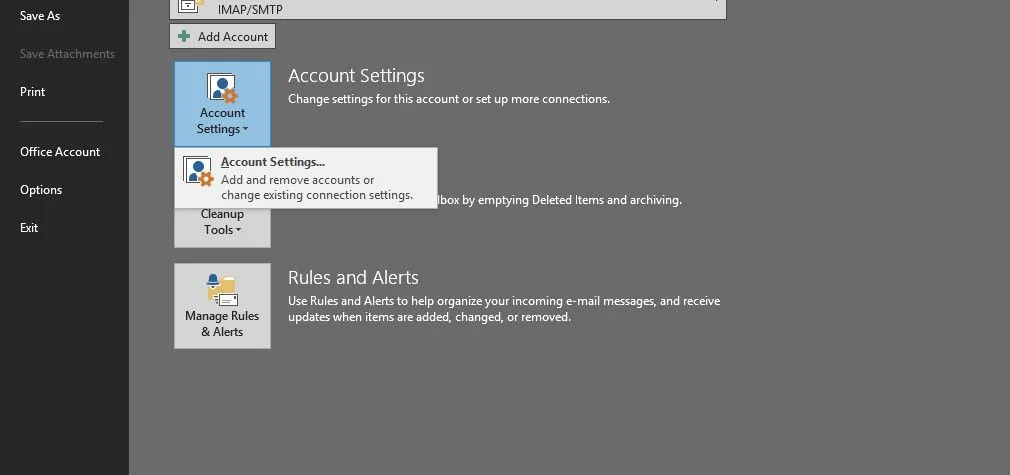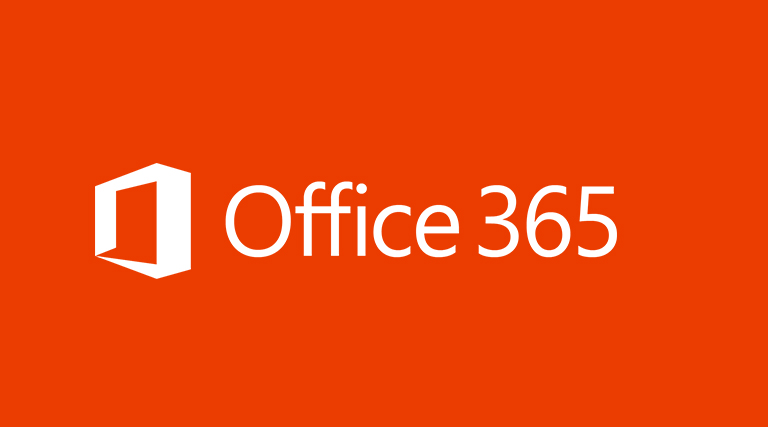Seldom do we come across a web service that is both comprehensive and specialized towards the provision of a useful functionality that is hard to find. Microsoft PowerPoint is the most widely used application for the creation of presentations, however it has long been a question mark regarding how to share PowerPoint files on unsupported devices. While one can resort to some expensive options such as using the cloud based Office 365 or opt for inferior quality output via Google Drive, better alternatives are available. Among the various options available, perhaps one of the best is to use SlideOnline. It is a free web service that allows uploading and sharing MS PowerPoint presentations.
To use the SlideOnline web service you can either login with a Google or Twitter account or sign up for a free account. Once logged in you can upload, edit and share presentations. Shared presentations can even be made public to disseminate your message or to advertise your brand or service.
Once you click the Upload button, you are provided with the option to select a PowerPoint file to upload (PPT or PPTX), along with the option to add a title and description for the uploaded presentation. Click Upload and Edit to proceed further.
In the next step you will be asked to select a category for the presentation, along with the language (English or Spanish) and user license. You can also add tags and select the Private option to make your presentation private. Keeping your presentation publicly available can help you to share it with a large number of people and to get exposure for your brand or service.
You will be notified via email when your presentation is ready. Alternatively, you can go to your profile to see if the presentation has been rendered. You can access your presentations by clicking on your username from the top right corner and select My Presentations from the drop down box that shows up.
Once your presentation is ready you can provide people with the given sharing link. The right hand side corner of each slide displays the number of Views and Comments that the presentation has received, along with the sharing URL. You can also use the various social media sharing buttons given at the bottom to share the uploaded content.
From the available options given at the bottom of each presentation, you can Re-Upload a file, Edit Details (for the presentation), see Analytics, get an Embed code and sharing URL to share the uploaded file (e.g. by adding it to a blog), add the presentation to Favorites and Download it.
For a more enhanced view of each slide, you can even switch to the Full Screen Mode. In case you are wondering where you might be able to get some unique and visually appealing free PowerPoint templates, then check out: FPPT and SlideHunter.
If you are looking for some presentation ideas, then you can also search for publicly shared projects according to the available categories or tags. This can be immensely helpful for creating presentations on a wide variety of topics by learning from the experience of other users who might have designed their slides in a professional way. In fact, some very fine samples are already available at SlideOnline, which can help you get some valuable ideas for your next assignment.