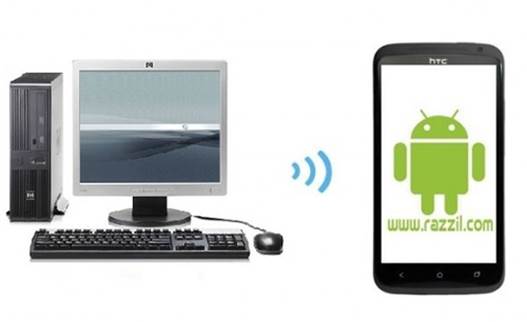The Nexus S gets it’s first taste of the ICS based AOSP ROM, CM9. “Koush”, the guy who made ClockworkMod recovery and ROM Manager a reality, is currently working on the CM9 project for Nexus S. He has recently released a build for early testing. This ROM, which is still in an Alpha stage, is said to be stable enough for use as a daily driver. Apparently, almost everything seems to be working as it should. However, the ROM is in Alpha 11 stage. So if you want to give it a try, see detailed installation instructions below.

Disclaimer: Follow these instructions at your own risk. WML Cloud and it’s team members will not be responsible if your device gets damaged or bricked during the below mentioned process.
Requirements:
- A rooted Nexus S. See instructions from my post here: root Nexus S.
- ClockworkMod recovery installed. You can install it via ROM Manager from the Market.
- CM9 for Nexus S. (Links to the the thread because of continuous updates)
- Google Apps for ICS.
Instructions:
Step 1: Download the ROM (from above link) and copy it to the root of your SD card.
Step 2: Boot your device into recovery mode, by holding down the Volume down key, as you press the Power button.
Step 3: Create a Nandroid backup.
Step 4: Select “wipe data/factory reset”, wipe the cache and wipe dalvick cache.
Step 5: Now, navigate to install zip from the following path: sdcard -> choose zip from sdcard and select the ROM you copied to the device.
Step 6: Repeat Step 5, but select Google Apps package.
Step 7: When both packages are flashed, reboot your device.
If all works out fine, this should install CyanogenMod 9 AOSP ROM On Nexus S. For updates, queries and more information related to this ROM, go to the XDA Developers forum link given below.