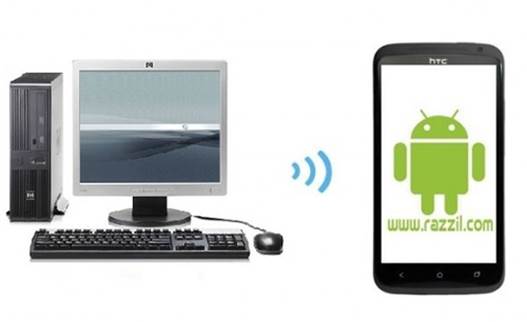Although the official Android ICS update has become available for Asus Transformer Prime, some users simply want CyanogenMod 9 (CM9), instead of the official version. Once the official update was released, Asus provided a complete package by providing users with not just an upgrade, but also releasing the bootloader unlocking tool for the tablet. This soon resulted in third-party developers to develop a CM9 ROM for Transformer Prime.
This CyanogenMod 9 ROM for Transformer Prime is currently in its beta testing stage and is likely to receive some updates soon. To see the current status of this CyanogenMod build, make sure that you check out the XDA Developer’s Forum link given at the end of this post. To install CM9 on your Asus Transformer Prime, see instructions given below.

Disclaimer: Please follow the below given guide at your own risk. WML Cloud and it’s team will not be responsible if your Asus Transformer Prime gets damaged or bricked during the below mentioned guide.
Requirements:
1. A rooted Asus Transformer Prime, with an unlocked boot loader, as well as ClockworkMod Recovery installed. To find out how to root your Asus Transformer Prime tablet, check out the following post: How To Root Asus Transformer Prime With SparkyRoot App (make sure you verify the given rooting requirements).
2. To unlock your tablets bootloader, use this official bootloader unlocking utility by Asus.
3. Make sure that your battery is completely charged or has a 70 charge left.
4. Also create a Nandroid backup, as all your personal data will be wiped out after following the below mentioned instructions.
Instructions:
Step 1: Download the latest nightly build for CM9 ROM from this link and save it somewhere on your PC.
Step 2: Download Google Apps Package. This package will provide the apps that are not present in CM9 ROM, such as Google Play and Gmail.
Step 3: Connect your Transformer Prime to your computer using USB and copy both of the above mentioned files to the root of the SD Card.
Step 3: Switch Off and boot into ClockworkMod Recovery.
Step 4: Perform a complete wipe. You will have to select wipe data/factory reset, followed by the Yes option.
Step 5: Choose Advanced, “wipe dalvik cache”, followed by Yes option (to purge your dalvik cache).
Step 6: Now, select the Go Back option to enter main recovery and choose install zip from SD Card.
Step 7: Choose zip from SD Card.
Step 8: Now, browse and select the CyanogenMod 9 file coped from your PC and confirm installation by choosing the Yes option. This will flash the ROM on your device. The installation process will be complete in approximately 5-10 minutes.
Step 9: Repeat the previous step and select the Google apps package coped to your tablet earlier.
Step 10: Once installation completes, hit Go Back and select reboot option.
This will install Android ICS 4.0.3 on your Transformer Prime tablet , with CM9.
For queries and updates, refer to the link given below.
Unofficial CyanogenMod 9 Nightlies for vendor Ace (Asus Transformer Prime)