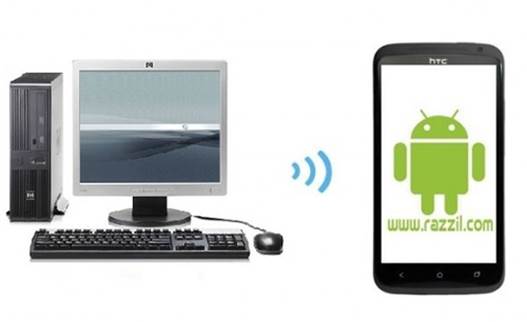I have previously provided you with a number of Kindle Fire guides, including a guide on rooting Kindle Fire, installing CyanogenMod 7 On Kindle Fire, installation of Ice Cream Sandwich ROM On Kindle Fire and more. While tweaking around with Kindle Fire can be a lot of fun, sometimes one may simply wish to restore the stock Kindle interface. The below guide will walk you through he process of restoring the stock interface of your Kindle tablet. You can follow the steps given below, or watch the given video showing the process, (courtesy “Jeff Benjamin” from Kindle Fire Wire).
Disclaimer: Please follow the below given guide at your own risk. WML Cloud and it’s team member will not be liable if your device gets damaged or bricked during the below mentioned process. All hacks and guides are to be followed at the user’s own risk.
Requirements:
- Kindle Fire Utility v0.9.1
- Kindle Fire Software Update 6.2.1
- ADB connection to your Kindle Fire device
Instructions:
Step 1: To get started, download the Kindle Fire Utility and Kindle Fire Software Update, (see links given above).
Step 2: Extract the Kindle Fire Utility folder from your computer.
Step 3: Rename update-kindle-6.2.1_D01E_3103920.bin to simply update.zip
Step 4: Now, connect your Kindle Fire tablet to your computer using micro USB, open the root folder of your Kindle tablet and drag it to update.zip file from your computer to the root folder.
Note: In case another update.zip folder exists, rename it to update_old.zip and then drag the update.zip from your computer to the room folder.
Step 5: Open the Kindle Fire Utility directory and execute run.bat, using administrative credentials and select option 5 and p

ress enter to proceed further.
Note: If you get an error such as “We are unable to locate your Kindle Fire”, you require reinstalling your Kindle Fire drivers. If all else fails you can use SuperOneClick’s advanced tab to Check for drivers, (see above video for more guidelines).
Step 6: Kindle Fire will reboot to a yellow flame logo, i.e. TWRP 2.0 Recovery. This will allow you to recover to the stock Kindle 6.2.1 firmware.
Step 7: Now, hold the power button until it turns orange, this will display a selection of menus, Tap Wipe -> Cache -> Wipe Cache -> Back.
Step 8: Tap Dalvik-Cache -> Wipe Dalvik-Cache -> Back
Step 9: Tap the Home Icon –> Install -> Update.zip -> Flash
Step 10: Finally, Tap on Reboot System and Kindle Fire will reboot back to your stock 6.2.1 Kindle Fire interface.
This will restore your Kindle Fire back to the stock interface.