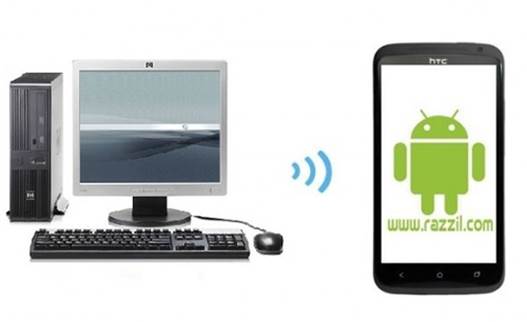HTC has been recently criticized for being more quiet than brilliant. Despite the lack of devices being released by the company, the HTC One Series alone has been an imminent success in the global market. In previous posts we have provided you with a number guides and reviews of mobile devices rom this series, including the Technical Specifications and Review of HTC One V. In this post we will show you the process involved in rooting the HTC One V.
For those of you who are unaware of the benefits of rooting an Android device, it allows you to install third-party ROMs, tweak your device (such as by installing Mods) and to remove manufacturer UIs such as HTC Sense.
Disclaimer:
Please follow this rooting guide at your own risk. Rooting your device will void your warranty. WML Cloud and it’s team will not be responsible if your HTC One V gets damaged or bricked during the below mentioned process. It is advised that you check out the link given at the end of this post for additional information and to see the current status of this guide and possible issues that users may have faced after rooting their phone.
Requirements
- You will have to first unlock the bootloader of your HTC One V phone. To do this, see this post: Unlock HTC One V Bootloader.
- Download r1-primo-superboot.zip
- Download boot.superboot.img
- Disable system tools like HTC Sync, your computer’s firewall and anti-virus software.
- Make sure that your phone is fully charged or has a good amount of charge left (e.g. 80%).
- Backup personal data on your mobile such as your contacts, SMS, settings, etc.
- This guide assumes HTC Drivers are already installed on your computer (as you just unlocked your bootloader).
Instructions
1. Download and extract “r1-primo-superboot.zip” file to a folder on your PC.
2. Now, download the “boot.superboot.img” package and place it in the same folder in which you extracted the file in step 1. This will replace the .img file that came with the original primo package.
3. Switch off your phone and enter the Bootloader Mode by holding the Volume Down key and Power button at the same time.
4. Select Fastboot option from within the Bootloader Menu.
5. Connect your PC to your phone with a USB cable.
Note: The Bootloader screen should show “FASTBOOT USB.”
6. Head over to the r1-primo-superboot folder and run (double-click) the file named “install-superboot-window.bat” . This will initiate the rooting process.
7. After your device has been rooted, your phone will restart.
8. After the reboot, head over to tap drawer, Tap SuperSU icon and update the SU binary to the latest version.
Your HTC One V phone has now been rooted. For any queries, instructions or additional information, refer to the links given below.