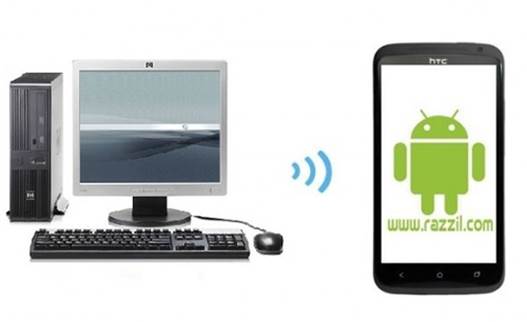Guess it’s no surprise that Android phones are getting rooted even before their launch. We previously saw this happen with the HTC One X and this time we have another quad-core beast that has been rooted before its launch. The Samsung Galaxy S III that defied all suits by Apple has been rooted by XDA Developer “Chainfire”. If you are among the lucky few who are able to garb a Galaxy S3 early on and are eager to root your device, then follow the guide given below. You can also check out our Review of Samsung Galaxy S3.
The S3 has a separate Recovery partition and enables flashing custom recovery independently of the kernel. It is worth mentioning here that there was no warning triangle after device boot up, which is due to the flashing of the modified kernel. Nonetheless, the download mode showed a kernel flash counter.

Disclaimer:
Please follow this rooting guide at your own risk. Rooting your device will void your warranty. WML Cloud and it’s team will not be responsible if your Samsung Galaxy S III gets damaged or bricked during the below mentioned process. It is advised that you check out the link given at the end of this post for additional information and to see the current status of this guide and possible issues that users may have faced after rooting their phone.
Requirements:
- Download ODIN.
- Download insecure Kernel.
- Download Root Package.
- Make sure that ADB is installed on your computer. You can find out complete details about ADB here.
Instructions:
1. To get started, download and extract the insecure kernel to locate the TAR file.
2. Download and extract the root package.
3. Switch your phone into Download Mode by holding down the Volume Down Key + Home Key and Power button. When you get the prompt, use the Volume Down button to enter the “Download Mode”.
4. Run ODIN, click PDA to select the TAR file that you extracted from the kernel package.
5. Connect your phone to your computer with a USB cable and when you see your phone connected to ODIN, select Start from ODIN to initiate the flashing process.
6. After your S3 phone reboots, ensure that USB debugging is enabled, connect your S3 to the PC once more (in case you disconnected it), and execute (double-click) the install.bat file from the “root package”.
7. Your phone will restart and after your phone restarts, it will have root access.
For any kind of queries, additional information and updates, check out the link given below.
[via XDA-Developers Forum]