The D-Link DHP-W310AV router has 300mbps WiFi, 1 100mbps ETH-ports and 0 USB-ports.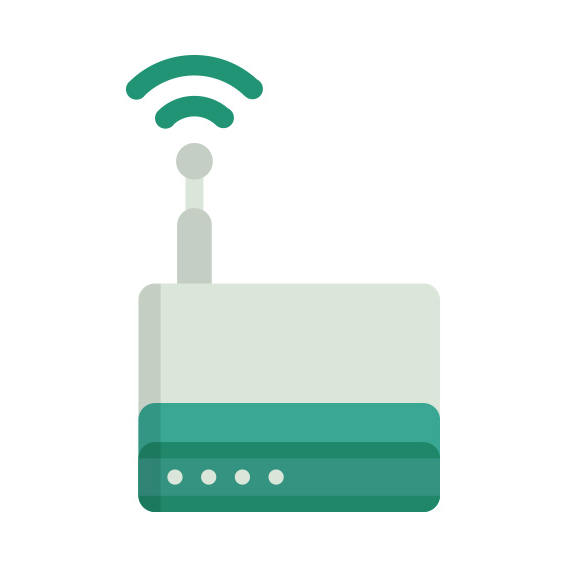
How to hard reset (factory reset) D-Link DHP-W310AV :
You can hard reset your D-Link DHP-W310AV with ways bellow
With the reset button
Locate the reset button on the back off the router
While the unit is powered on, press the reset button with a sharp object (e.g. paperclip)
Hold the button pressed for 10 seconds, then release.
The unit will reboot by itself and once the WLAN light stops blinking the factory reset is done.
You can now setup your router again through the user interface
D-Link DHP-W310AV default Login & Password, factory settings :
Default Gateway IP: 192.168.0.50
D-Link login instructions
Default username: admin
D-Link router default password list
Default subnet mask: 255.255.255.0
Default DNS server: 192.168.0.50
D-Link DHP-W310AV router specifications :
System specs
CPU: n/a
RAM: 32 MiB
Flash: 8 MiB
Custom firmwares: None
Connectivity
WiFi: 300mbps (bgn)
WiFi bands
n/a
WiFi throughput: n/a
WAN
None
ETH
1 x 100mbps port
USB-ports: 0
How to login to the D-Link DHP-W310AV :
Make sure you are connected to the router’s network, either by Wi-Fi or ethernet cable.
Open your browser and visit
http://192.168.0.50
You should be prompted with a login dialogue.
Enter the username: admin
and if it requires a password, leave it empty or try with admin / password
You will now be logged in. If you haven’t yet changed the defaul password, we recommend that you change it first
thing you do after logging in.




