The TP-LINK Archer A6 v2.x router has Gigabit WiFi, 4 Gigabit ETH-ports and 0 USB-ports.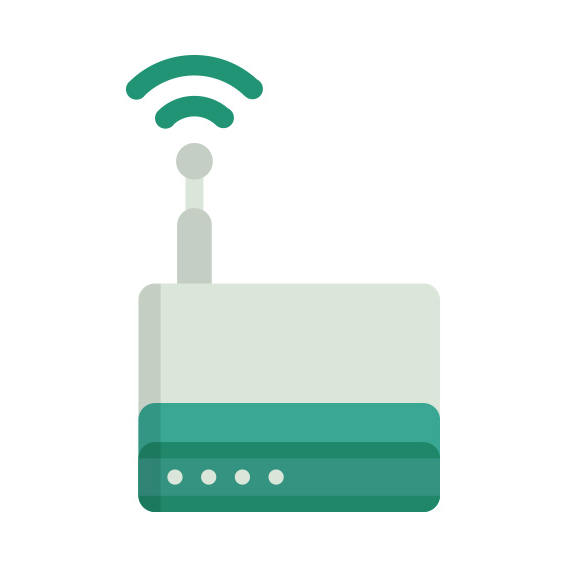
How to hard reset (factory reset) Archer A6 v2.x :
You can hard reset your Archer A6 v2.x with ways bellow
Use web interface :
Open a browser and navigate to the web interface of the router (see default settings below)
In the menu look for System tools and under there find the Factory defaults option
On the Factory defaults page click on the Restore button to perform the reset.
Use RESET/WPS button :
Have the unit powered on
Press and hold the reset (sometimes reset/WPS) button for 10 seconds with a paperclip or other sharp object.
When the SYS led start blinking quickly release the reset button and wait for router to boot back up.
Archer A6 v2.x default Login & Password, factory settings :
If you have performed a reset of your Archer A6 v2.x device or not changed the defaults, you
should
be able to access it with the following settings
Default Network name (SSID): TP-Link_XXXX,TP-Link_XXXX_5G
Default subnet mask: 255.255.255.0
Archer A6 v2.x router specifications :
System specs
CPU: n/a
RAM: n/a
Flash: n/a
Custom firmwares: None
Connectivity
WiFi: Gigabit (abgn+ac)
WiFi bands
n/a
WiFi throughput: n/a
WAN
1 x Gigabit port
ETH
4 x Gigabit ports
USB-ports: 0
TP-LINK Archer A6 review (quick overview)
Here is the quick comparison of how the TP-LINK Archer A6 compares to
other routers on our site
Average
33/100
Editor
78/100
WiFi
20/100
Hardware
1/100
Current price
$42.99
For a full list of routers and how they compare to the Archer A6 v2.x, check the
Router Buying Guide which will help you buy the most
price-competitive router.



