The TP-LINK TL-WA501G v2.22 router has 54mbps WiFi, 1 100mbps ETH-ports and 0 USB-ports.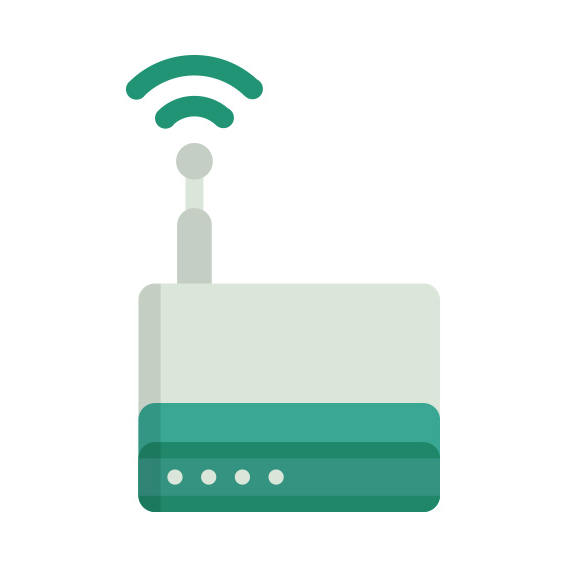
How to hard reset (factory reset) TL-WA501G v2.22 :
You can hard reset your TL-WA501G v2.22 with ways bellow
Use web interface :
Open a browser and navigate to the web interface of the router (see default settings below)
In the menu look for System tools and under there find the Factory defaults option
On the Factory defaults page click on the Restore button to perform the reset.
Use RESET/WPS button :
Have the unit powered on
Press and hold the reset (sometimes reset/WPS) button for 10 seconds with a paperclip or other sharp object.
When the SYS led start blinking quickly release the reset button and wait for router to boot back up.
TL-WA501G v2.22 default Login & Password, factory settings :
Default Gateway IP: 192.168.1.1
Default username: admin
Default password: admin
Default subnet mask: 255.255.255.0
Default DNS server: 192.168.1.1
TL-WA501G v2.22 router specifications :
System specs
CPU: n/a
RAM: 8 MiB
Flash: 2 MiB
Custom firmwares: None
Connectivity
WiFi: 54mbps (bg)
WiFi bands
2.4GHz
WiFi throughput: n/a
WAN
None
ETH
1 x 100mbps port
USB-ports: 0
How to login to the TL-WA501G v2.22 :
Make sure you are connected to the router’s network, either by Wi-Fi or ethernet cable.
Open your browser and visit
http://192.168.1.1
You should be prompted with a login dialogue.
Enter the username: admin
and the password admin
You will now be logged in. If you haven’t yet changed the defaul password, we recommend that you change it first
thing you do after logging in.



