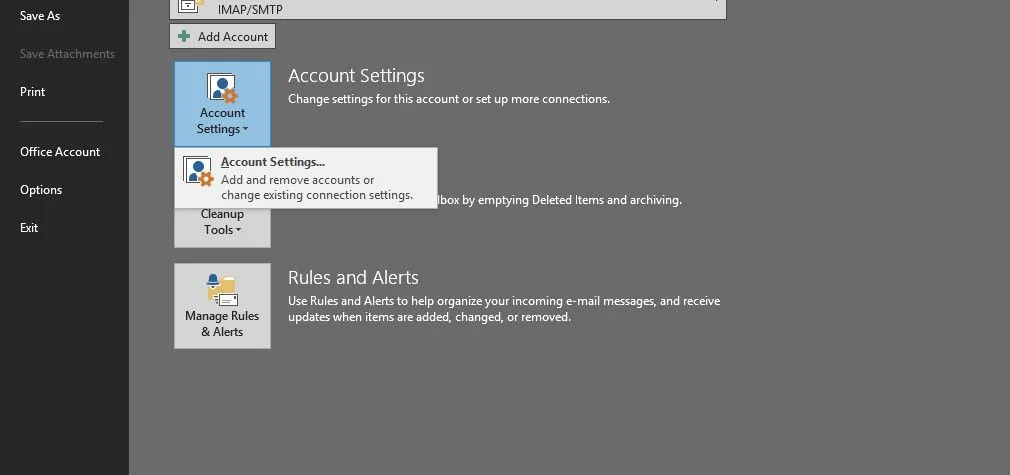Problem : Outlook Anywhere connect – disconnect problem – works find when connected via vpn
I have a outlook 2007 user connecting via outlook anywhere. He can authenticate but after he logs in, the program just connectes/disconnects continuously. Never establishing a connection. The is specific to the user machine. I tried recreating the profile. We are connecting to exchange 2003 sp2. I have no problem doing the same thing on another machine. If I connect the user to vpn connection using RAS outlook immediately connects. I ran diagnostics on outlook. And ideas from this Opmlog file:
2008.01.07 12:24:01 <<<>>>
2008.01.07 12:24:01 HELPER::Initialize called
2008.01.07 12:24:01 Initializing: Finding a Transport
2008.01.07 12:24:01 MAPI XP Call: XPProviderInit in EMSMDB.DLL, hr = 0x00000000
2008.01.07 12:24:01 MAPI XP Call: TransportLogon, hr = 0x8004011d
2008.01.07 12:24:01 MAPI XP Call: Shutdown, hr = 0x00000000
2008.01.07 12:24:01 MAPI XP Call: XPProviderInit in EMSMDB.DLL, hr = 0x00000000
2008.01.07 12:24:02 MAPI Status: (– — —/— — —)
2008.01.07 12:24:02 MAPI XP Call: TransportLogon, hr = 0x00000000
2008.01.07 12:24:02 Initializing: Found a transport, Error code = 0x00000000
2008.01.07 12:24:02 MAPI XP Call: AddressTypes, hr = 0x00000000, cAddrs = 3, cUids = 1
2008.01.07 12:24:02 MAPI XP Call: RegisterOptions, hr = 0x00000000, cOptions = 2
2008.01.07 12:24:02 MAPI Status: (IN — —/OUT — —)
2008.01.07 12:24:02 MAPI XP Call: TransportNotify(BEGIN_IN|BEGIN_OUT), hr = 0x00000000
2008.01.07 12:24:02 HELPER::Initialize done, Error code = 0x00000000
2008.01.07 12:24:02 HELPER::GetCapabilities called, Error code = 0x00000000
2008.01.07 12:24:34 MAPI Status: (– — —/— — —)
Solution: Outlook Anywhere connect – disconnect problem – works find when connected via vpn
The KB913843 fix did not work for me, but I did get it figured out, and this “work around” worked on two different Office 2007 Outlook Anywhere client connections.
In Outlook, go to Tools | Account Settings | double-click your email account | click More Settings | go to the Security tab | uncheck “Encrypt data between…” | change Logon network security to “Password Authentication (NTLM)”
Click OK, next, finish, close (basically exit out of the settings), close outlook (make sure you wait a few seconds so the Outlook.exe process has indeed stopped running, and restart outlook and you should be good to go! I was.