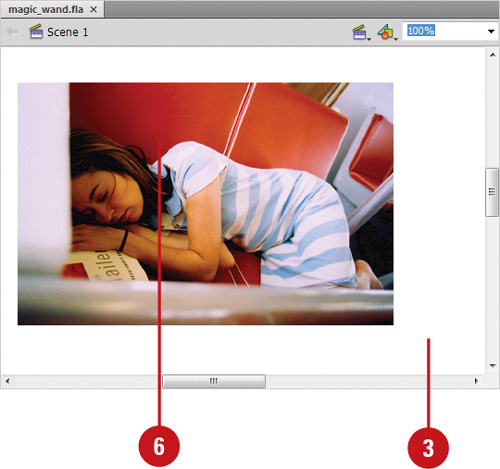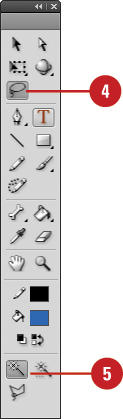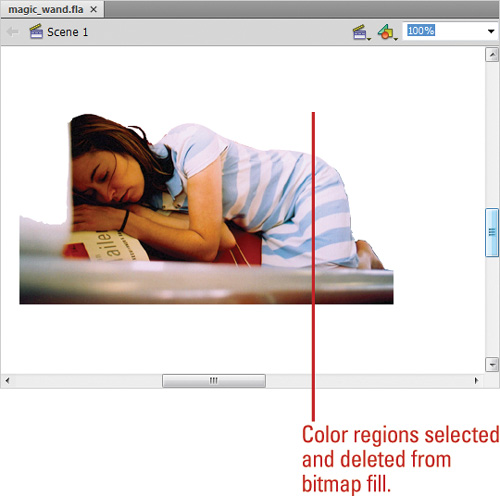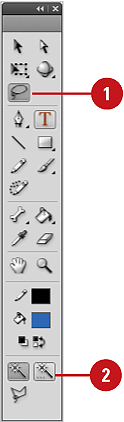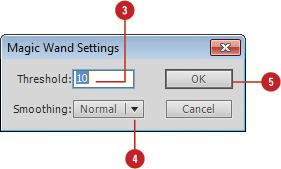When you use Break Apart on a bitmap, the bitmap becomes a fill and its content is editable. You can select specific regions of it with any of Flash’s selection tools and procedures. If you want to remove parts of the bitmap or replace them with different fills you can select those parts with the Magic Wand tool. The Magic Wand tool selects regions of similar colors. Clicking on other parts adds those parts to the selection. The color threshold (or sensitivity) for this tool can be set in the Magic Wand options popup menu.
Use the Magic Wand
|
1. Select a bitmap on the Stage.
|
|
3. Click on the Stage to deselect the broken bitmap.
|
|
4. Click the Lasso tool on the Tools panel.
|
|
5. Click the Magic Wand Mode button in the Options section of the Tools panel.
The pointer becomes a small magic wand. |
|
6. Position the pointer over regions of the image you want to select.
The color region you clicked on is selected. Subsequent clicks on other regions are added to the selection.
|
Set the Magic Wand Options
|
2. Click the Magic Wand Properties button on the Tools panel.
|
|
3. Enter a color threshold between 0 and 200.
This number defines how close adjacent colors have to be to the selected color before they are added to the selection. A higher number selects a broader number of colors. |
|
4. Click the Smoothing popup, and then select from the following options: Pixels, Rough, Normal, and Smooth.
This sets the smoothness of the edges of the selection. |
|
5. Click OK.
|