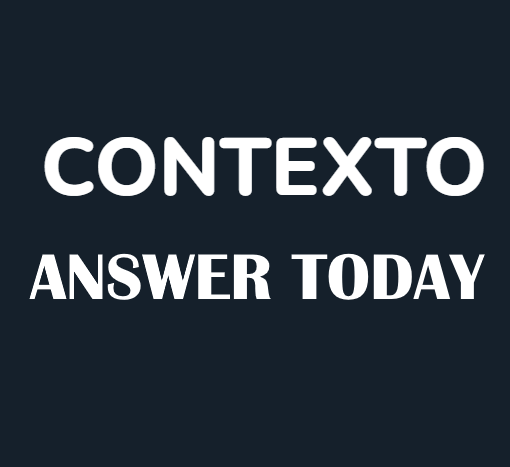Thanks to the open nature of the Steam Deck, there are a few ways you can play Fortnite on it, which we will go over in more detail below.
Fortnite Guide – How to play on Steam Deck
As of right now, Linux can’t run Fortnite natively. For Proton, the translation layer that lets Windows games run on Linux, to work with Epic’s anti-cheat solution, more work needs to be done. Since Fortnite isn’t set up to connect to Proton, it won’t work.
We can easily get around this by installing Windows on the Steam Deck. As with Modern Warfare 2 and Destiny 2. On Windows, the game will be set to Low, but based on our testing and observations, it appears to run just fine at 60FPS.

Other options include Xbox Cloud Gaming with Game Pass and Nvidia GeForce Now. These two will necessitate the use of Microsoft Edge, which can be downloaded from the app store in Desktop mode.
1. Download Microsoft Edge
To enter Desktop mode, press the Steam button on your home screen. In the pop-up menu, select Power, then Desktop mode. After that, navigate to the Discover Store and search for Microsoft Edge. It’s in beta, but it works almost perfectly.
2. Add Edge to Steam & set up
After installing Edge, locate it in the taskbar menu and right-click it. Select Add to Steam to proceed with the rest of the setup. This enables us to use your preferred streaming service in Gaming mode.
- Open Konsole and enter the following code to grant Edge the necessary permissions to overcome any security barriers.
- flatpak –user override –filesystem=/run/udev:ro com.microsoft.Edge
- Enter and then close the window Konsole
- Navigate to Steam and select Microsoft Edge from the menu.
- Select Properties and look for Launch Options.
- Type the following code:
- –window-size=1024,640 –force-device-scale-factor=1.25 –device-scale-factor=1.25 –kiosk “https://www.play.geforcenow.com”
When Edge is set to run in Kiosk mode via our shortcut, it will enter a demo-like state. If you want Xbox Cloud Gaming instead of Nvidia GeForce Now, type in place: –kiosk “https://www.xbox.com/play”
After that, enter Gaming mode, and your preferred streaming service should load, allowing you to play your favorite on Steam Deck.
Related: