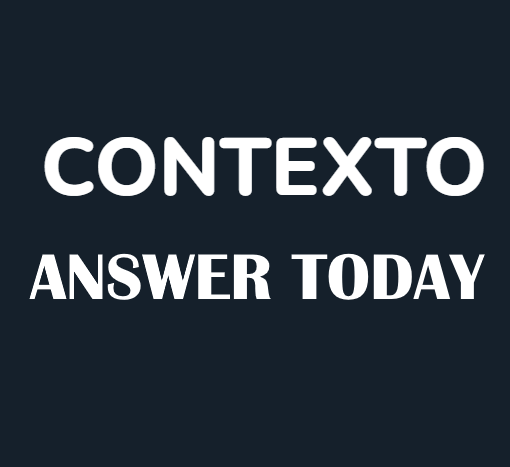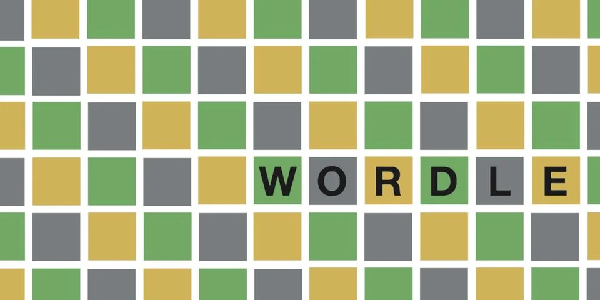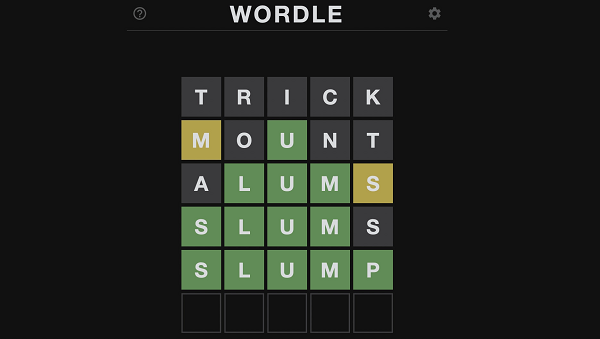Apex Legends, a popular battle royale game, has been plagued by the Easy Anti-Cheat (EAC) error, causing frustration for players. This error often leads to game crashes and makes it impossible to play. Fortunately, there are several troubleshooting steps that can be taken to resolve this issue.
How to Fix Apex Legends Easy Anti-Cheat Error
The EAC error can be triggered by various factors, including outdated or corrupted game files, incorrect device drivers, and firewall restrictions. It’s important to identify the root cause of the error before attempting to fix it.
To effectively tackle the EAC error, follow these steps systematically:
- Update Device Drivers: Ensure that your device drivers, particularly graphics card drivers, are up to date. Outdated or faulty drivers can interfere with EAC’s functionality. Use a driver update tool like Driver Easy to automate the process.
- Repair Game Files: Corrupted or incomplete game files can also trigger the EAC error. To address this, utilize Origin’s built-in repair feature. Right-click on Apex Legends in My Game Library and select Repair.
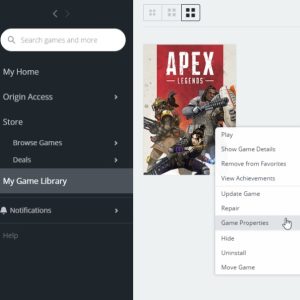
- Grant Administrative Privileges: Both Apex Legends and Origin require administrative privileges to access system resources properly. Right-click on both applications and select “Run as administrator” to grant these privileges.
- Verify EAC Connectivity: Check the connection to Easy Anti-Cheat by visiting these URLs:
If the connection is stable, proceed to the next step.
- Allow EAC and Apex Legends through Firewall: Sometimes, firewall restrictions can block EAC’s communication with Apex Legends. Add both applications to the Windows Defender Firewall’s list of allowed programs.
- Check for Game Updates: Ensure that Apex Legends is running the latest version. Occasionally, game updates address known bugs and glitches, including the EAC error. Check for updates in Origin.
- Reinstall Apex Legends and Origin: As a last resort, consider reinstalling both Apex Legends and the Origin game launcher. This can eliminate any lingering issues with the game installation or launcher configuration.
Additional Tips
After applying these troubleshooting steps, restart your computer to ensure that the changes take effect. If the error persists, consider reaching out to the Apex Legends community forums or the official EA support channels for further assistance.
The EAC error can be frustrating, but it can be effectively resolved by following the troubleshooting steps outlined above. By systematically addressing potential causes and applying relevant fixes, you can eliminate the error and get back to enjoying Apex Legends.
Related: