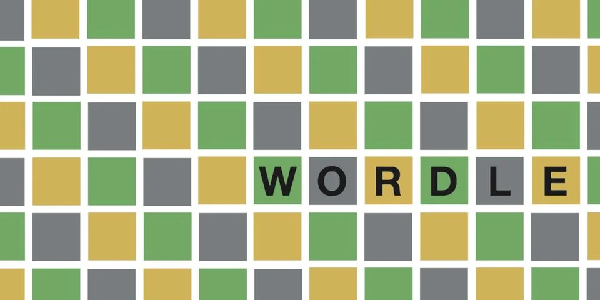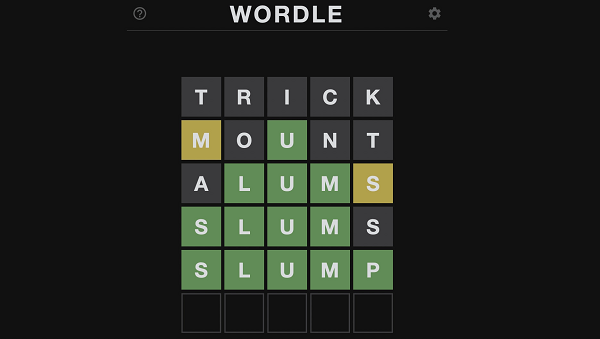Star Wars Jedi: Survivor has had a number of graphic issues since its release, but the new patch will address the majority of them.
Star Wars Jedi: Survivor received its first performance and bug fix patch
Upon release, Jedi: Survivor received complaints about bugs in nearly every aspect of the game. Although the visual issues were vexing, the game also crashed and players encountered audio issues during cutscenes.
Fortunately, a new graphics patch for Star Wars Jedi: Survivor for PC, PS5, and Xbox is now available. The EA Star Wars Twitter account confirmed that a PS5 and Xbox Series X/S patch due out on May 2, 2023, would provide console players with the same fixes as PC players. These updates address a variety of visual issues, including t-posing enemies and incorrect collision mapping, as well as game-breaking bugs and freezes that could leave players stuck in locations and situations.
Here’s everything it’s fixing:
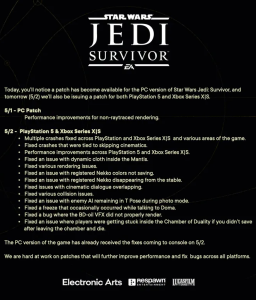
However, not everything is fixed. There are still some issues that cause players grief, such as the broken HDR bug. If you’re playing Jedi: Survivor on PS5 or Xbox Series X|S, you should check out the bug fix below.
How to fix the HDR broken bug in Star Wars Jedi: Survivor
PS5
One method for improving HDR performance on the PS5 is to increase the console’s calibration settings to maximum. The steps are as follows:
- Go to the Settings page.
- Choose Screen and Video
- Choose Video Output
- Move down to HDR and click on Adjust HDR.
- There are now three pages of settings to calibrate. Increase the brightness value on each of the three pages to the highest setting and save your changes.
- Boot up Star Wars Jedi Survivor
- Go to the visual settings and adjust the HDR Brightness.
- Set the Brightness to 20 and the Blackpoint to 5.
Xbox
To resolve this issue on Xbox Series X|S, follow a similar procedure and navigate to your console’s HDR settings. Simply go to the Xbox settings and follow the steps below:
- Go to HDR Game Callibration.
- Click Next, skip the Minimum Luminance screen, and click Next again.
- Set Maximum Luminance to the brightest setting you can.
The remaining steps are similar to the PS5 solution described above.
Unfortunately, you won’t get the best HDR settings with these workarounds, but at least you’ll be able to play Star Wars Jedi: Survivor with HDR on.