The TP-LINK EC440-G4u router has Gigabit WiFi, 4 N/A ETH-ports and 0 USB-ports. It has a total combined WiFi throughput of 2600 Mpbs.
It is also known as the TP-LINK AC2600 Wireless Dual Band Gigabit Router.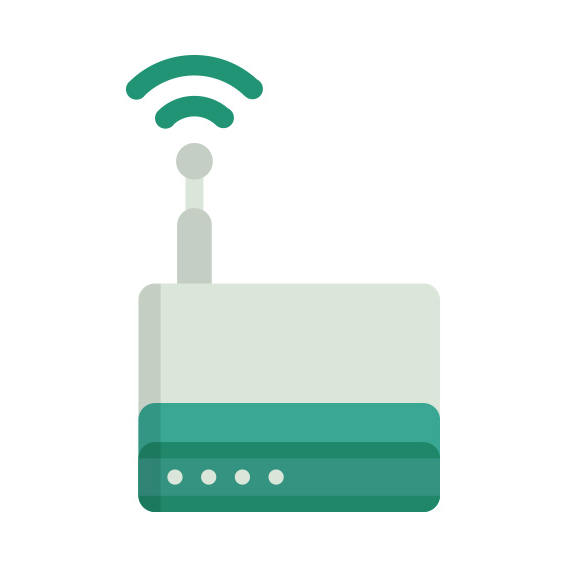
How to hard reset (factory reset) EC440-G4u :
You can hard reset your EC440-G4u with ways bellow
Use web interface :
Open a browser and navigate to the web interface of the router (see default settings below)
In the menu look for System tools and under there find the Factory defaults option
On the Factory defaults page click on the Restore button to perform the reset.
Use RESET/WPS button :
Have the unit powered on
Press and hold the reset (sometimes reset/WPS) button for 10 seconds with a paperclip or other sharp object.
When the SYS led start blinking quickly release the reset button and wait for router to boot back up.
EC440-G4u default Login & Password, factory settings :
Default Gateway IP: 192.168.0.1
Default subnet mask: 255.255.255.0
Default DNS server: 192.168.0.1
EC440-G4u router specifications :
System specs
CPU: 800 MHz
RAM: 256 MiB
Flash: n/a
Custom firmwares: None
Connectivity
WiFi: Gigabit (abgn+ac)
WiFi bands
2.4GHz & 5GHz
WiFi throughput: 2600 Mpbs
WAN
1 x N/A port
ETH
4 x N/A ports
USB-ports: 0



