If you’re looking for a way to be more efficient at work, keyboard short cuts should be at the top of your list. Here, we’ll cover a variety of commonly used keyboard shortcuts.
Copy (CTRL-C)
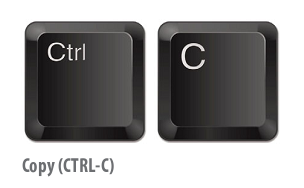
This shortcut is perfect when you want to copy data between two applications because CTRL-C will place the text you highlight into the Windows’ Clipboard without deleting it from the existing location.
Cut (CTRL-X)
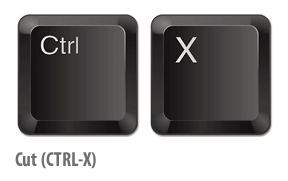
CTRL-X is the shortcut you’ll want to use when you want to delete the existing text or numbers from one section and place it into another section.
Paste (CTRL-V)
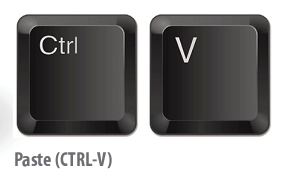
A companion to both Copy and Cut shortcuts, CTRL-V is the keyboard shortcut you’ll press once you’ve open the program where you want to place the content that you’ve Copy or Cut.
Print (CTRL-P)
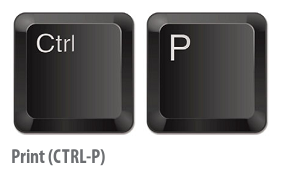
CTRL-P is the nearly universal keyboard shortcut for the Print command within an application.
Save (CTRL-S)

By pressing CTRL-S, you can save without moving your mouse up to the Save button or looking for the Save command within the menu structure.
Select All (CTRL-A)

Have a big section of text that you need to highlight and copy? Press CTRL-A and all of the characters on the screen will be highlighted for you.
Open (CTRL- O)

CTRL-O is a big time saver when the Open option is hidden within the menu of an application.
Minimize All Windows (WIN-M)

Need to open a file or click a shortcut that’s located on your Desktop? Hold down WIN (the Windows logo key) and the M key to minimize every application you have open. This shortcut is also handy when you have multiple applications open and want to switch to another one, because you won’t need to manually minimize them individually.
Search for Files & Folders (WIN-F)
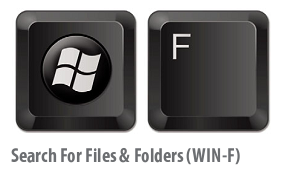
This keyboard shortcut brings up the same search tool that you see if you enter a term into the Search field of Windows Explorer. The terms you enter will examine your hard drive, including the text contents and file properties for your search term.
Lock Computer (WIN-L)

Use this keyboard shortcut when you step away from your computer and want to ensure that no one uses your machine while you’re gone. It will bring up a screen where you can press CTRL-ALT-DELETE and then log in with the username and password you enter when Windows starts up.
Permanently Delete a File (SHIFT-DELETE)
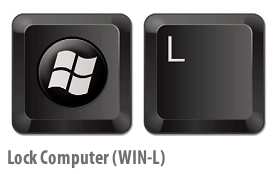
When you typically delete a file, it is transferred to the Recycle Bin on the Windows Desktop. But with sensitive files, you may prefer that they are permanently removed from the hard drive. To do so, select the file and press SHIFT-DELETE to remove the file without sending it to the Recycle Bin.
Media Playback
Many keyboards feature media playback controls, such as Play, Pause, and Fast Forward, to let you control the sound and video from PC.





