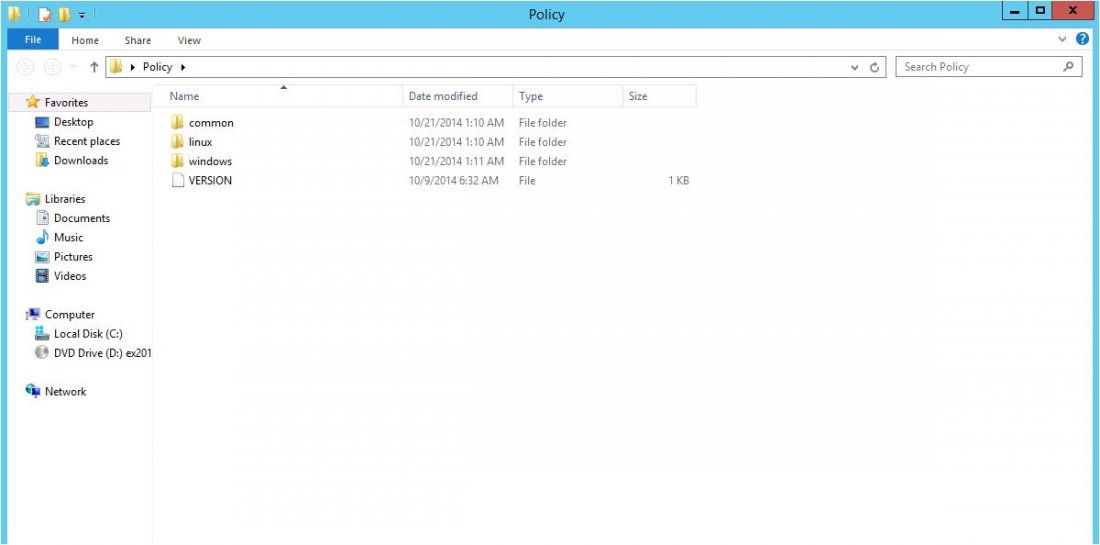If you want to add additional drivers to make it easier for your clients to install the printer.
Follow 5 steps below to configure the Print Drivers in Windows Server :
1 – From Start Menu -> Go to Server Manager -> Tools -> Print Manager

2. In Print Manager Screen select Action from Menu, Next select Add Driver

3. In Add Printer Driver Wizard windows -> select both options, and then click Next.

4 . Select the drivers to be installed and then click Next.

5. Click the Finish button.