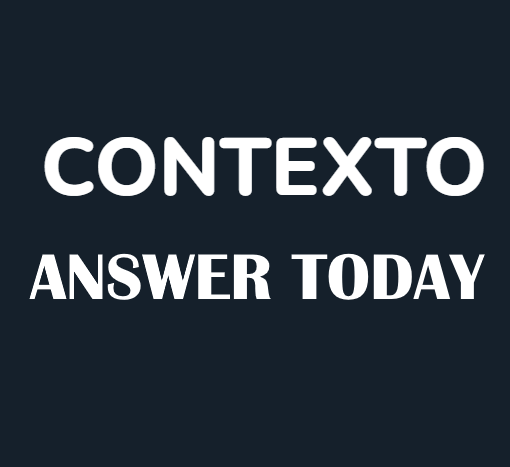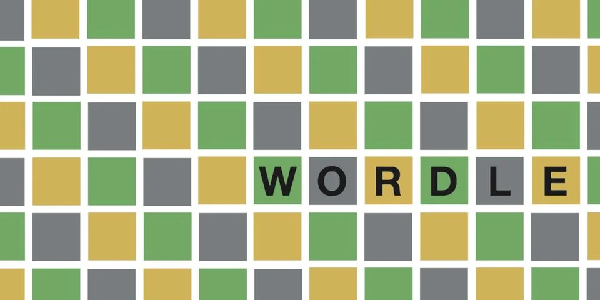League of Legends, the popular MOBA, isn’t perfect. Sometimes, errors like “Unexpected login session” or “A critical error has occurred” can sideline you. This guide equips you to troubleshoot and get back to Summoner’s Rift.
How to Fix “Unexpected Login Session” Error in LoL
This error message indicates a hiccup in communication between your game session and Riot’s servers. Thankfully, there are several solutions you can try.
Riot’s Recommended Fix
- With the League client open, press Alt+F4.
- Choose “Sign Out” instead of “Exit.”
- Use Ctrl+Alt+Delete to launch Task Manager.
- In Task Manager, end all processes for:
- Riot Games Launcher
- RiotClientServices.exe
- LeagueofLegends.exe
- Reopen League of Legends through the launcher and log in again.
Alternative Solutions
- DNS Server Fix: If Riot’s solution doesn’t work, consider changing your DNS server. Online resources can guide you through this process.
- Language Setting Check: Some players report the error coinciding with an unauthorized language change in the client. Try reverting or changing the language settings and relaunching.
- VPN Toggle: Enabling or disabling a VPN has helped some. If you use a VPN, try accessing the client without it. If other solutions fail, a VPN might be the key.
How to Fix “A Critical Error Has Occurred” Error in LoL
The “A critical error has occurred” message can appear when launching the League of Legends client or during gameplay. It causes both the client and game to crash, accompanied by an operating system error message.

Riot’s Recommended Fix
Riot Games, League of Legends’ developer, suggests a solution that tackles overlay programs interfering with the game. Here’s what to do:
- Open Task Manager using Ctrl+Alt+Delete.
- End processes for any program with overlay features, such as Discord or Steam.
- Delete the “Config” and “Logs” folders within your League of Legends directory.
- Relaunch the League client.
Alternative Solution
If the above solution doesn’t work, fret not! Here are other methods that have helped some players:
- Right-click the League of Legends.exe file, go to Properties > Compatibility, and enable “Run this program as administrator” and “Disable fullscreen optimization.” Repeat for LeagueClient.exe.
- Temporarily disable your firewall or antivirus to see if it’s causing the issue. Remember to re-enable them afterward for protection.
- Outdated graphics drivers can sometimes cause errors. Update them to the latest version.
- Use the built-in repair tool within the League client to scan and fix corrupted game files.
- If all else fails, a complete reinstall might be necessary.
By following these steps, you should be well-equipped to vanquish these common League of Legends errors and return to dominating the Rift!
Related: