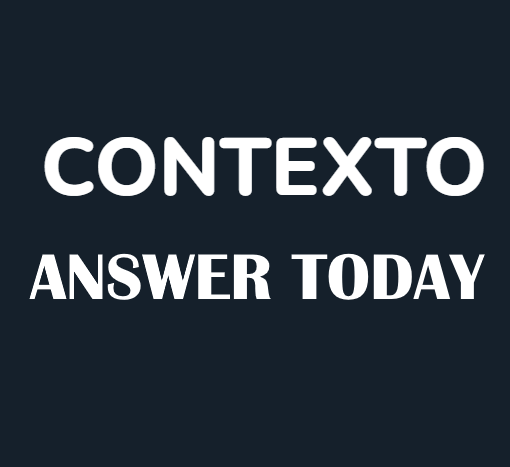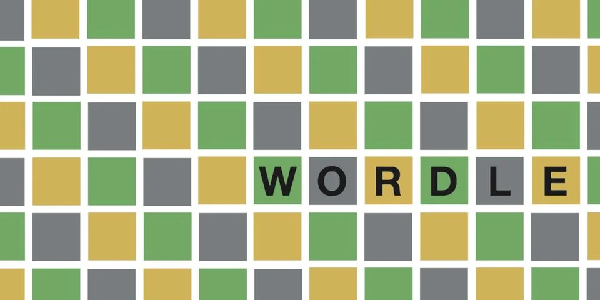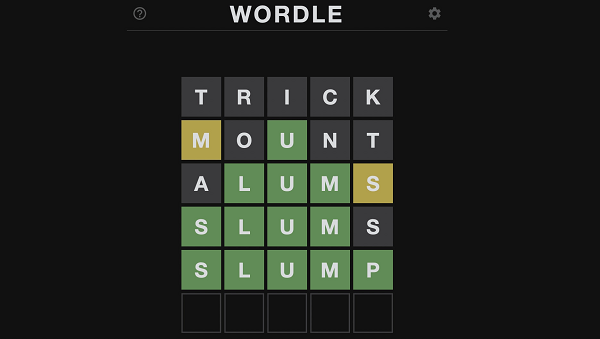Accidents happen, even in the digital world. Blocking the wrong player on Xbox can create an awkward silence in your gaming life. But fear not, fellow gamer! Unblocking them is a breeze, and this guide will show you how across various platforms.
How to Unblock Someone on Xbox (Console, Mobile & PC)
On Your Console
- Press the Xbox button, scroll right to your profile picture, and click it.
- Select “My Account” from the new window.
- Open the “Social” tab at the top of the screen.
- Select the “Following” menu, then change the dropdown to “Blocked.”
- Scroll down and click the account you want to unblock.
- Choose “Unblock” from the “More” dropdown menu.
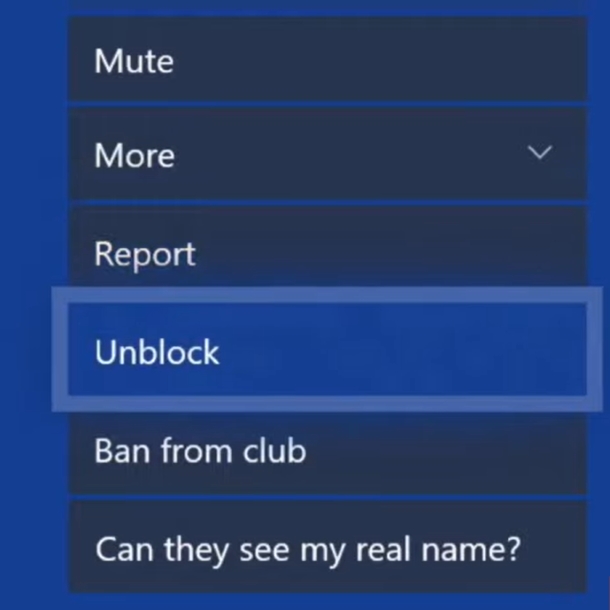
Note: If you accidentally muted someone instead of blocking them, follow the same steps as above, but instead of selecting “Blocked” in step 5, choose “Muted“. Then, under “More” on their profile page, select “Unmute“.
Xbox Mobile App
- Open the Xbox app on your iOS or Android device.
- Tap the search icon and select the “People” bubble under the search bar.
- Type the name of the blocked player in the search bar and tap their profile.
- Click the “More Actions” button (three dots) and tap “Unblock” from the popup menu.
PC Xbox App
- Launch the PC Xbox App.
- Click the “Community” option on the top left.
- Search the username of your blocked friend in the search bar above “Friends.”
- Click the blocked profile.
- Select “More” on the user’s profile screen.
- Click “Unblock” on the dropdown menu.
So there you have it, Xbox warriors! With these simple steps, you can easily rectify your accidental block and get back to gaming with your friends. Remember, blocking is a powerful tool, so use it wisely and unblock quickly if needed. Happy gaming!
Related: