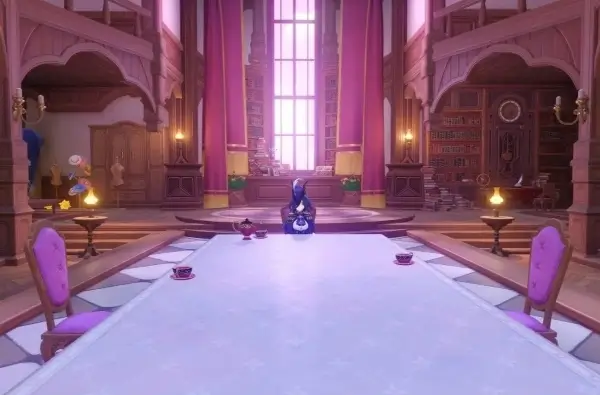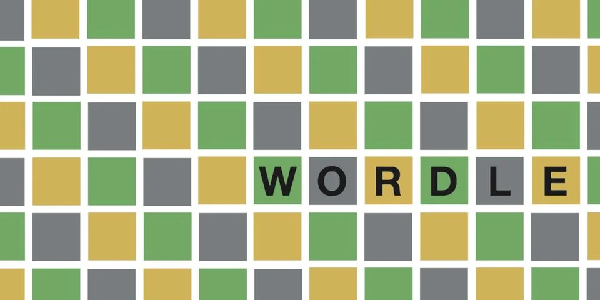If you are still using an Xbox 360 and encounter the “won’t connect to Live Error Code 80151912,” it can be frustrating. This error primarily affects the online component of the console. But fret not, we have solutions to help you resolve this issue and get back to your gaming adventures.
How to fix Xbox Live Error Code 80151912
1. Check Xbox live status
Before you try any of the below solutions, it’s a good idea to check the Xbox Live status page to make sure that Xbox Live is not down or experiencing any issues. If Xbox Live is down, there is nothing you can do to fix the error code. You will need to wait until Xbox Live is back up and running before you can connect.
2. Check your connection
The second thing you should check is your internet connection. Make sure that you’re connected to the internet and that your connection is stable. If you’re using a Wi-Fi connection, try restarting your router. If you’re still having problems, try connecting to the internet using a wired connection instead.
3. Restart your console
A simple restart can often fix minor issues with your Xbox Live connection. To restart your console, press and hold the Xbox button on the front of your console until it turns off. Then, wait a few seconds before turning it back on.
4. Update your console
Make sure that your Xbox 360 is running the latest software update. To check for updates, go to Console Settings > Settings > System Info and check the “System Version” screen.
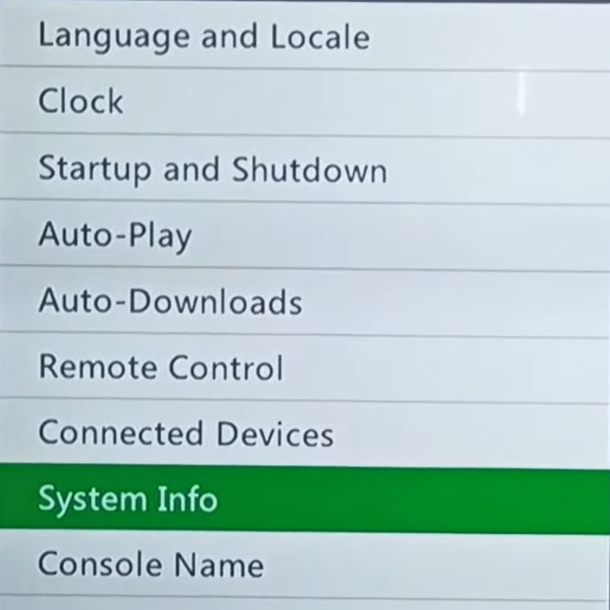
5. Clear your cache
Another thing you can try is clearing your Xbox 360’s cache. This can help to fix corrupted data that may be causing the error code. To clear your cache, go to Settings > Storage > Clear Caches. You may need to do this multiple times.
6. Delete and redownload your profile
If you’ve tried all of the above and you’re still getting the error code, you may need to delete and redownload your Xbox profile. This will remove your profile from the console and download a fresh copy from the cloud. To do this, navigate to the console’s settings, then go to System > Storage > All Devices. Select your profile and delete it. Then, sign back in to your Xbox account to redownload your profile.
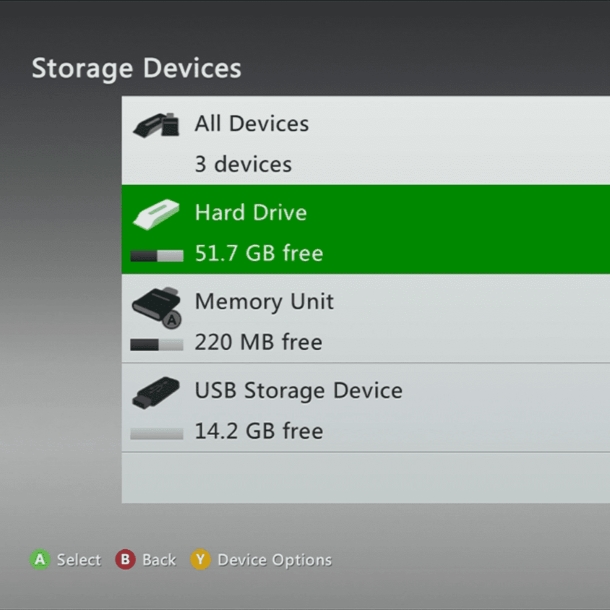
If you’ve tried all of the above and you’re still getting the error code, you may need to contact Xbox support for further assistance.