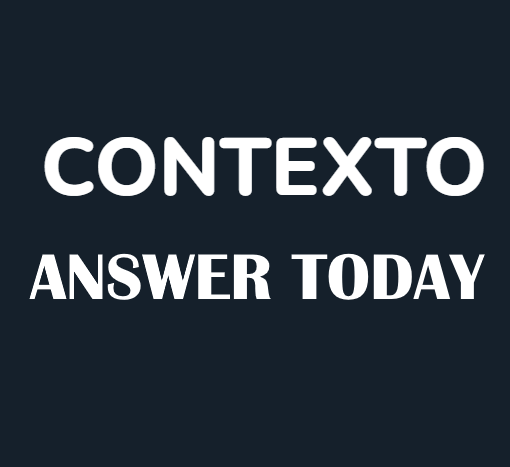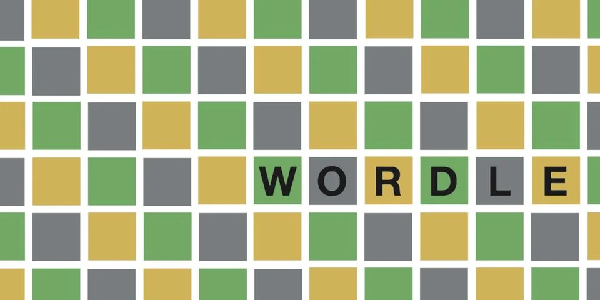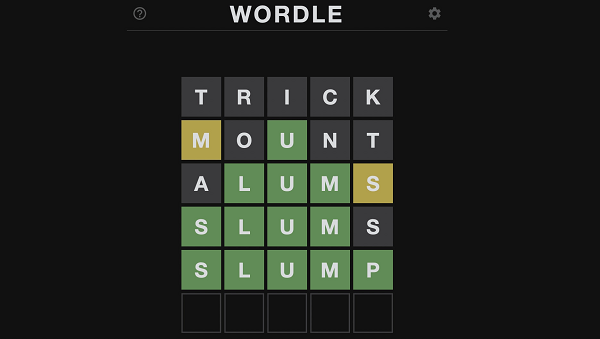Overwatch 2 Season 7 is here, and Blizzard is celebrating with a special Twitch Drops event! Here’s everything you need to know about how to earn free cosmetic items, including an Epic Skin, simply by watching Overwatch 2 streams on Twitch.
Overwatch 2 Season 7 Twitch Drops: Duration
The Twitch Drop event started on October 10th, coinciding with the Season 7 update, and will remain active until October 21st, 12:30 IST (Indian Standard Time). It is crucial for players to complete the event within this timeframe to secure all the rewards.
Here are some other time zones for reference:
- 00:00 PT (Pacific Time)
- 10:00 GMT (Greenwich Mean Time)
- 09:00 CEST (Central European Summer Time)
- 07:00 ET (Eastern Time)
- 02:00 CT (Central Time)
Overwatch 2 Season 7 Twitch Drops: Rewards & How to Get
The Overwatch 2 Season 7 Twitch Drop event offers a total of five free cosmetic items. By watching drops-enabled Overwatch 2 streams on Twitch for a cumulative duration of 14 hours, players can unlock the following rewards:
- 2 Hours: Player Icon – Lilith’s Visage
- 4 Hours: Weapon Charm – Demonic Skull
- 7 Hours: Voice Line (Bastion) – “Bwee Bwoo-Bwoo-Bwoo”
- 10 Hours: Voice Line (Moira) – “Something Wicked This Way Comes”
- 14 Hours: Epic Skin – Possessed Pharah

To get your hands on these rewards, all you need to do is tune into any of the Overwatch 2 streams on Twitch. There are plenty of streams to choose from, so you should have no trouble finding one to your liking. Just make sure that your Battle.net account is linked to your Twitch account.
Here’s a step-by-step guide on how to link your accounts:
- Log in to your Battle.net account.
- Navigate to your Battle.net Connections page.
- Scroll to the bottom of the page where Twitch is located and click on ‘Connect.’
- A new page will open, prompting you to log into your Twitch account. Click on ‘Continue.’
- After logging in, an authorization from Twitch will appear. Click on ‘Authorize.’
- Once Twitch provides your account details to Battle.net, click on ‘Continue‘ to confirm.
- You’ll receive a confirmation message stating that your Battle.net account is now successfully connected to your Twitch account.
Note: Ensure that you link Battle.net to the correct Twitch account, as there is a seven-day cooldown period that prevents connecting to a different one.
Now, you’re all set to start receiving Twitch drop rewards directly in Overwatch 2 without any hassle. All that’s left is for you to accumulate those viewership hours.
So, fire up your systems, launch an Overwatch 2 stream on your monitor, or let it run in the background while you explore all the exciting new additions to the game. Happy viewing and enjoy your spooky rewards!