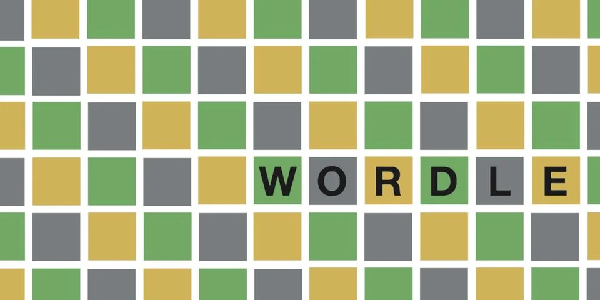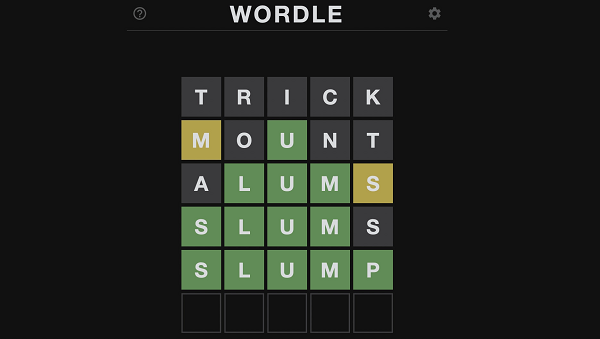If you’re one of the unlucky players who have encountered the “Low Level Fatal Error” when trying to launch Palworld on Steam, don’t despair! There are a few things you can try to fix the issue and get back to exploring the wild and wacky world of Palworld.
Palworld: How to Fix Low Level Fatal Error Crashing on Steam
Here are a few troubleshooting steps that may help:
Update Your Graphics Card Drivers
This one often solves the problem. Outdated drivers can cause compatibility issues with newer games, so make sure you’ve got the latest updates for your NVIDIA or AMD graphics card. You can usually find them on the manufacturer’s website.
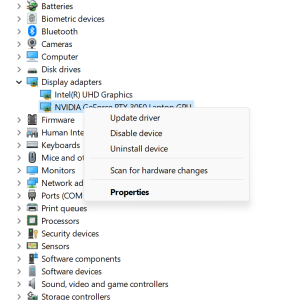
Disable Overclocking Software
If you’re using software to overclock your CPU or GPU, try shutting it down before launching Palworld. Overclocking can sometimes lead to instability, so it’s worth a shot to see if it’s causing the crashes.
Verify Your Game Files
Steam can sometimes download corrupt or missing files, which can lead to crashes. To verify your Palworld files, right-click on the game in your Steam library, select “Properties,” then click on the “Local Files” tab and click “Verify integrity of game files.”
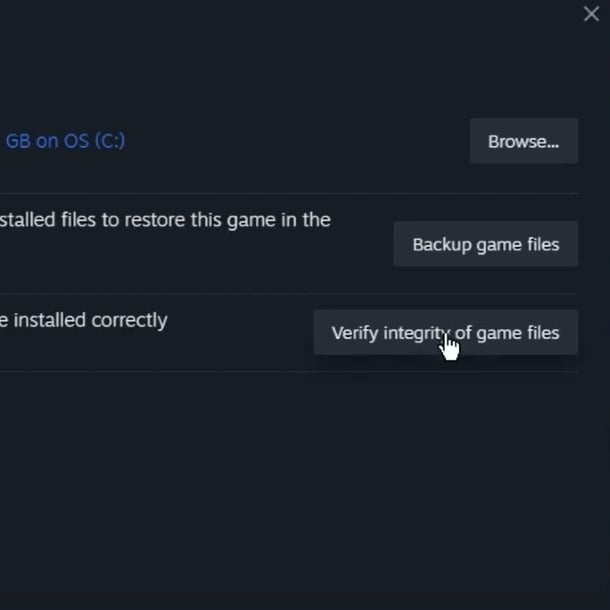
Run Palworld in Compatibility Mode
Sometimes running a game in an older version of Windows can help resolve compatibility issues. To try this, right-click on the Palworld executable file, select “Properties,” then click on the “Compatibility” tab. Check the box that says “Run this program in compatibility mode for:” and then select a previous version of Windows.
Hopefully, one of these steps will help you fix the “Low Level Fatal Error” and get you back to playing Palworld. If you’re still having trouble, you can also try searching for help on the Steam forums or contacting the game’s developers directly.