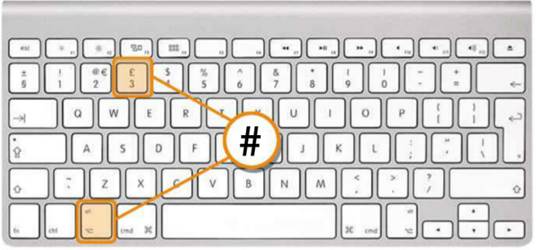HotKeys is a free app for iPad and Mac, which allows using an iPad device as a keyboard shortcuts panel for Mac OS X. Considering the fact that many people use iPad as a companion device for OSX, the HotKeys app can further add to increasing productivity for users by making iPad as a tool to execute OS X hotkeys. This app comes with two pre-configured key packs, including one for Adobe Photoshop. You can even add your own set of keyboard shortcuts and create a new hotkey pack to perform numerous Mac functions using iPad.
Connecting Mac To Your iPad
To get started, run HotKeys app on both your Mac computer and iPad device. To establish a connection between the two devices, launch the iPad version of HotKeys app and tap the sync button. Also make sure that both devices are on the same Wireless network. When a connection is established between both devices, you will see your iPad appear in the Menu Bar.

Using HotKeys App As A Keyboard Panel For Mac
To set keyboard commands to Mac, just tap any button from the app via your iPad device and it will execute the function on your OSX computer. The pre-configured shortcuts provide simple functions for moving between applications, activating the Finder, opening and saving items, as well as full screen, cut, copy, paste, hide/show dock and other functions.

Setting Custom Keyboard Shortcuts
To add new shortcuts, click the (+) button and tap a blank place holder to choose a keyboard combination and function name. You can change the existing key combinations by holding down the respective key, this will display a red edit badge for setting a key combination.

HotKeys apps compatible with iPad devices running iOS 3.2 or later. It works with the Mac OS X 10.7 or later including:
- Mac OS X Lion
- Mac OS X Mountain Lion