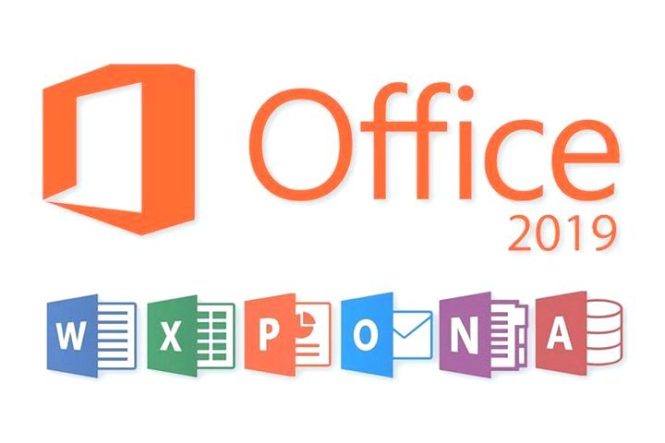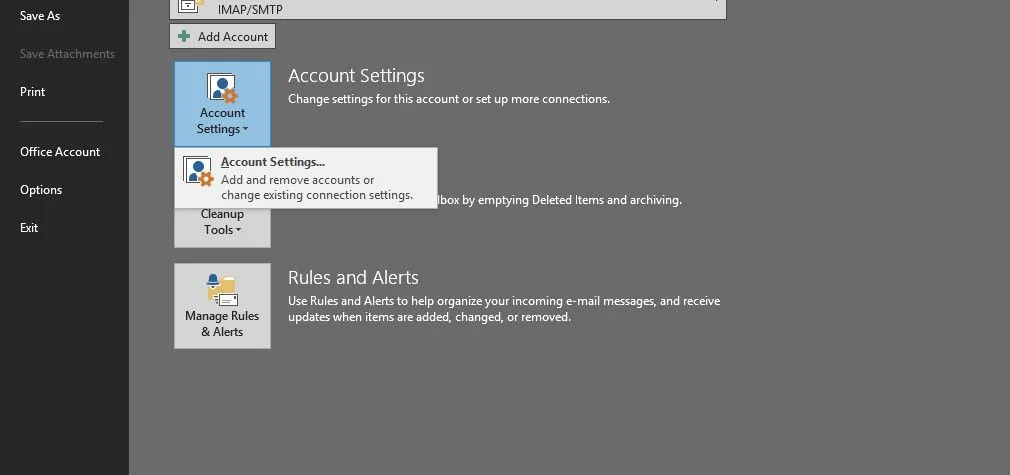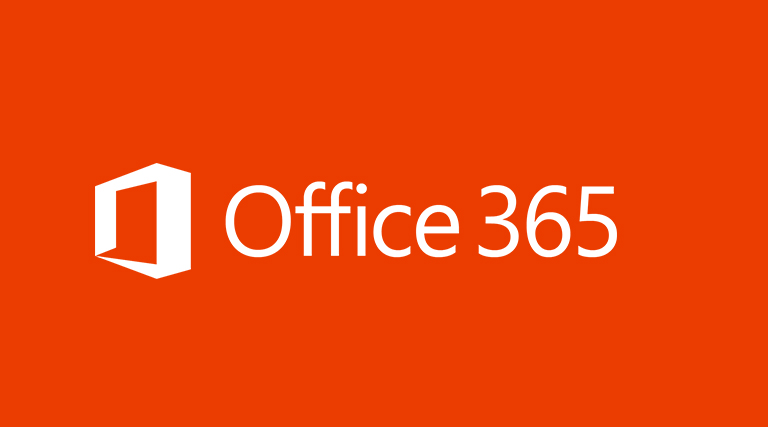Scenario/Problem: You want to change what kind of document is created when the user clicks the New button in a document library. For example, say that you want to make the New button create a Microsoft PowerPoint presentation out of a specific template in the document library that is specific for presentations. Or say that you want a Microsoft Excel template for expense reports to open in the Expense Reports document library.
- Product Key Free : Microsoft Office 2019 – Serial Number (3/2020)
- Free Product Key Microsoft office 365 – Active lifetime(3/2020)
Solution: If you want to change the template or application used when a user clicks the New button in a document library, you can specify it in the document library settings. You do so by switching to the Library ribbon and clicking the Library Settings button.
At the top of the page that appears, under the General Settings section, you click the Advanced Settings link.
On the page that appears, you can either edit the template that is used by clicking the Edit Template link on the right side or link to a Microsoft Office document that you have uploaded to SharePoint (see Figure 1). You need to ensure that the link to the document that you entered works by clicking the Edit Template link after adding the link.

FIGURE 1 The Advanced Settings page for a document library, with options to allow content types, set the template URL, and enable or disable the New Folder command.
Note
The Template URL box is disabled if multiple content types are enabled for the document library. If you want to change the template in that scenario, you have to change it for each content type separately by clicking the content type’s link in the library settings page and then clicking the Advanced Settings link in that page.
You should upload to the Forms folder that exists in any document library. That folder is hidden, and users don’t see it in list views, which means they don’t see your template as a file to be modified and managed. However, you can decide to put the template in another location, not in the current document library. Just remember that this location must be readable by all users and not just you. Therefore, putting the document in another location can be problematic from a security point of view because you must be sure that all the users who are allowed to create documents in the document library are also allowed to read from the location of the template.
Note
To get to the Forms folder, you type the link to the document library, followed by /forms/. For example, if the link to your document library is http://sharepointlocal/Sample/SharedDocuments/, you type the link http://sharepointlocal/Sample/SharedDocuments/Forms. This link opens the Forms folder (which should look empty). You can upload to this folder a document to be used as a template.
The file type you use as a template determines what application is used when the user clicks the New button. For example, if you choose a Microsoft Excel document as the template, the Microsoft Excel application opens when the user clicks the New button.
Note
Not all file types can be used as templates. You can use only file types from applications that are compatible with SharePoint, such as Microsoft Office applications.
If you want to add several options for templates under the New button, you must do so by adding multiple content types to the document library.