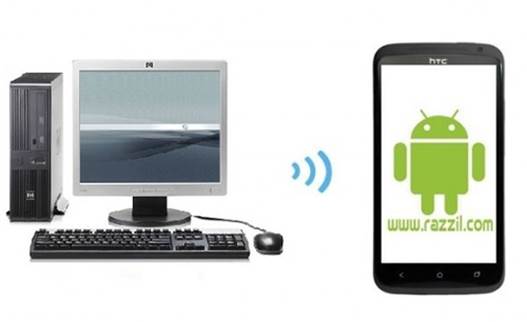Torrent clients are the most common mode of P2P transfer and one of the most popular Torrent clients is uTorrent. While there has been a shortage of good mobile apps for Torrent clients in the past, there are always a few gems that can be found if you look close enough in the apps market for a mobile device. µTorrent Remote for Windows Phone is an app that allows remotely controlling your Windows or Mac OS X Torrent client. This is an official app from BitTorrent, which means that you can be assured for a good app without worrying about compatibility issues.
uTorrent Remote For Windows Phone
With µTorrent Remote, you can start a new download, view, pause and resume your desktop downloads and manage RSS feeds right from your Windows Phone device. The functionality of this app is quite robust and you won’t have to wait going back home to add or manage you Torrent files. Moreover, you can even save photos to your phone if the torrent being downloaded contains any image files.
Disclaimer: We do not promote the use of Torrent clients for piracy or the sharing of unauthorized content.

Desktop Configurations (Windows And Mac)
To use this app you will first have to enable remote access in your desktop uTorrent application.
- To do this, open your desktop Torrent client and go to Settings-> Remote tab (as shown below) and Enable the µTorrent Remote Access box.
- Choose a name and password for your computer.
- You will be asked to set a security question, after which your desktop configurations will be complete.
If you find the above steps confusing, you can refer to the desktop client configuration instructions from the developer.

Windows Phone Configurations
1. Now, go to the Windows Phone app and enter your previously configured username and password (see above steps) to access your PC or Mac computer.
2. You will now be able to view and manage your active Torrents, which will appear in the All Torrents section in the app. Any changes made to the mobile list will be mirrored on your desktop device.

Managing Torrents Using uTorrent Remote
You can change the state of any Torrent from the list via the icon on the left or via options located at the bar at the bottom of the interface.
Adding Torrent Files From Your Mobile Device
To add Torrents to your Windows or Mac computer via your Windows Phone device, simply copy the Torrent’s URL to the Add Torrent option of the app. There is also a similar button for RSS feeds.

µTorrent Remote requires µTorrent 3 for Windows and µTorrent 1.5 for Mac. µTorrent Remote is compatible with Windows Phone 7.5 or later.