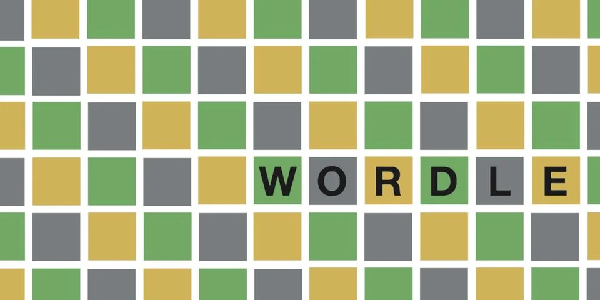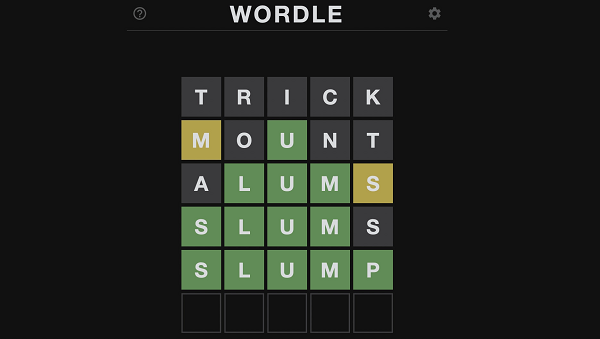If you’ve been excited to dive into your favorite Roblox game only to be met with the ‘Error Starting Experience’ error message, fear not! We’ve got you covered with solutions to get you back into the game in no time.
Understanding the ‘Error Starting Experience’ Bug
The ‘Error Starting Experience’ message occurs when attempting to launch a Roblox game, presenting a popup window with the message “An error occurred trying to launch the experience. Please try again later.” Below are the primary fixes you can try to overcome this challenge:
How to fix the ‘Error Starting Experience’ Bug in Roblox
1. Check Roblox Server Status
Roblox, like any online service, relies on servers to function smoothly. If you encounter the ‘Error Starting Experience’ bug, the issue might not be on your end. The first step is to check the status of Roblox servers. Visit the official Roblox server page to see if there are any ongoing server-related problems. If the servers are indeed down or undergoing maintenance, all you can do is wait patiently until they’re up and running again.
2. Ensure a Strong Internet Connection
A weak internet connection can be a major culprit behind the ‘Error Starting Experience’ bug. Here’s what you can do to address this:
- Restart Your Router: A quick and effective solution. Give your router a restart and wait for it to stabilize. This often resolves minor connectivity issues.
- Check Connection Quality: Even if your internet is up, it might be unstable or slow. Ensure that your Wi-Fi signal is strong and stable. If the problem persists, consider contacting your internet service provider for assistance.
Additional Tips for Mobile Players
If you’re playing Roblox on a mobile device and facing the ‘Error Starting Experience’ bug:
- Check for Updates: Ensure you’re using the latest version of the Roblox app. Head over to your device’s app store to update the app.
- Reinstall the Game: If the issue persists, try uninstalling and then reinstalling the Roblox app. Make sure to back up any essential game data before proceeding.
When All Else Fails
Sometimes, despite your best efforts, the error may persist. In such cases, head over to the Roblox developer forums and search for your error message. Here you can find threads from players facing the same issue and solutions that worked for them. The community is very active and helpful for troubleshooting problems.
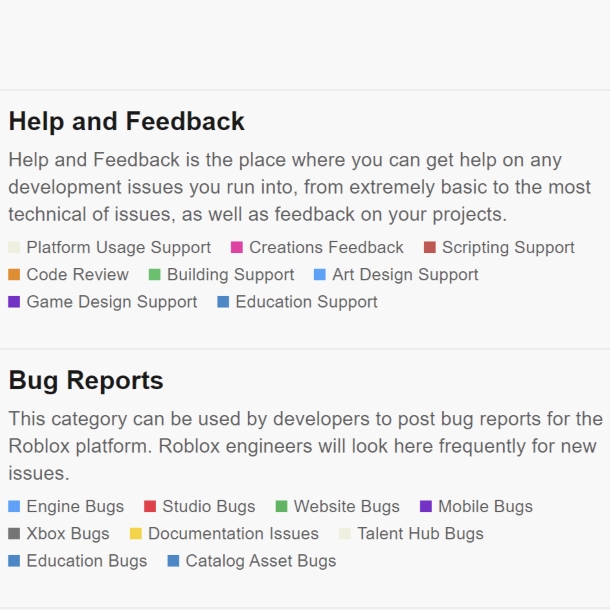
With Roblox being so widely used, errors are bound to occur. However, a bit of patience and using the right troubleshooting steps will have you back to playing your favorite games in no time. We cover everything Roblox here, so check back for more tips and guides!