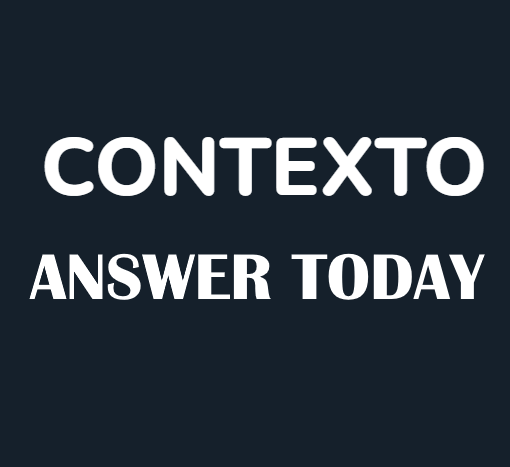This article provides a step-by-step guide to help players understand and resolve VALORANT Error Code 29, ensuring they can enjoy uninterrupted gameplay.
What is VALORANT Error Code 29?
Valorant Error Code 29 is a common issue that players encounter while launching the game. This error code primarily indicates a network problem, often resulting from a conflict between Valorant and the Windows Firewall. Additionally, having a third-party antivirus program running alongside Windows’ own protective measures can also trigger this error.

How to Fix Valorant Error Code 29: A Step-by-Step Guide
Resolving Error Code 29 can be a bit challenging, but following this comprehensive guide will help you overcome the issue. Ensure to follow each step carefully:
Step 1: Allow Valorant Through Windows Firewall
- Open the Windows search bar and type “Windows Defender Firewall.” Click on the corresponding option.
- Select “Allow a program through the Windows firewall.”
- Click on “Change Settings.”
- Remove any existing entries for Valorant and Riot Client. Then, add a new exception by clicking “Allow another app.”
- Locate “C:\Riot Games\VALORANT\live\VALORANT.exe” for the new firewall exception and click “OK.”
- Check all boxes for Valorant under the firewall exceptions and click “OK.”
- Repeat the above process to add exceptions for the Anticheat at “C:\Program Files\Riot Vanguard\vgc.exe” and the Launcher at “C:\Riot Games\Riot Client\RiotClientServices.exe.” Click “OK” after each addition.
Step 2: Additional Measures
If the previous steps did not resolve the issue, consider taking these additional measures:
- Run the game as an administrator to ensure proper access.
- Check if your antivirus program is interfering with Valorant. If so, update the antivirus settings by adding Valorant’s applications to its list of exceptions. The default paths for Valorant’s applications are:
- C:\Riot Games\VALORANT\live\VALORANT.exe
- C:\Riot Games\Riot Client\RiotClientServices.exe
- C:\Program Files\Riot Vanguard\vgc.exe. (If you installed Valorant in a different location, adjust the paths accordingly)
- If all else fails, consider performing a full reinstall of Valorant while running the program as an administrator.
Valorant Error Code 29 can be frustrating when it prevents you from enjoying the game. By following the step-by-step guide provided in this article, you should be able to resolve the error effectively. However, if the issue persists even after attempting all the steps, don’t hesitate to reach out to Valorant Support for further assistance. Get back into the game and enjoy the thrilling world of Valorant without any interruptions caused by Error Code 29.
Related: