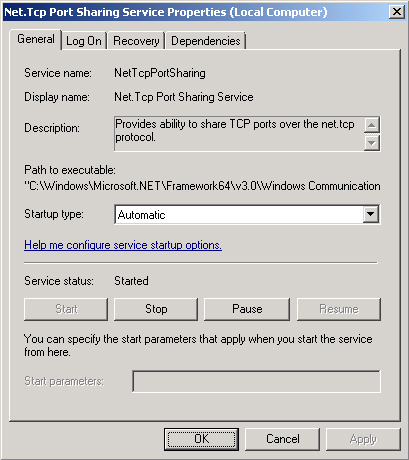You can install Exchange Server 2010 only on an appropriately prepared host server. This server must meet the minimum hardware requirements and must have an x64 version of the Windows Server 2008 Service Pack 2 or Windows Server 2008 R2 operating system installed. It is also necessary to install specific roles, role services, and features prior to attempting to deploy specific Exchange Server 2010 roles. The roles that must be deployed depend on the Exchange roles you intend the server to host.
1. Hardware and Software Requirements
Microsoft provides support for production Exchange Server 2010 servers that meet a minimum set of hardware requirements. If you deploy Exchange Server 2010 in a production environment with the expectation that Microsoft will support the configuration, you should ensure that the servers meet the minimum supported hardware requirements. When you deploy Exchange Server 2010 to a test environment, it is possible to use hardware that does not meet all of the minimum supported requirements. On top of a network card and video adapter, the minimum supported hardware requirements for Exchange Server 2010 are as follows:
-
x64 architecture-based processor that supports the Intel x64 architecture or the AMD64 architecture.
-
Minimum of 4 GB of RAM if one role is deployed. If the Hub Transport, Client Access, and Mailbox server roles are all deployed on the same server, a minimum of 10 GB of RAM is the minimum supported hardware configuration. An additional 3 to 30 MB of RAM should be provided for each mailbox hosted on the server.
-
1.2 GB on the volume on which you install Exchange Server 2010.
-
500 MB on the volume that hosts the message queue database on an Edge Transport or Hub Transport server.
-
Appropriate space for the number of mailboxes hosted by a mailbox server.
-
All volumes that host Exchange binaries or data must be formatted with the NTFS file system.
Note:
MORE ON EXCHANGE MEMORY CONFIGURATION
To learn more about how memory configuration impacts Exchange Server 2010 performance, consult the following page on TechNet: http://technet.microsoft.com/en-us/library/dd346700.aspx.
You can also deploy all Exchange Server 2010 roles, except those with the Unified Messaging role, on Windows Server 2008 or Windows Server 2008 R2 virtual machines that meet the software requirements outlined later in this lesson. Microsoft supports production systems running Exchange Server 2010 in virtualized environments under the following conditions:
-
Hardware virtualization rather than software virtualization is being used. Hardware virtualization products include:
-
Exchange does not support virtual disks that dynamically expand or those that use differencing or delta mechanisms such as snapshots.
Note:
EXCHANGE SYSTEM REQUIREMENTS
For more information on Exchange Server 2010 system requirements, consult the following TechNet document: http://technet.microsoft.com/en-us/library/aa996719.aspx.
2. Preparing a Host for the Installation of Exchange Server 2010
In the following section, you will learn what you need to do to prepare both Windows Server 2008 and Windows Server 2008 R2 to support an Exchange Server 2010 deployment. It is important to note that the requirements for Windows Server 2008 differ from Windows Server 2008 R2, as Windows Server 2008 R2 includes several components that you must obtain separately for computers running Windows Server 2008.
You can install Exchange Server 2010 only on the x64 version of the Windows Server 2008 operating system. If you intend to use Windows Server 2008 rather than Windows Server 2008 R2 as the host platform, you must install Service Pack 2 or later before you can install Exchange Server 2010. You also need to ensure that you install several additional components on the host computer before you attempt to install Exchange Server 2010. The components that you need to install on a computer running Windows Server 2008 with Service Pack 2 are as follows:
-
Microsoft .NET Framework 3.5 Family Update for Windows Vista x64 and Windows Server 2008 x64.
-
Windows Remote Management (WinRM) 2.0.
-
2007 Office System Converter Microsoft Filter Pack. This is necessary only if the server is going to function with the Hub Transport or Mailbox server role.
Note:
Ensure that you are clear on the difference between Windows Server 2008 and Windows Server 2008 R2, as the preparation requirements for installing Exchange Server 2010 on these operating systems are different.
Preparing a host that has the Windows Server 2008 R2 operating system installed for the installation of Exchange Server 2010 is far simpler than preparing a host that has Windows Server 2008 installed. This is because Windows Server 2008 R2 already includes many of the components that you would need to otherwise download and install from the Internet. Windows Server 2008 R2 also comes only in an x64 version, so it is not necessary for you to check that the Windows Server host supports the correct processor architecture. The only additional component that you need to obtain for the host when using Windows Server 2008 R2 as a platform for Exchange is the 2007 Office System Converter Microsoft Filter Pack. You need to obtain this software only if you are going to deploy the Hub Transport or Mailbox server role on this computer.
Note:
INSTALL EXCHANGE SERVER 2010 PREREQUISITES
To learn more about the command-line options you can use to install prerequisites for specific Exchange Server 2010 configurations, consult the following TechNet document: http://technet.microsoft.com/en-us/library/bb691354.aspx.
3. Configuring Server Roles and Features for Exchange
Each Exchange Server 2010 role is dependent on different Windows Server 2008 and Windows Server 2008 R2 roles, role services, and features. The roles, role services, and features that you install depend on the Exchange Server 2010 role that the server platform will host. To install the roles, role services, and features required to support Exchange Server 2010 require only that a user be a member of the local Administrators group on the computer that is being prepared.
The roles, role services, and features that you need to install to support each Exchange Server 2010 role are as follows:
-
Client Access RSAT Tools, .NET Framework 3.5.1, Web Server, Web Server Basic Authentication, Web Server Windows Authentication, Web Server Digest Authentication, IIS 6 Metabase Compatibility, Web Server .NET Extensibility, IIS 6 Management Console, Windows Process Activation Service Process Model, Web Server ISAPI Extensions, Web Server Dynamic Content Compression, .NET Framework HTTP Activation, and RPC over HTTP Proxy.
-
Hub Transport RSAT Tools, .NET Framework 3.5.1, Web Server, Web Server Basic Authentication, Web Server Windows Authentication, IIS 6 Metabase Compatibility, Web Server .NET Extensibility, IIS 6 Management Console, and Windows Process Activation Service Process Model.
-
Mailbox RSAT Tools, .NET Framework 3.5.1, Web Server, Web Server Basic Authentication, Web Server Windows Authentication, IIS 6 Metabase Compatibility, Web Server .NET Extensibility, IIS 6 Management Console, and Windows Process Activation Service Process Model. This role has the same requirements as the Hub Transport server role.
-
Edge Transport Active Directory Lightweight Directory Services, RSAT Tools, and .NET Framework 3.5.1.
There are several methods through which you can install the required roles, role services, and features on a server that will host Exchange Server 2010. You can use the Server Manager console to add the required components, you can use the servermanagercmd .exe command-line utility, or you can use the administrative functionality of PowerShell. The advantage of using the Server Manager console is that it is relatively straightforward to use. The disadvantage of using Server Manager console is that it requires you to know which precise roles, role services, and features must be deployed to support specific Exchange Server 2010 roles. If you accidentally overlook a required component, you may need to exit Exchange setup and start again once you install the missing component.
Rather than use the Add Roles or Add Features functionality of the Server Manager console, it is possible to use prepared XML formatted answer files located in the Scripts folder of the Exchange Server 2010 installation media with the ServerManagerCmd.exe command-line utility. The advantage of this method is that it greatly simplifies the deployment of roles, role services, and features and ensures that all required components for the deployment of specific roles are included in the answer file. The XML-formatted answer files that are relevant to the roles tested on the 70-662 exam are as follows:
-
Exchange-Typical.xml Use this configuration file with ServerManagerCmd.exe to install the roles, role services, and features required to support a typical installation of Exchange that hosts the Client Access, Hub Transport, and Mailbox server roles.
-
Exchange-CAS.xml Use this configuration file with ServerManagerCmd.exe to install the roles, role services, and features required to support the Client Access server role.
-
Exchange-Edge.xml Use this configuration file with ServerManagerCmd.exe to install the roles, role services, and features required to support the Edge Transport server role.
-
Exchange-Hub.xml Use this configuration file with ServerManagerCmd.exe to install the roles, role services, and features required to support the Edge Transport server role.
-
Exchange-MBX.xml Use this configuration file with ServerManagerCmd.exe to install the roles, role services, and features required to support the Mailbox server role.
You use the servermanagercmd.exe command with the following syntax, where name.xml is the name of the appropriate Exchange Server 2010 roles that you wish to deploy:
ServerManagerCmd.exe -ip name.xml -restart
It is important to note that while the ServerManagerCmd.exe utility works with Windows Server 2008 R2, the command is deprecated and may not be present in future versions of the Windows Server operating system. With this in mind, it is also possible to use PowerShell 2.0 commands to install the required roles, role services, and features if the PowerShell ServerManager module is available. You can load the server manager module into an elevated PowerShell 2.0 window by issuing the command
Import-Module ServerManager
Once this is done, you can use the Add-WindowsFeature cmdlet to install the appropriate roles, role services, and features. To configure a server to host a typical Exchange installation that includes the Client Access, Hub Transport, and Mailbox server roles, issue the command
Add-WindowsFeature NET-Framework,RSAT-ADDS,Web-Server,Web-Basic-Auth,Web-Windows-
Auth,Web-Metabase,Web-Net-Ext,Web-Lgcy-Mgmt-Console,WAS-Process-Model,RSAT-Web-
Server,Web-ISAPI-Ext,Web-Digest-Auth,Web-Dyn-Compression,NET-HTTP-Activation,RPC-Over-
HTTP-Proxy
To configure a host to support the Client Access server role, issue the PowerShell 2.0 command:
Add-WindowsFeature NET-Framework,RSAT-ADDS,Web-Server,Web-Basic-Auth,Web-Windows-
Auth,Web-Metabase,Web-Net-Ext,Web-Lgcy-Mgmt-Console,WAS-Process-Model,RSAT-Web-
Server,Web-ISAPI-Ext,Web-Digest-Auth,Web-Dyn-Compression,NET-HTTP-Activation,RPC-Over-
HTTP-Proxy
To configure a host to support the Hub Transport server role, issue the PowerShell 2.0 command:
Add-WindowsFeature NET-Framework,RSAT-ADDS,Web-Server,Web-Basic-Auth,Web-Windows-
Auth,Web-Metabase,Web-Net-Ext,Web-Lgcy-Mgmt-Console,WAS-Process-Model,RSAT-Web-Server
To configure a host to support the Edge Transport server role, issue the PowerShell 2.0 command:
Add-WindowsFeature NET-Framework,RSAT-ADDS,ADLDS
To configure a host to support the Mailbox server role, issue the PowerShell 2.0 command:
Add-WindowsFeature NET-Framework,RSAT-ADDS,Web-Server,Web-Basic-Auth,Web-Windows-
Auth,Web-Metabase,Web-Net-Ext,Web-Lgcy-Mgmt-Console,WAS-Process-Model,RSAT-Web-Server
As was noted earlier in the lesson, the Hub Transport role requires the same roles, role services, and features as the Mailbox server role. After these commands have installed the appropriate roles, role services, and features, it will be necessary to restart the computer prior to attempting to install Exchange Server 2010.
If the server you are configuring is going to host the Client Access server role, it is also necessary to configure the Net.TCP Port Sharing Service so that it starts automatically, as shown in Figure 1. You can do this through the services console or by issuing the command sc config NetTcpPortSharing start=auto from an elevated command prompt.
Figure 1. Net.TCP Port Sharing service configuratio