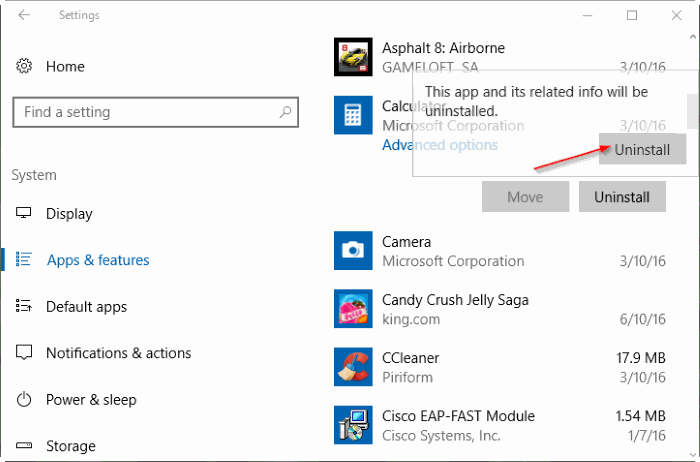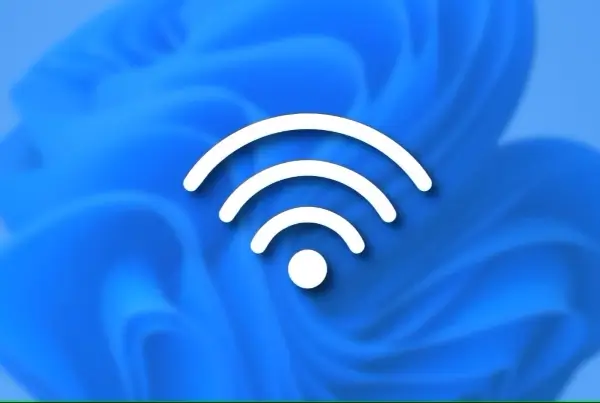Windows 10 installs with many default apps like Calculator, Calendar, Mail, Camera, Cortana, Contact Support, File and TV, Get Started, Groove Music, Maps, News, OneNote, People, Photos ….
Among them are extremely useful applications such as Mail, Calendar, Calculator, Voice Recorder … But there are applications that never “touch”.
Here are two ways to remove default apps that you rarely use in Windows 10 .
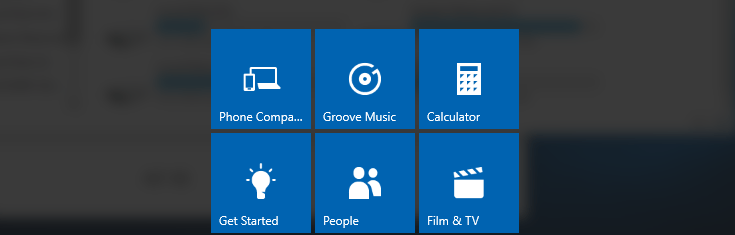
1. Remove default apps on Windows 10 from PowerShell
Step 1: Open Windows PowerShell with Admin permission .
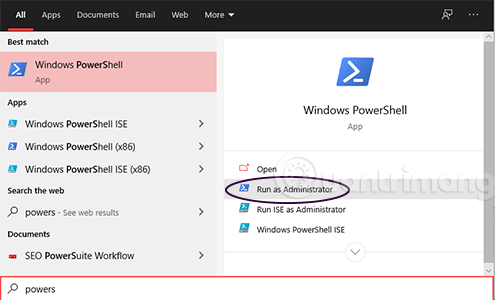
Enter the PowerShell keyword in the search box => Windows PowerShell and select Run as administrator. Run PowerShell under Admin
Step 2: View applications downloaded from Store and default
On the PowerShell window, enter the command "Get-AppxPackage -AllUsers” and press Enter to open a list of default and Universal applications installed on the Store:
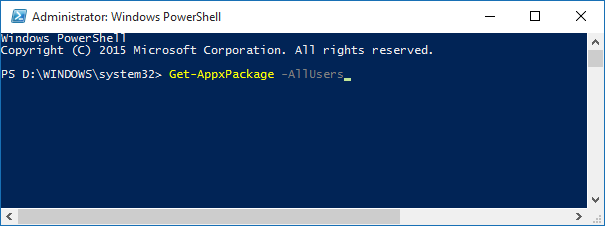
Step 3: Find the application to remove
Scroll through the list to find the application to uninstall, by looking at the Name line => copy the PackageFullName of the application on the right column.
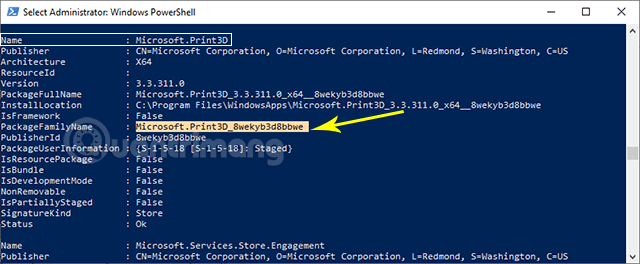
Step 4: Enter the uninstall command
Use this command “Remove-AppxPackage PackageFullName” to remove an application, making sure to replace PackageFullName in command with the full package name you copied in step 3.
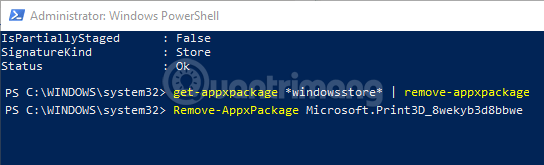
To remove all default applications from all user accounts, use this command:
Get-AppxPackage -AllUsers | Remove-AppxPackage
To remove all installed applications from the Microsoft Store, use this command:
Get-AppXProvisionedPackage -online | Remove-AppxProvisionedPackage -online
To remove all default applications and installed applications from the Microsoft Store in your current user account, use this command : " Get-AppxPackage -User | Remove-AppxPackage"
, replacing User in command with your user account name .
The command to remove specific default applications on Windows 10:
get-appxpackage *messaging* | remove-appxpackage
Remove Skype:
get-appxpackage * messaging * | remove-appxpackage
Remove Sway:
get-appxpackage * sway * | remove-appxpackage
Remove Phone:
get-appxpackage * commsphone * | remove-appxpackage
Remove Phone Companion:
get-appxpackage * windowsphone * | remove-appxpackage
Remove Phone and Phone Companion together:
get-appxpackage * phone * | remove-appxpackage
Remove Calendar and Mail together:
get-appxpackage * communicationsapps * | remove-appxpackage
Remove People:
get-appxpackage * people * | remove-appxpackage
Remove Groove Music:
get-appxpackage * zunemusic * | remove-appxpackage
Remove Movies & TV:
get-appxpackage * zunevideo * | remove-appxpackage
Remove Groove Music and Movies & TV at the same time:
get-appxpackage * zune * | remove-appxpackage
Remove Money:
get-appxpackage * bingfinance * | remove-appxpackage
Remove News:
get-appxpackage * bingnews * | remove-appxpackage
Remove Sports:
get-appxpackage * bingsports * | remove-appxpackage
Remove Weather:
get-appxpackage * bingweather * | remove-appxpackage
Remove Money, News, Sports and Weather:
get-appxpackage * bing * | remove-appxpackage
Remove OneNote:
get-appxpackage * onenote * | remove-appxpackage
Remove Alarms & Clock:
get-appxpackage * alarms * | remove-appxpackage
Remove Calculator:
get-appxpackage * calculator * | remove-appxpackage
Remove Camera:
get-appxpackage * camera * | remove-appxpackage
Remove Photos:
get-appxpackage * photos * | remove-appxpackage
Remove Maps:
get-appxpackage * maps * | remove-appxpackage
Remove Voice Recorder:
get-appxpackage * soundrecorder * | remove-appxpackage
Remove Xbox:
get-appxpackage * xbox * | remove-appxpackage
Remove Microsoft Solitaire Collection:
get-appxpackage * solitaire * | remove-appxpackage
Remove Get Office:
get-appxpackage * officehub * | remove-appxpackage
Remove Get Skype:
get-appxpackage * skypeapp * | remove-appxpackage
Remove Get Started:
get-appxpackage * getstarted * | remove-appxpackage
Remove 3D Builder:
get-appxpackage * 3dbuilder * | remove-appxpackage
Remove Microsoft Store (You will not be able to open Store and any other applications installed from Store):
get-appxpackage * windowsstore * | remove-appxpackage
Turn off Microsoft Windows Defender:
Set-MpPreference -DisableRealtimeMonitoring $ true
Turn on Microsoft Windows Defender:
Set-MpPreference -DisableRealtimeMonitoring $ false
2. Remove default apps on Windows 10 from Settings
- Open the Settings app and select System> Apps or Apps & features.
- Find the default application you want to remove and then click on the application to see the Uninstall option = > Click Uninstall
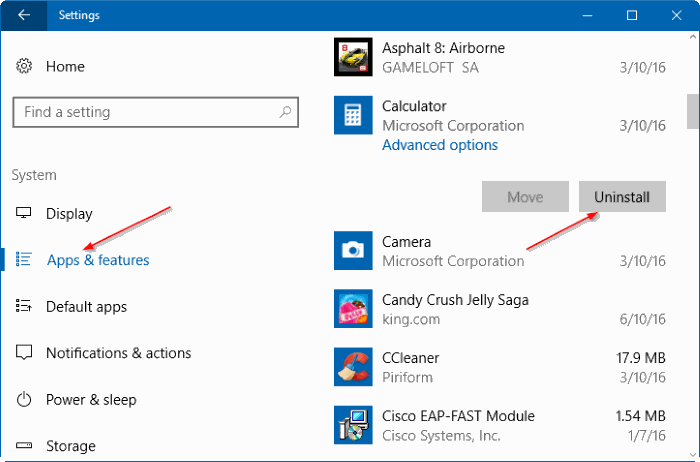
- Click Uninstall, and now the “This app and its related info will be uninstalled” dialog box appears. Here, click Uninstall again to remove the application from your Windows 10 computer. Click Uninstall