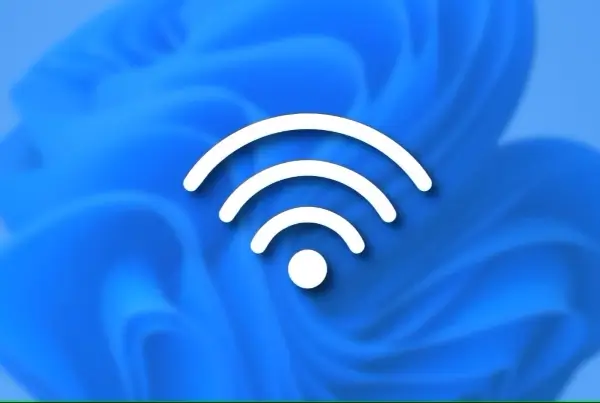As a mighty alternative application of Windows built-in disk and partition management utility, MiniTool Partition Wizard Free Edition boats multifunctionality, wide compatibility, high reliability, and excellent operability.
Those interested in creating, deleting, formatting, resizing, moving, splitting partition or rebuilding MBR can make use of corresponding functions of the software to fix facing disk or partition-level issues. Perfectly running under commonly seen Windows PC operating systems, including Windows XP, Vista, 7 and Windows 8, the toolkit enables home users to perform needed operations within a few simple mouse-clicks. Moreover, the software owning bootable MiniTool Partition Wizard Home Edition can assist with disk partitioning even when there is no operating system or system crashes. Thus, users can effectively fix boot failure with it.
 Attractive highlights of the disk partitioning toolkit
Attractive highlights of the disk partitioning toolkit
1. Intuitive interface: The interface above is the main interface of the partition management freeware split into several parts: the top menu, Toolbar displaying some commonly utilized features, left Action Panel containing “Wizards” and “Operations“, right disk mapping where detailed information about disk and partition is listed out and legend bar at the bottom. Specifying a partition, users can view all available partition management functions in “Operations” column, while disk management features after choosing disk.

2. Multiple ways to start partition management
Here, the detailed prompts to get partition resized are explained. As the interface shows, there are multiple partitions between target C drive and the unallocated space, so users who are expecting to enlarge capacity of system partition cannot resort to system built-in diskpart exe and Disk Management tool because of functional limitations and defects. At this time, the software is much useful. It provides users with three ways to start partition expansion:

Case 1. Click target partition and then click “Extend Partition” which is more powerful than “Move/Resize Partition” especially when there is no unallocated space to take free space from or the unallocated space is not right neighboring to partition to be managed.

Case 2. Directly click partition to be extended from right disk mapping area and click “Partition” from menu bar. Afterwards, click “Extend” to begin.

Case 3: Click “Extend” option from drop-down menu after right-clicking target partition.
For partition moving, resizing, merging, deleting, formatting or copying, users can also make use of corresponding functions in Toolbar. Choose whatever you like and follow the given operational guidance to realize needed operations.
3. Advanced preview function

From the interface above, users can preview extension effect of chosen C drive which has been expanded from 30 GB to 46.39 GB, and two pending operations appear in “Operations Pending” area. The design gives end users a chance of discarding previous operations by using “Undo” or “Discard” option, if they are not satisfying, while they can make final confirmation by clicking “Apply” button.
Limitations of MiniTool Partition Wizard Free Edition
The free partition manager can only be used in non-commercial environment, so users running Windows Server operating systems need a Server edition of such software. In terms of functionality, free edition can largely cater for most home users’ demands for disk or partition management. Encountering boot failure issues, users can resort to bootable edition of the software to repair them.
Download MiniTool Partition Wizard Free Edition (License: Freeware)