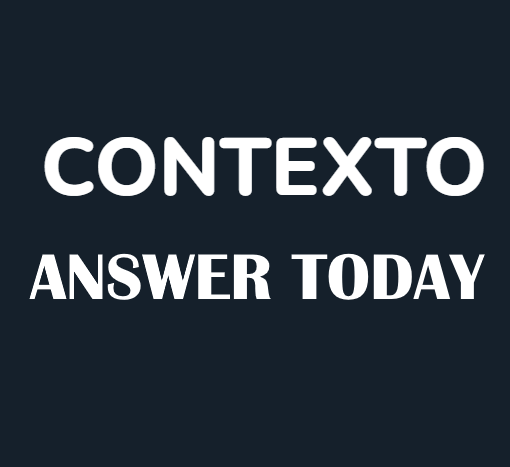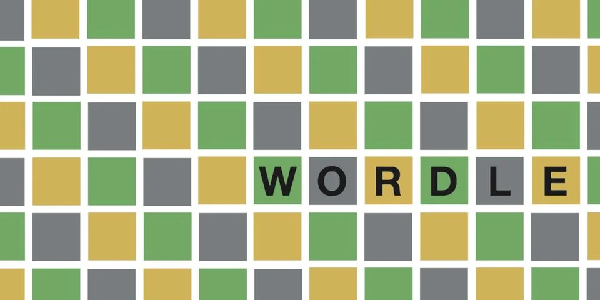Diablo 4, the highly anticipated action role-playing game, has encountered a common issue known as rubber banding and stuttering. These problems can disrupt gameplay and frustrate players. Fortunately, there are various steps you can take to address these issues and improve your gaming experience.
Resolving Rubberbanding in Diablo 4
Rubber banding refers to the phenomenon where players experience being pulled back to their previous position, hindering movement within the game. To troubleshoot and fix rubber banding, follow these steps:
- Check Diablo 4 Servers: Occasionally, server issues can contribute to rubber banding. Verify if Diablo 4 servers are experiencing any problems by visiting the official Blizzard website or checking community forums.
- Play during Off-Peak Hours: Server overload during peak hours can exacerbate rubber banding. Try playing Diablo 4 outside of peak hours (typically between 6 PM and midnight) to see if the issue persists.
- Examine Your Connection: Evaluate your internet connection for potential issues:
- Use the Command Prompt (CMD) on Windows to ping Blizzard’s servers, such as battle.net or blizzard.net, to identify any packet loss.
- Conduct a traceroute (tracert battle.net) to detect network congestion or obstacles along the route.
- Try playing another game from a different developer to determine if the issue persists.
- Utilize speed testing tools like SpeedTest.net and CloudFlare’s Jitter Test to assess your connection’s stability.
- Ensure that no other activities on your network are causing disruptions.
- Disable Crossplay Feature: Disabling the Crossplay feature in Diablo 4 may redirect your client to a different server, potentially resolving connection issues.
- Adjust Game Settings: In some cases, modifying Diablo 4’s settings can alleviate rubber banding
- Reduce graphics quality to lessen strain on your device.
- Experiment with different graphical settings, such as disabling Vsync or adjusting audio and hardware acceleration settings in the Battlenet client.
Addressing Stuttering Issues in Diablo 4

Stuttering, characterized by intermittent freezing or hitches in gameplay, can impact the smoothness of your experience. Consider these steps to address stuttering:
- Use a Wired Internet Connection: Opt for a wired connection instead of relying on Wi-Fi, as it provides a more stable online gaming experience.
- Adjust Graphics Settings: Lowering the graphics settings to medium or low can alleviate stuttering. After making the changes, restart the game client to apply the adjustments.
- Optimize Game Settings: Toggle specific settings to find the optimal configuration for Diablo 4’s performance:
- Disable Vsync in the graphics settings.
- Enable “play audio in the background” in the sound settings.
- Turn off hardware acceleration in the Battlenet client settings.
- Update Graphics Card Drivers: Ensure your graphics card drivers are up to date. Updating drivers can often resolve performance-related issues.
Rubber banding and stuttering can hinder your gameplay experience in Diablo 4. By following the troubleshooting steps outlined in this guide, you can address these issues and enjoy a smoother, more immersive gaming experience.
Related: