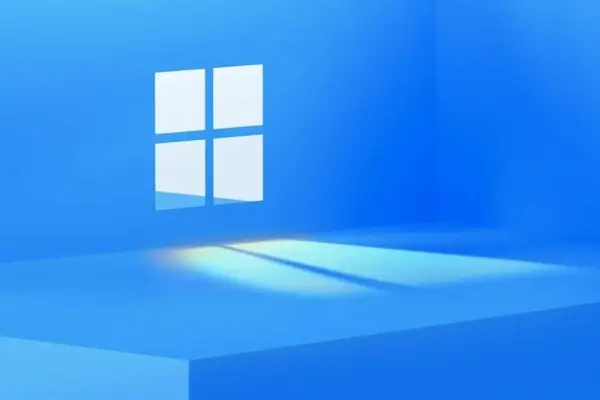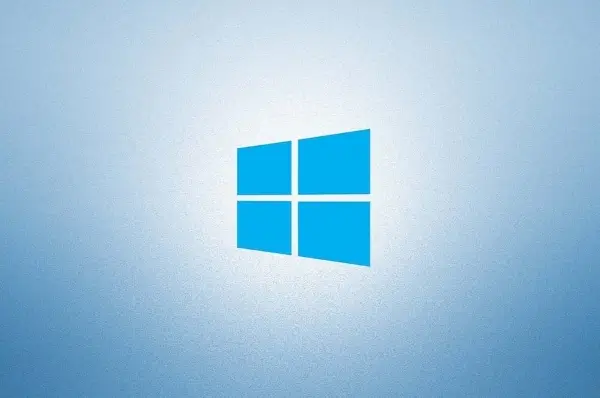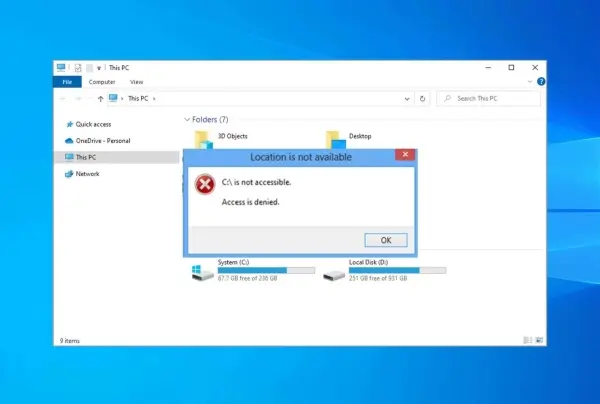The Connected Devices Platform User service is a vital Windows service, but sometimes it can get a bit overzealous and gobble up your RAM. This can lead to sluggish performance on your PC. Here’s how to get it under control:
Why Fix It?
At its core, the Connected Devices Platform User service is responsible for managing data exchange and communication between your PC and connected devices. This includes tasks like authentication and data upload during startup. However, when this service malfunctions, it can lead to abnormal RAM usage and disrupt your system’s performance.
How to Fix High RAM Usage by Connected Devices Platform User Service
Here’s a toolbox to address this RAM-draining issue:
Disable the Service (with Caution)
This is the most straightforward approach. However, be aware that disabling the service might affect how your connected devices interact with your PC. To do this:
- Press Win + R to open the Run dialog.
- Type services.msc and press Enter.
- Find Connected Devices Platform User Service, double-click it.
- Set the Startup type to Disabled and click Stop.
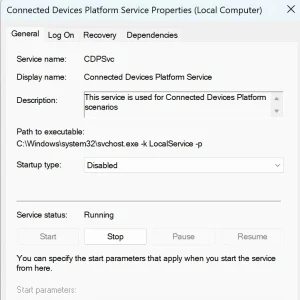
- Monitor your RAM usage to see if the issue persists.
Delete the ActivitiesCache.db File
Sometimes, corrupted cache files can be the culprit. Here’s how to address that:
- Disable the Connected Devices Platform User Service as mentioned earlier.
- Open the Run dialog (Win + R).
- Type %localappdata%\ConnectedDevicesPlatform and press Enter.
- Locate and delete the ActivitiesCache.db file in each folder within this directory.
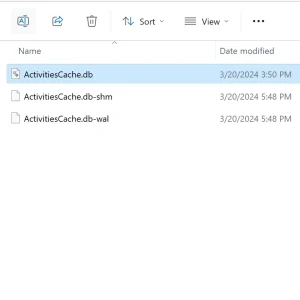
- Restart your PC and observe if the RAM usage returns to normal.
Check Connected Device Hardware
A malfunctioning connected device can also cause this issue. To investigate:
- Press Win + R, type devmgmt.msc, and press Enter (to open Device Manager).
- Double-click on a suspected device to open its properties.
- Under the General tab, check the Device status. If it doesn’t say “This device is working properly,” troubleshoot the device using Windows troubleshooters.
If the above methods prove ineffective, consider using a system restore point created before the RAM issue emerged. As a last resort, you might need to reset your Windows computer.
Remember, no service should dominate your RAM. By employing these methods, you can tame the Connected Devices Platform User service and reclaim your computer’s performance.
Related: