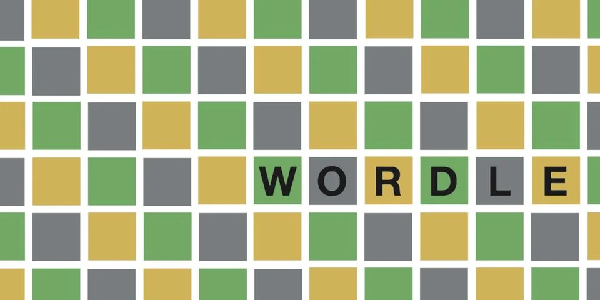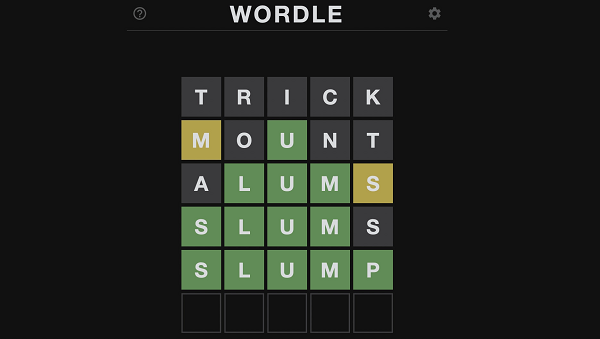This guide tackles two common issues faced by Call of Duty: Warzone Mobile players: the “Unable to Connect to Data Server” error and the “Unsupported GPU” error.
How to Fix Unable to Connect to Data Server Error in CoD Warzone Mobile
The Connection Culprit
While the error mentions a “data center,” it often boils down to standard connection issues. Here’s what to try:
- Switch to Wi-Fi: Mobile data, even 5G, can be unreliable for games. Try connecting to a strong Wi-Fi network and relaunch the app.
- Ditch the VPN: CoD Warzone Mobile doesn’t support VPNs. Disable it if you’re using one.
Keeping the App Updated
An outdated app can cause connection woes. Ensure your CoD Warzone Mobile is up-to-date:
- Android: Open the Play Store, tap “My apps & games,” then “Installed.” Look for CoD Warzone Mobile and update it if needed.
- iPhone: Open the App Store, tap your profile picture, then “UPCOMING AUTOMATIC UPDATES.” Check for CoD Warzone Mobile and update if available.
Server Status Check
Before diving deeper, check if the servers are acting up by visiting Activision’s support page to see the current server status for CoD Warzone Mobile. If the servers are down, you’ll have to wait for them to come back online.
Restart Magic
Sometimes, a simple restart is all it takes:
- Restart Your Phone: Power cycle your device and relaunch the game.
- Restart Your Router: Reboot your Wi-Fi router to refresh the connection.
Advanced Troubleshooting
If the above steps don’t work, try these:
- Clear App Cache: This can resolve temporary glitches.
- Android: Go to Settings > Apps > CoD Warzone Mobile > Clear Cache.
- iPhone: Go to Settings > General > iPhone Storage > Offload App (CoD Warzone Mobile).
- Wait it Out: The servers might be overloaded but still operational. Give it some time for the traffic to settle.
Bonus Tip: Reinstalling the app as a last resort can sometimes fix persistent issues. However, this will require redownloading the game data.
How to Fix “Unsupported GPU” Error in Warzone Mobile
This error message appears when your mobile device’s graphics processing unit (GPU) struggles to handle the demands of Warzone Mobile. This can happen due to overheating or simply because your device doesn’t meet the minimum specifications for the game.

Here’s your arsenal of solutions to combat the “unsupported GPU” error:
- Update Your Device: Ensure your phone’s operating system is up-to-date. Updates often include performance improvements that can help with Warzone Mobile.
- Close Background Apps: Free up resources by closing any unnecessary apps running in the background before launching Warzone Mobile.
- Restart Your Device: A simple restart can sometimes clear temporary glitches that might be causing the error.
If your device falls short of the minimum requirements, you’ll likely continue to face the “unsupported GPU” error. Upgrading to a more powerful phone might be the ultimate solution. However, if that’s not an option, you can try adjusting in-game graphics settings to reduce the workload on your GPU.
By following these steps, you should be able to fix connection errors and the “Unsupported GPU” error, allowing you to get back to dominating the competition in Warzone Mobile. Remember, keeping your software updated and managing your device’s resources are key to a smooth gaming experience.
Related: