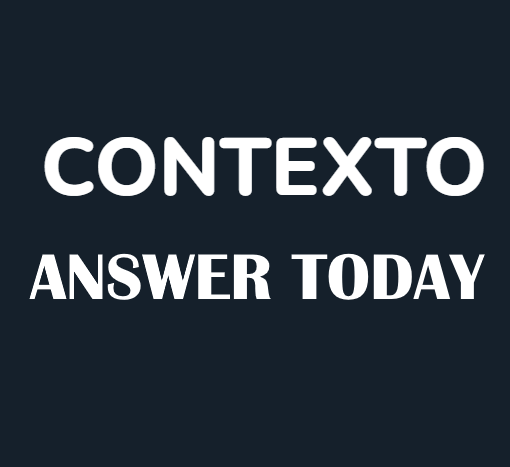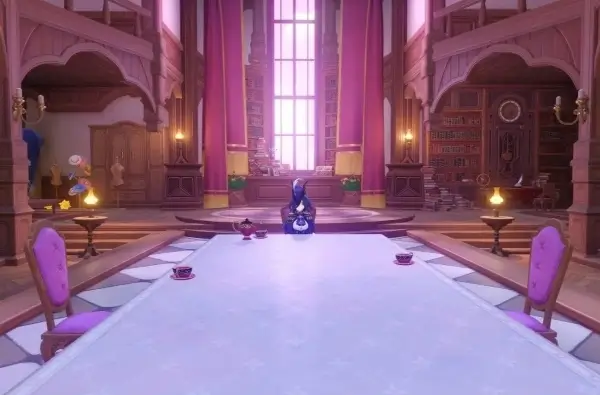This guide will explain what the “VAC was unable to verify game session” error signifies and provide simple methods to resolve it, allowing you to get back to enjoying Counter-Strike 2 without interruptions.
How to Fix “VAC was unable to verify game session” Error in Counter-Strike 2
Understanding the Error
The “VAC was unable to verify game session” error message indicates that the VAC system encountered difficulties in verifying the integrity of your Counter-Strike 2 game files. While VAC primarily aims to prevent cheating and hacking, this error can affect legitimate players due to missing updates or network problems.
Steps to Fix
1. Check Your VAC Status:
- Open Steam and click on the Steam icon in the top left corner.
- Select “Settings.”
- Your VAC Status will be displayed in the Account tab at the bottom of the page.
If your VAC Status is in good standing, there’s no need to worry about cheating allegations. Proceed with the following steps to address the error.
2. Verify Integrity of Game Files:
- Open Steam.
- Locate Counter-Strike 2 in your Library.
- Right-click on Counter-Strike 2 and select “Properties.”
- Click on the “Installed Files” tab.
- Choose “Verify integrity of game files.”
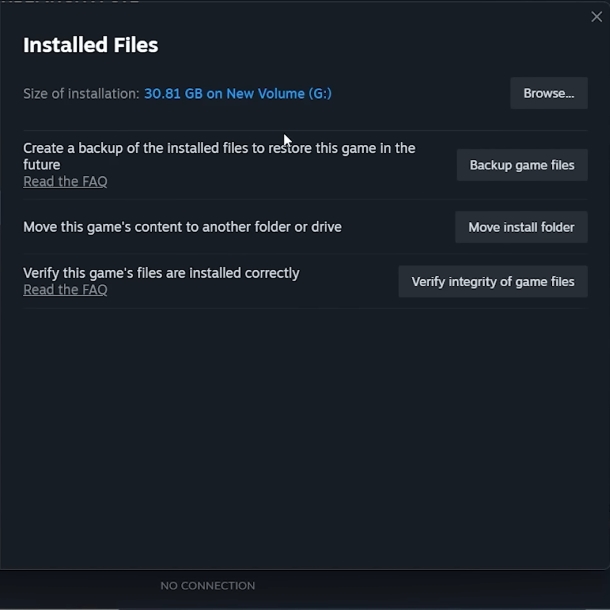
This action will scan your game files, ensuring that they are intact and up-to-date.
3. Run Steam and Counter-Strike 2 as an Administrator:
- Right-click on the Steam icon on your desktop or in the start menu.
- Select “Run as administrator.”
Additionally, you may need to grant administrator privileges to Counter-Strike 2:
- Right-click on Counter-Strike 2 in your library.
- Hover over “Manage” and choose “Open file location.”
- Open the game folder.
- Access the “bin” folder, then “win64.”
- Right-click on “cs2” and select “Properties.”
- Navigate to the compatibility tab.
- Check “Run this program as an administrator.”
4. Check for Interference:
- Ensure that other applications, especially cheat engines for other games, are fully closed in Task Manager.
- Examine your antivirus software’s settings, as it may interfere with game processes.
5. Reboot Your System and Update Drivers:
- Perform a system reboot, a simple yet effective solution for various issues.
- Make sure your graphics drivers and system drivers are up-to-date, as outdated drivers can lead to compatibility problems.
After implementing these steps, you should be able to launch Counter-Strike 2 without encountering the “VAC was unable to verify game session” error. Once you’re back in the game, consider exploring the best Counter-Strike 2 cases to open and optimizing your gameplay with professional crosshair settings. Unless, of course, you were genuinely banned from the game.
Related: