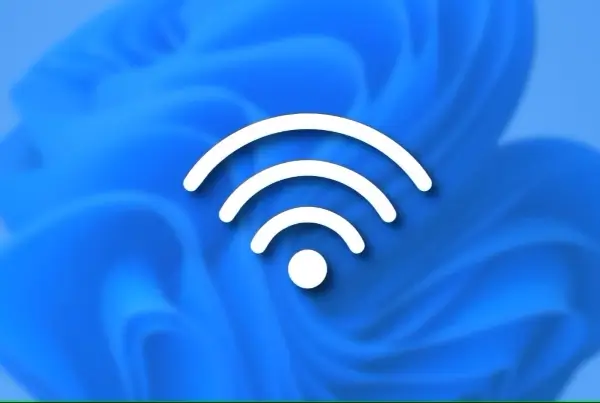If you copy files from a Windows disc to a hard drive or USB for burning them onto a CD/DVD, the output disc does not become bootable. In other words burning Windows setup files from a local or external drive will not allow you to boot the CD/DVD device (on which files are burned) for installing Windows.
Many people do not know how to create a “bootable” CD or DVD which makes it hard to create copies of Windows installer discs.
WBICreator or (Windows Bootable Image Creator) is a portable tool which creates an ISO image from Windows setup files. This ISO can be burned onto a CD or DVD to create a bootable disc for installing Windows. All you have to do is to burn this ISO and the CD/DVD will become a bootable itself.
Step 1: To create a disc image, launch WBICreator and select an operating system version from the Select OS Type drop down menu.

Step 2: Once a Windows version is selected, add a disc image name, setup location (containing the Windows installer files) and an output folder for saving the ISO image. Click on Go button to continue.

Step 3: This will create the ISO image in the destination folder. Burn this ISO image using a burning utility to create a copy of your Windows CD/DVD. You can use any common burning tool for this task such as Nero Burn or 7Burn.

The created ISO image can also be used for creating a bootable USB for installing Windows. You can check out the following posts for acquiring instructions to create a bootable USB for Windows installation:
- Quickly Install Windows 7 From USB With Microsoft USB/DVD Download Tool
- Make a bootable USB installer for Windows XP, Vista, 7 with WinToFlash
- How To Install Windows 7 From USB With Microsoft’s Command Line
WBICreator works with
- Windows XP
- Windows Vista
- Windows 7
Download WBICreator [From the ASKVG website]