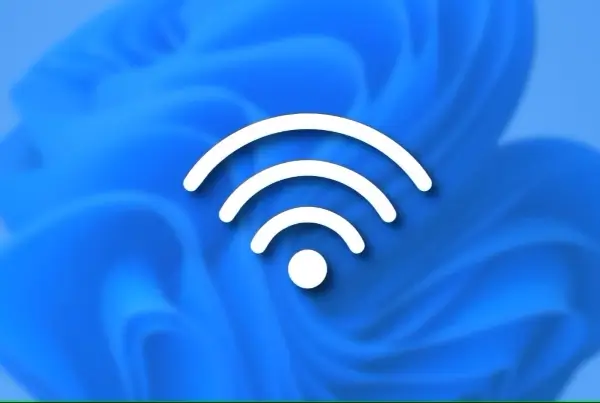Problem : The error “Missing or corrupt hal.dll” on Windows
Causes of the error “Missing or corrupt hal.dll” (include the corrupted , deletion or removal from its correct location of file hal.dll DLL)
Other causes may include a corrupted or missing file boot.ini , it could also be due to a physically damaged hard drive.
There are several different ways that the error “Missing or corrupt hal.dll” can appear, the most common being:
Windows could not start because the following file is missing or corrupt: <Windows root>\system32\hal.dll. Please re-install a copy of the above file. <Winnt_root>\System32\Hal.dll missing or corrupt: Please re-install a copy of the above file. Cannot find \Windows\System32\hal.dll Cannot find hal.dll
Solution : How to fix : the error “Missing or corrupt hal.dll” on Windows
1. How to fix : the error “Missing or corrupt hal.dll” on Windows XP
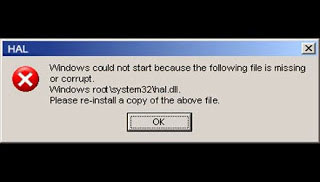
Try follow these steps to fix the error :
1. Restart the computer.
Note: Because the error hal.dll appears before Windows XP is fully loaded, it cannot restart your computer properly. Instead, you will need to force the device to reboot.
2. Check boot order in BIOS.. You may see error hal.dll if the boot order in the BIOS is first considered on a different hard drive rather than the main hard drive. Error occurs because another hard drive does not have a file named hal.dll.
Note: If you recently changed the boot order or flash the BIOS, this may be the cause of the problem.
3. Run Windows XP System Restore from the command prompt. If this doesn’t work or you are getting the error message before you can complete this procedure, move on to the next step.
4. Repair or replace file boot.ini . This option will work if the cause of the problem is actually the boot.ini file and not the hal.dll file (usually this is the case).
5. Write the new partition boot sector to the Windows XP system partition. If the partition boot sector is corrupt or not configured properly, you may receive hal.dll error.
6. Recover data from any bad sector on hard drive. If the physical part of your hard drive storing any part of the hal.dll file has become corrupted, you may see errors like this.
7. Restore the hal.dll file from the Windows XP CD. If the hal.dll file is actually the cause of the problem, restoring the file from the original Windows XP CD may help.
8. Perform repair installation of Windows XP. This type of installation will replace any missing or corrupted files. Continue troubleshooting if this does not resolve the issue.
9. Perform a “clean” installation of Windows XP. This type of installation will completely remove Windows XP from your PC and reinstall from scratch.
Note: Although this approach will almost certainly resolve any hal.dll errors, this is a time-consuming process, due to the fact that all data must be backed up and then restored. .
Important note: If you cannot access your files to back up them , you should understand that you will lose everything if you continue to “clean” install Windows XP.
2. How to fix : the error “Missing or corrupt hal.dll” on Windows Vista,7,8,10
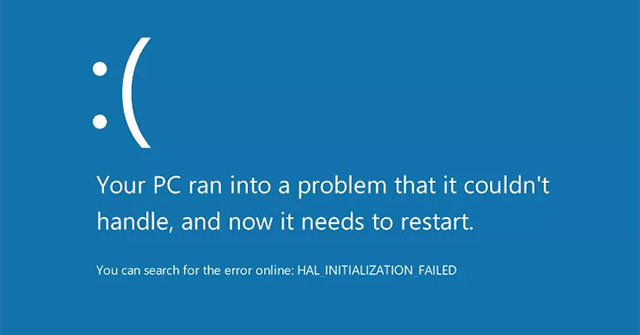
Try follow these steps to fix the error :
1. Execute the Startup Repair process. The Startup Repair process in Windows 7 and Vista is an automatic Windows startup repair tool and will often fix hal.dll problems caused by the hal.dll file itself.
2. Update the boot code volume to use BOOTMGR. If the boot code volume is corrupted or configured for a different boot manager instead of BOOTMGR, you may see the error hal.dll is missing.
Note: A problem with the volume boot code is the most common cause of the error hal.dll in Windows 7, 8, 10 or Vista.
At this time, if the problem is not resolved, the problem may be hardware related. Continue with the plan to check your hard drive and install a “clean” Windows similar the way fix Windows XP.