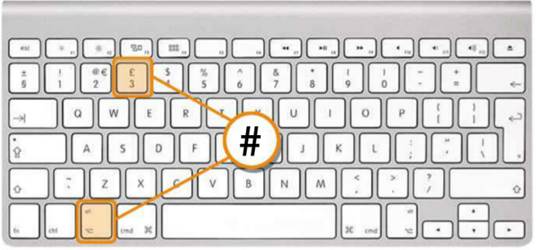If you want to upgrade your Mac OS X 10.6.6 or higher to Mac OS X 10.7 (Lion), then it might be a good idea to create a bootable DVD or USB for installation or up gradation purposes.
Lion DiskMaker allows you to quickly install Mac Lion on older Mac OS X versions, without the need to use Mac Lion’s redeem code in the App Store. Using Lion DiskMaker, you will not have to find Mac OS X Lion packages in the application folder, as it auto starts a lookup for the package and displays the result.
Once the disk image is located, DiskMaker will allow you to select a disk on which the Mac Lion install disc is to be burned. However, in case you have moved it to another folder, click Select a folder and specify the exact location where the Mac Lion install package is residing.

When you click choose, DiskMaker will verify the disk image and then prompt you to select a target source i.e. a DVD or USB drive.

Now, to burn install disc on DVD, choose Burn a DVD. To install Mac Lion through a USB, select Create a boot disk. This will prompt you to select the target USB disk location to begin creating bootable install disk. Similarly, Burn a DVD option will start burning the Mac install disk image to a DVD.

Lion DiskMaker works on Mac 10.6 or higher.
Download Lion DiskMaker