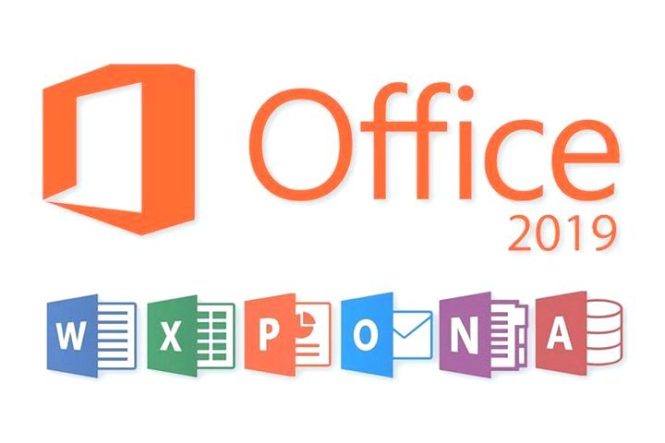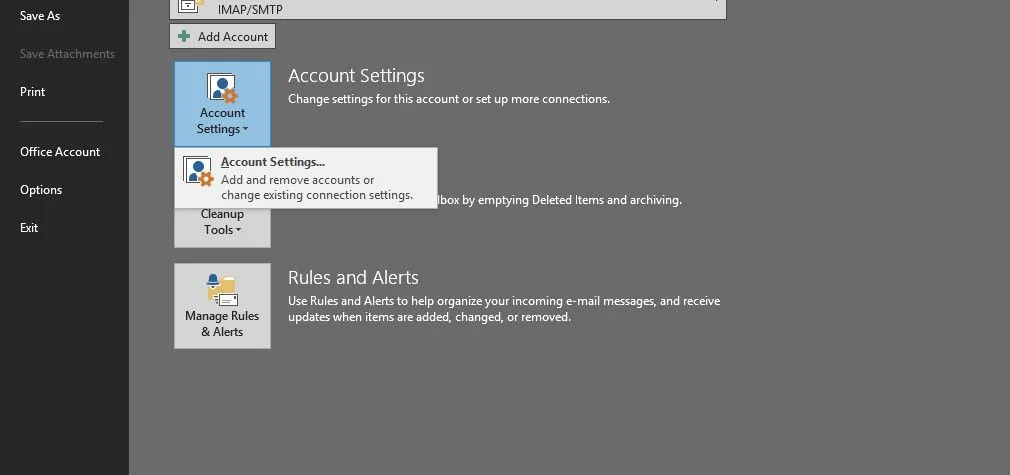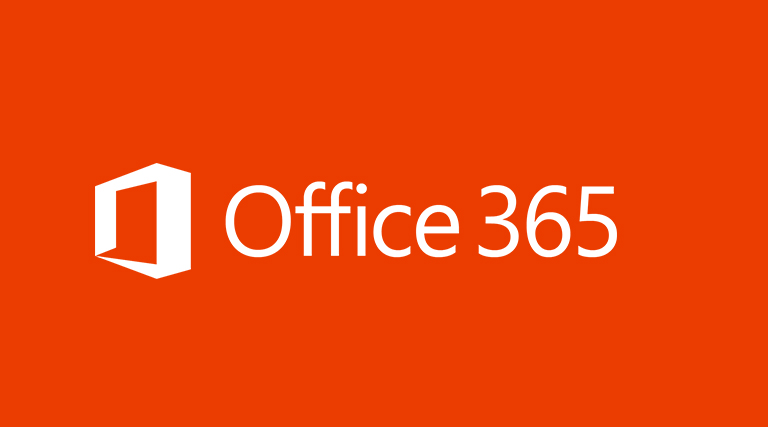MS Word 2013 has come with a lot of dynamic features including video integration. Now you can easily integrate videos from YouTube and other websites. This can be done by adding YouTube to services in MS Word and searching for videos directly from within Microsoft Word 2013. This feature was briefly explained in our overview of the new features of Microsoft Word 2013. In this post we will show you the complete process for adding a video from YouTube, DailyMotion and other websites in MS Word.
To get started, you will first have to enable the YouTube service from File –> Account –> Image And Videos –> YouTube (as shown below). Enabling this service will allow you to directly search for YouTube Videos from within MS Word.

In the next step, go to the Insert tab and click on Online Video option.
Note: It is worth mentioning here that you might not be able to insert videos unless you have saved the document. Also make sure that the document is saved in the newer (DOCX) format and not in compatibility mode.

A new search box will pop-up with a YouTube and Bing search box. You can search for videos from these search boxes or add an Embed code from any website to add a video to your MS Word document. The search box for YouTube will only show up if you have enabled the service (as shown in the first step).

Simply search for your required video or add the Embed code. Once done, double click on the video or select the thumbnail preview, followed by the Insert button to add it to your document.

This will add your video to the Word document. As shown below a YouTube video from the WML Cloud YouTube Channel has been added to the document shown below. During testing we also added a DailyMotion video by using the Embed code. This shows that the option to add videos is not limited by YouTube videos and you can add videos from a wide variety of online sources.

For a demonstration of the above mentioned process, see the video given below. You can also watch this video on YouTube: How To Add YouTube Videos To MS Word 2013