As we all know, Microsoft Outlook is one of the most used email services across the globe.
With most of its users being professionals using Outlook under an organization, the data on your Outlook is very critical. That brings us to the article, which introduces you to a potential companion to Outlook.
Yes, this is a review of an Outlook Backup and Migration Tool by Remo. We tried and tested the product under various scenarios and will be presenting you our observations of the product.
Spoiler Alert: We highly recommend Remo Outlook Backup and Migrate Software, if you never want to lose your Outlook data ever or to migrate your Outlook across devices and versions without any hassle.
What is this Outlook Migration and Backup Tool by Remo?
Remo’s Outlook Backup and Migration is first of its kind software that is primarily designed to both backup and migrate Outlook data.
Remo Software (Microsoft Gold Partner), which is very popular for data recovery and Outlook repair products across globe has developed this exclusive tool for Outlook users who want to save time, safely transfer Outlook even though they are not tech savvy enough.
Think of a scenario where you got a new laptop and you are working from home. You should transfer Outlook to another computer, how are you going to do it?
Manually, by putting your PST file on to a USB drive?
Or are you wondering what the hell is a PST file?
Well, that’s when this tool comes in handy. Irrespective of how proficient you are with your Outlook, the software will let you transfer your Outlook to new computer in few clicks only.
I bet it makes your life a lot easier.
But that’s not all of it, the tool lets you maintain a backup of your Outlook data both offline and also offers a cloud backup support. Be it any data loss scenarios where your entire laptop is erased or lost, you will have your Outlook data back instantly.
Now that’s a brief introduction to the product, let us see some of ist features in detail.
Features of Remo Outlook Backup and Migrate Tool:
- A Complete Outlook Migration
This is one of the most fascinating or I would rather say my favorite feature of Remo’s Outlook Migration Tool. The tool not only transfers your Outlook data items like emails, contacts, notes, reminders or tasks, but also keeps your Outlook settings and rules in tact when your move your Outlook to a new computer or version. This way you will not be spending time on setting up Outlook and can directly start working.
-
- Unlimited Backup of Outlook Data
Yes, Remo lets you backup your Outlook data regularly without any limitation. You can have your important Outlook mails, calendars, tasks and what not safely backed up. The tool has two types of backup options, Smart backup and Advanced backup. Smart backup helps you quickly take a complete backup of Outlook whereas Advanced Backup allows you to select what Outlook attributes you want to backup.
- Unlimited Backup of Outlook Data
- Fully Protected Free Cloud Backup
Yes, can you believe it? You can store your Outlook data on Remo cloud without any extra charges. Yes, you read that right. The tool provides you 25 GB of free cloud storage, where you can store your Outlook files password protected. There by guaranteeing your data privacy. This is a deal breaker since; you will never be losing your data even if you experience a data loss scenario on any physical device.
- Effortlessly Move Outlook Across Devices
Remo Outlook Backup and Migrate Tool supports all versions of Outlook. Yes, you can take backup and migrate from any earlier versions of Outlook to all the higher versions of Outlook with ease. The tool supports Outlook 2019, Outlook 2016, Outlook 2013, Outlook 2007, and earlier versions. Moreover, the tool is completely free to download and use for 3 days. You can also get 24/7 technical support to backup or migrate your Outlook data.
Our Rating: 9/10
How to Back up your Outlook with Remo?
First, you should download and install your Remo Outlook and Backup Tool on your computer and follow the below mentioned steps:
-
- Launch the tool, click on Backup
- In the next screen, click on Smart Backup or Advanced Backup
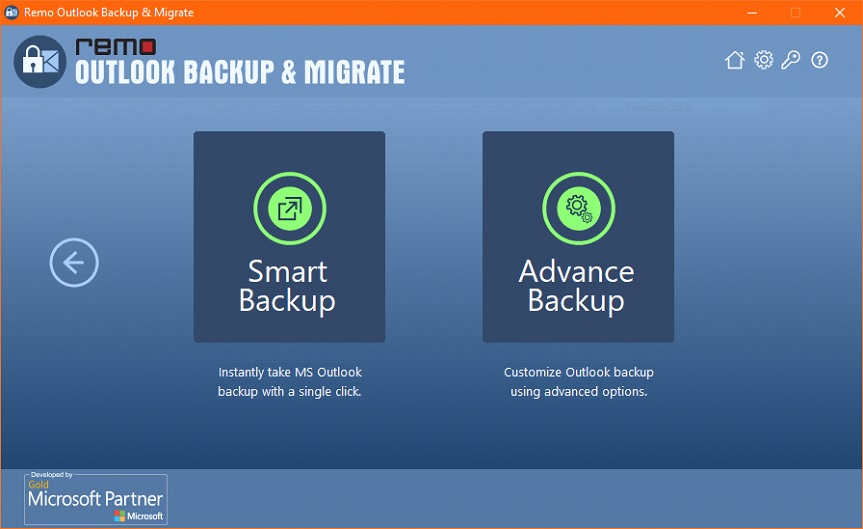
- Smart Backup allows you take a complete backup of Outlook data, Advanced Backup, lets you choose Outlook attributes and click on next to take backup of it.
- You can view report post completion of backup process.
How to Transfer Outlook to New Computer using Remo?
Install Remo Outlook Backup and Migrate Tool on both old and the new computer. Follow the below mentioned steps:
- Take backup of the Outlook data using previously mentioned steps and copy the backup file on to a USB drive.
- Now connect the USB drive on to your computer and launch Remo Outlook Backup and Migration Tool.
- Click on Migrate and select the backup file
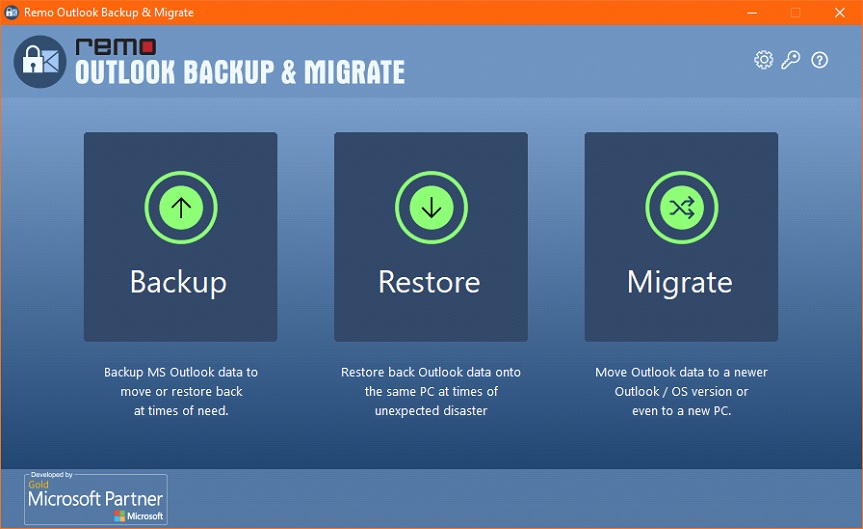
- Now select the Outlook attributes you want to migrate on to your new computer and click on next
- This will start Outlook migration process, post completion of the process you can see a report of the migration process.
Final Words
We rate this product 9 out of 10 because there is no other tool like Remo’s Outlook Backup and Migrate Tool, which makes it a unique and an exclusive tool built for Outlook. With additional services like 24/7 technical assistance and customer experience betterment programs, there is no way you can get disappointed with this tool by Remo.
There’s nothing more than I can say about it, the tool is completely free to download and use for 3 days. You can be the judge by trying it out. If you liked the article or product and please let Remo know by reviewing their product or sharing your experience with the tool.


