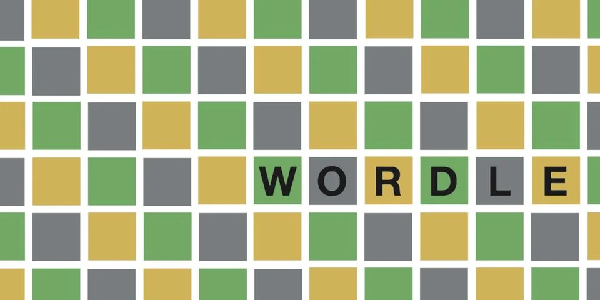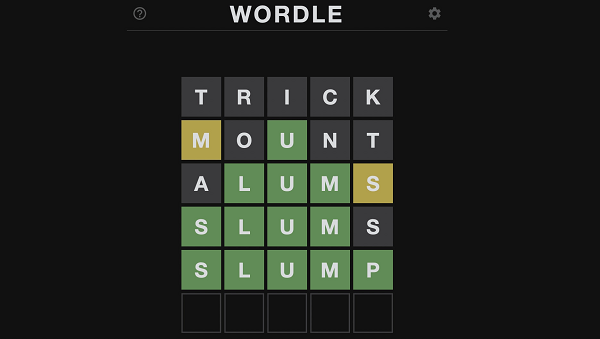The infected may be relentless in Left 4 Dead 2, but technical issues shouldn’t be. This guide tackles some of the most frequent bugs and glitches that can disrupt your zombie-slaying experience, along with solutions to get you back in the action.
Left 4 Dead 2 Common Bugs, Glitches, Errors & How to Fix Them
1. Consistency Error
Getting disconnected upon loading a match? This could be due to an outdated game, server, or mods. Here’s what to try:
- Update your game and server (if applicable).
- Verify your game files through Steam.
- Disable mods to see if they’re the culprit.
2. Random Crashes with No Clues
Sometimes, Left 4 Dead 2 crashes without a single error message, leaving you frustrated. Try adding “-lv” to your game launch options.
Alternatively, you can perform a more involved fix:
- Close Steam.
- Delete “left4dead2_clint.ncf” from your Steam\Steamapps folder.
- In your Left 4 Dead 2 installation directory (Steam\steamapps\common\left4dead2\left4dead2\bin), delete “client.dll”.
- Restart Steam.
- Right-click Left 4 Dead 2, select “Properties” then “Local Files” and choose “Verify Integrity of Game Files”.
- Once complete, right-click the game again and select “Install” to redownload the missing files.
3. Crashing After the Opening Act
If the game crashes right after the intro, here’s a fix involving the Windows Registry. This solution requires caution and modifying the registry can be risky, so proceed with care.
- Open Notepad and paste the provided code
-
- 32Bit x86 Users
Windows Registry Editor Version 5.00
[HKEYCURRENTUSER \ Software \ Classes \ CLSID {BCDE0395-E52F-467C-8E3D-C4579291692E} \ InprocHandler] [HKEYCURRENTUSER \ Software \ Classes \ CLSID {BCDE0395-E52F-467C-8E3D-C4579291692E} \ InprocHandler32] [HKEYCURRENTUSER \ Software \ Classes \ CLSID {5F63E8CB-8F57-490A-97FE-62BC2F2A5EA4} \ InprocServer32] [HKEYCURRENTUSER \ Software \ Classes \ CLSID {BCDE0395-E52F-467C-8E3D-C4579291692E} \ InprocServer32] [HKEYCLASSESROOT \ CLSID (66B6B493-6055-4572-8FC1-A0FA86D63545)] [HKEYCURRENTUSER \ Software \ Classes \ CLSID {66B6B493-6055-4572-8FC1-A0FA86D63545}] [HKEYCURRENTUSER \ Software \ Classes \ CLSID {F64A6DA6-E8AF-4B7B-BCA8-847AE765D538}] [HKEYCLASSESROOT \ CLSID (8D083C4F-F8B1-42ED-851B-51017CF4C161)] [HKEYCURRENTUSER \ Software \ Classes \ CLSID {8D083C4F-F8B1-42ED-851B-51017CF4C161}] [HKEYCURRENTUSER \ Software \ Classes \ CLSID {50D5107A-D278-4871-8989-F4CEAAF59CFC}] [HKEYCURRENTUSER \ Software \ Classes \ CLSID {BCDE0395-E52F-467C-8E3D-C4579291692E}]
-
- 64Bit Users
Windows Registry Editor Version 5.00
[HKEYCURRENTUSER \ Software \ Classes \ Wow6432Node \ CLSID {BCDE0395-E52F-467C-8E3D-C4579291692E} \ InprocHandler] [HKEYCURRENTUSER \ Software \ Classes \ Wow6432Node \ CLSID (BCDE0395-E52F-467C-8E3D-C4579291692E) \ InprocHandler32] [HKEYCURRENTUSER \ Software \ Classes \ Wow6432Node \ CLSID (5F63E8CB-8F57-490A-97FE-62BC2F2A5EA4) \ InprocServer32] [HKEYCURRENTUSER \ Software \ Classes \ Wow6432Node \ CLSID {BCDE0395-E52F-467C-8E3D-C4579291692E} \ InprocServer32] [HKEYCLASSESROOT \ Wow6432Node \ CLSID {66B6B493-6055-4572-8FC1-A0FA86D63545}] [HKEYCURRENTUSER \ Software \ Classes \ Wow6432Node \ CLSID {66B6B493-6055-4572-8FC1-A0FA86D63545}] [HKEYCURRENTUSER \ Software \ Classes \ Wow6432Node \ CLSID (F64A6DA6-E8AF-4B7B-BCA8-847AE765D538)] [HKEYCLASSESROOT \ Wow6432Node \ CLSID {8D083C4F-F8B1-42ED-851B-51017CF4C161}] [HKEYCURRENTUSER \ Software \ Classes \ Wow6432Node \ CLSID (8D083C4F-F8B1-42ED-851B-51017CF4C161)] [HKEYCURRENTUSER \ Software \ Classes \ Wow6432Node \ CLSID (50D5107A-D278-4871-8989-F4CEAAF59CFC)] [HKEYCURRENTUSER \ Software \ Classes \ Wow6432Node \ CLSID {BCDE0395-E52F-467C-8E3D-C4579291692E}]
- Save the file as “l4d2regx86.reg” (or “l4d2regx64.reg” for 64-bit).
- Run the saved file. This modifies your registry settings.
4. Stuttering with Tanks
The arrival of a Tank can trigger some serious stuttering. Open your Task Manager and shut down any resource-hungry programs to free up processing power.

5. Performance Drop
Users with multicore ATI or SLI Nvidia setups on 64-bit OS may experience performance drops during map changes. A temporary fix involves alt-tabbing out and back in. Nvidia users can try downgrading to driver version 191.07 WHQL (though this isn’t a long-term solution).
6. Visual C++ Error
Getting a Microsoft Visual C++ error during map loading? Try lowering your texture models to Normal or Low. If you’re on Windows Vista, installing any available OS updates might help.
7. Loss of Microphone Volume
Adjusting your mic volume in-game can also affect it in Windows. To fix this, navigate to “Control Panel > Sound Options > Communications Tab”. Under “When Windows detects communications activity,” choose “Do Nothing” instead of reducing other sounds.
8. Mic on Repeat
Sometimes, map changes can unmute your mic in Windows. Head over to your Left 4 Dead 2 config file (located in “\steam\steamapps\common\left 4 dead2\left4dead2\cfg\config”). Find “voice_mixer_mute “0”” and change it to “voice_mixer_mute “1”” to silence the loop.
9. Fading Audio
For some players, audio output inexplicably decreases with each map change. Unfortunately, there’s no permanent fix yet. You’ll need to manually adjust the audio level in-game whenever this occurs.
10. Engine Error Blues (IVP…)
This nasty error can strike during Campaigns, Versus, or Scavenge. Here’s a two-pronged attack:
- Uninstall any add-ons that might be conflicting with the game. Additionally, ensure your Windows Firewall isn’t blocking Left 4 Dead 2.
- Modifying the registry can be risky. If you’re uncomfortable, skip this step. Press Windows Key + R, type “regedit,” and navigate to the following locations. Delete these folders:
- HKEY_CURRENT_USER\Software\Valve
- HKEY_LOCAL_MACHINE\SOFTWARE\Valve
11. CRC Client Side DLL Error
- Head to \steam\steamapps\common\left 4 dead 2\left4dead2\bin
- Locate “client.dll.old” and rename it to “client.dll.”
12. Witch Hunt Crash
Does the game crash after vanquishing a Witch? Here are some options:
- Verify Game Integrity (Steam Library > Right-click Left 4 Dead 2 > Properties > Local Files). This might fix missing files (not guaranteed).
- Reinstall Left 4 Dead 2. Sometimes a clean slate is necessary.
13. Dev. Console Not Working
If the developer console refuses to open in the lobby, fret not! Simply quit the game entirely from the lobby back to the main menu. Here, you can access the console and enter your commands before restarting the lobby.
14. Progression Bug
Ever encounter a Crescendo Event where doors won’t open or vents can’t be traversed? Don’t fret, Survivors! A simple game restart should reset the event and get you back on track.
15. Stuttering Caused by Steam Features
Updating your game through Steam can sometimes introduce stutter. Here’s the fix:
- Go to Steam Settings > In-Game tab.
- Uncheck the box for “Enable Steam Community In-Game”.
16. Invisible Ducts
The ventilation ducts on Hard Rain Map 5 (or other maps for some players) may vanish. Adjust your graphics settings, particularly texture resolution, to bring them back into view.

17. Waterlogged World
Split-screen players may experience distorted water visuals, making navigation a nightmare. This might be caused by a memory leak. While not ideal, some users have found success using mods to implement a “no-draw” zone around the map.
18. Split-Screen Water Glitch
Player 1’s shadow might appear distorted in split-screen mode. Disabling shadows in the graphics settings should resolve this issue.
19. No Open Slots Error
- Uninstall mods as they can sometimes cause this issue.
- If joining someone else’s game, try repeatedly typing “!joingame” in the chat until it accepts you.
20. Application ID Error (Not Applicable if Legitimate Copy)
This error usually plagues pirated copies of the game.
- The recommended solution is to purchase a legitimate copy of Left 4 Dead 2.
- Alternatively, launch the game without Steam (not recommended).
21. Error Code 126/127
- Update your graphics drivers.
- Verify your game files through Steam.
- Check if your antivirus software is blocking the game.
22. hunter.mdl/hulk.mdl Error
This error indicates a mismatch between your files and the host’s, likely due to mods. To fix it, you need to open the console and type “v_consistency 0”.
23. Model Glitch
This is another mod-related issue. Improperly rigged models can lead to visual glitches. You can try disabling mods or using different mods to see if it resolves the problem.
Remember: While these solutions should address some common issues, Left 4 Dead 2 may have other bugs depending on your specific setup. If you encounter problems not covered here, consider searching online forums or contacting technical support for further assistance.
With these fixes in place, you can focus on what truly matters: blasting through hordes of the undead with your fellow survivors. Good luck, and happy zombie slaying!