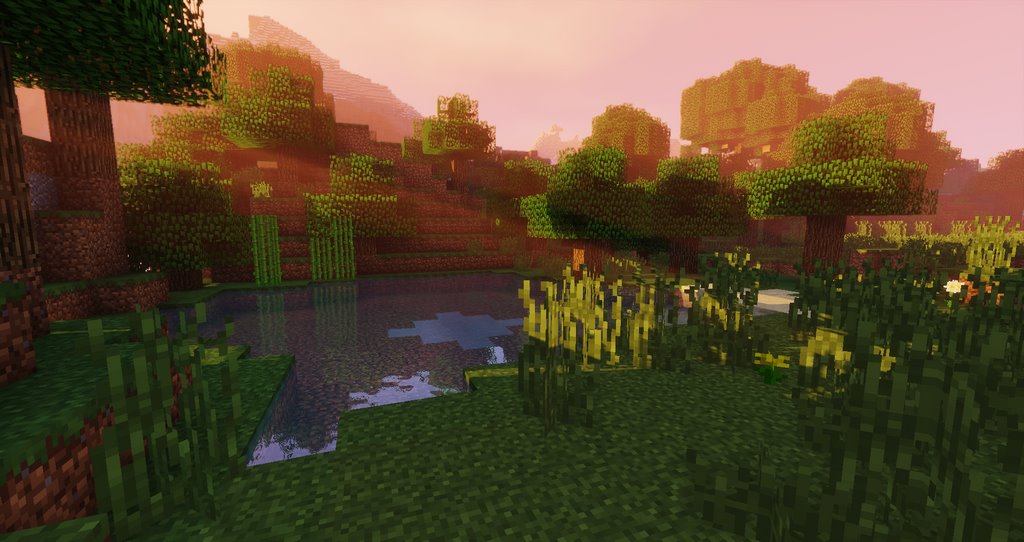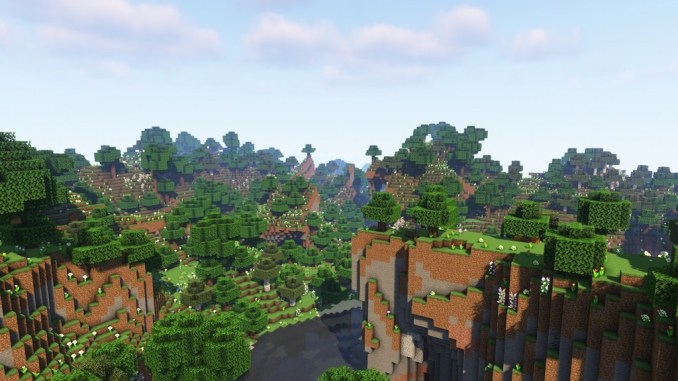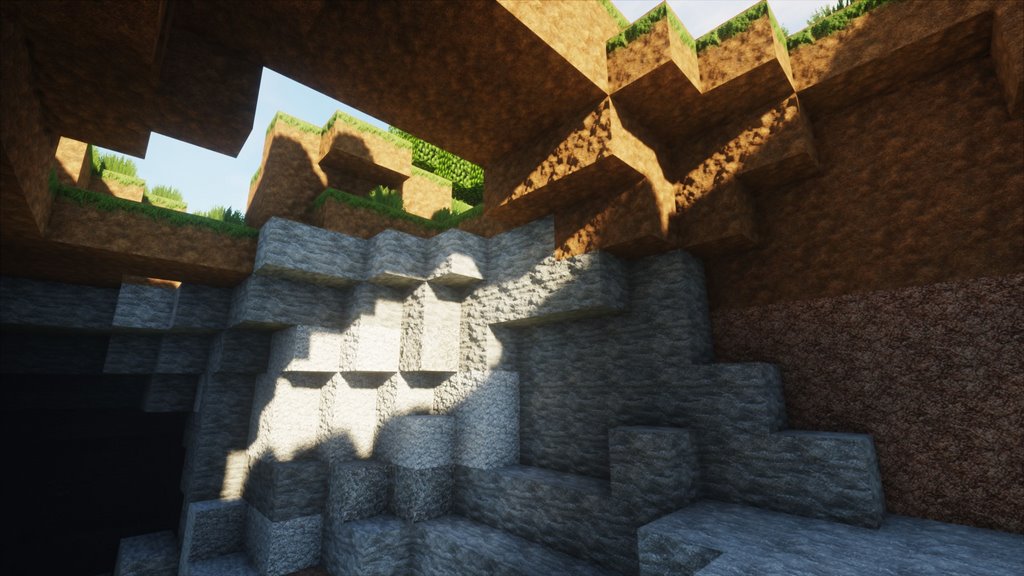How to install PastelCraft Resource Pack 1.17.11.16.5/1.15.2
Follows 8 Steps bellow to install PastelCraft Resource Pack on Windows and Mac :
1. Download .zip file of resource pack.
2. Open the folder where you downloaded the file.
3. Copy the .zip resource pack file.
4. Open Minecraft game.
5. Click and select on ‘Options’, then select ‘Resource Packs’
6. Choose ‘Open resource pack folder’
7. Paste the file into the resource folder in Minecraft
8. Go back to Minecraft, you can activate the resource pack by choosing it and hitting ‘Done’
- Top 10 Best Java Seeds 1.16 and 1.17 for Minecraft (July 2021)
- Top 10 Best Minecraft 1.17.1 / 1.16.5 Mods | Minecraft Mods download
PastelCraft Resource Pack for Minecraft is a lovely and picturesque pack, despite being mostly inspired by artistic feeling, all textures are self-made and reworked.
Screenshot :
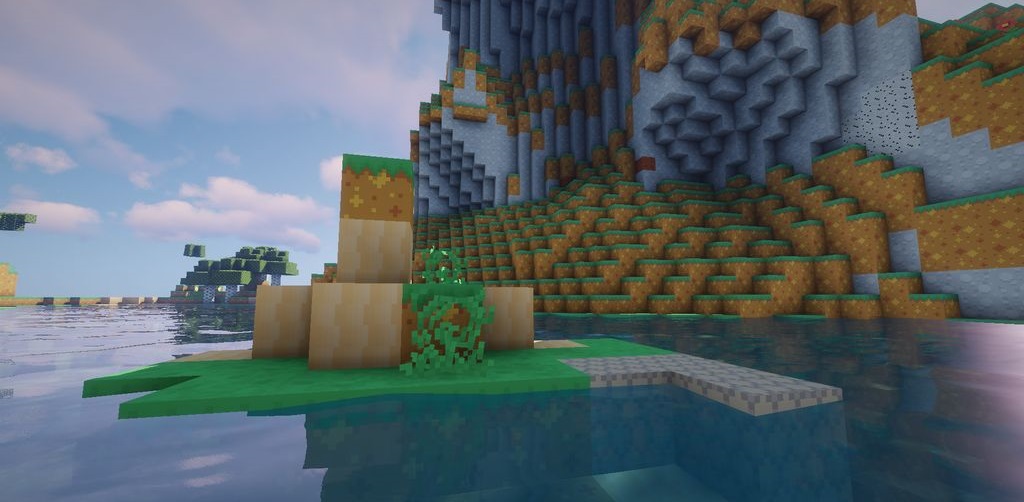
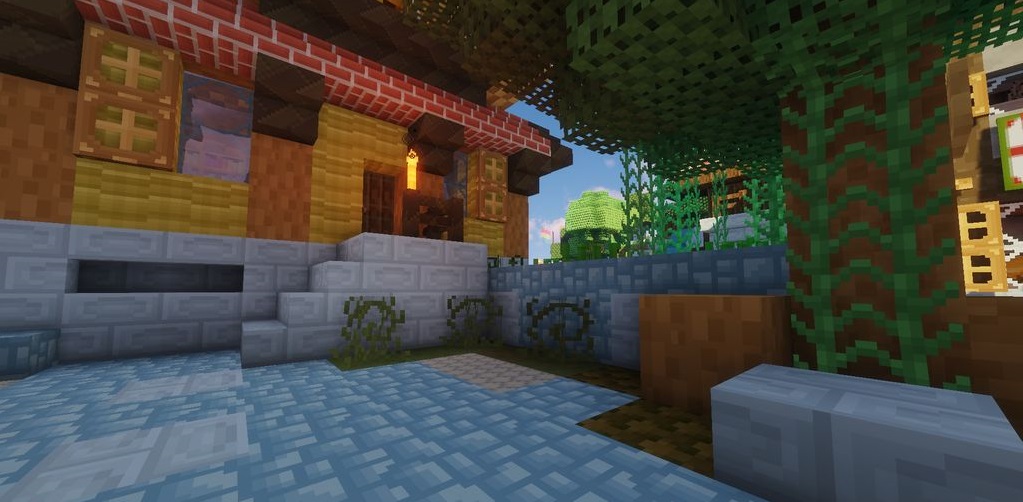
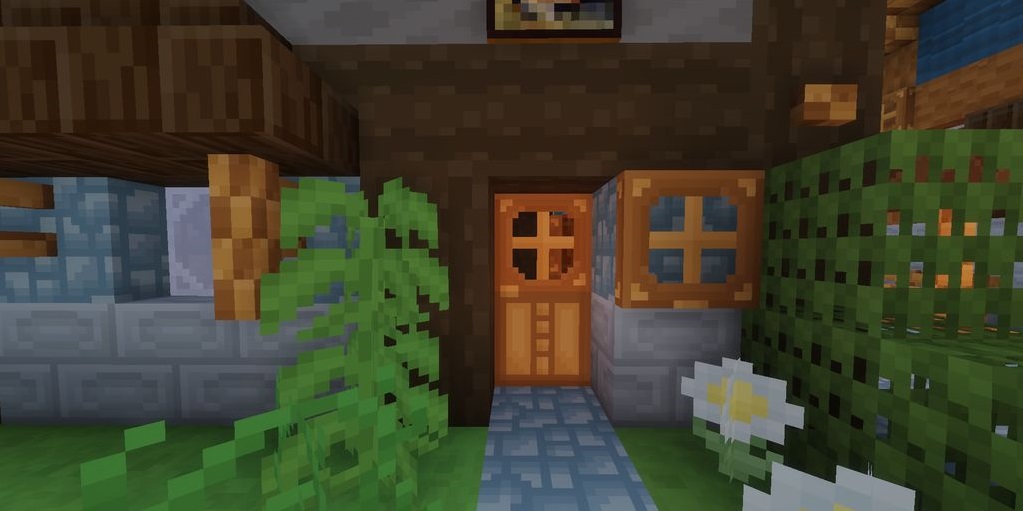
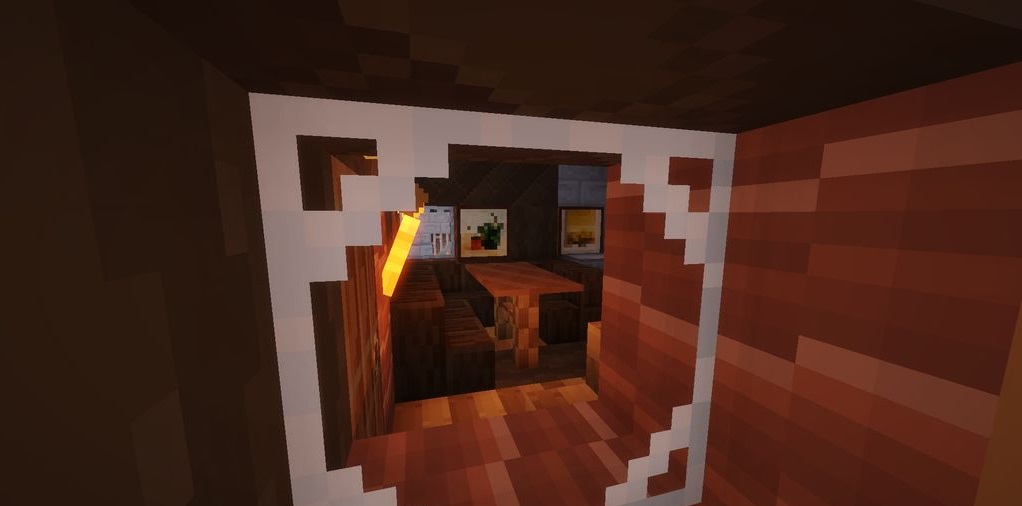
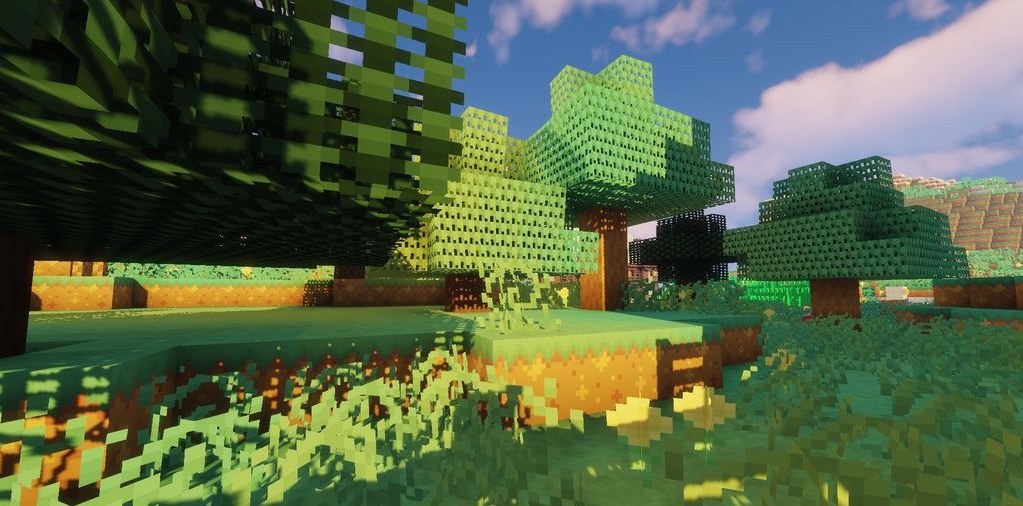
Requires:
Optifine HD
PastelCraft Resource Pack 1.17.1 / 1.16.5 /1.15.2 Download Links:
for Minecraft 1.15.2/1.14.4
for Minecraft 1.16.5
for Minecraft 1.17.1
How to install OptiFine 1.17.1
Follows 5 Steps bellow to install OptiFine 1.17 on Windows and Mac :
1. You need ready installed Minecraft Forge.
2. Download a Forge compatible mod from url download, or anywhere else!
3. Open Minecraft, click ->> ‘Mods’ button on the main menu, click – >> ‘Open Mods Folder’.Important: Some older versions of Forge may not have the ‘Open Mods Folder’ button. If that is the case, you need to find the folder manually. Windows:
- Press the Windows key and R at the same time
- Type %appdata% and press enter
- Find the Minecraft folder and then look for the Mods folder within that
Mac:
- Click on the desktop and then press Command+Shift+G all at the same time
- Type ~/Library and press enter
- Open the folder Application Support and then Minecraft
4. Place the mod file downloaded (.jar or .zip) into the Mods folder.
5. Relaunch Minecraft, and you should now see the new mod installed in the list!